CapCut Video Editing
CapCut is a video-editing website I found to document one aspect of my learning project. Part of photography is showcasing the photos you’ve taken, and one way to do that is through videos.
The inspiration for my video was the paper flipbooks you drew as a kid and flipped through quickly to “animate” it. I started by scouting a location and using my sister as a prop (she consented!). Next, I adjusted the settings on my camera. It was a sunny day at the lake, so I had to ensure the image would not be overexposed. Then, I set my camera to shoot a burst of images instead of single shots. I photographed my sister running through deep snow and then coming back towards the camera.
To make the video using CapCut, I did the following:
- I created a profile for free through my Google account.
- I transferred my images from my DSLR camera to my iPhone.
- I uploaded the photos from my phone to CapCut using a QR code CapCut provided.
- I waited several minutes while I uploaded over 100 images.
- I dragged each image I wanted to the timeline at the bottom of the screen. I did that for each image I wanted to use.
- I shortened the time for each image to make the photos look more animated.
- I previewed the video before adding anything else to ensure it was working
- I added a music clip to the video by searching the audio library in CapCut.
t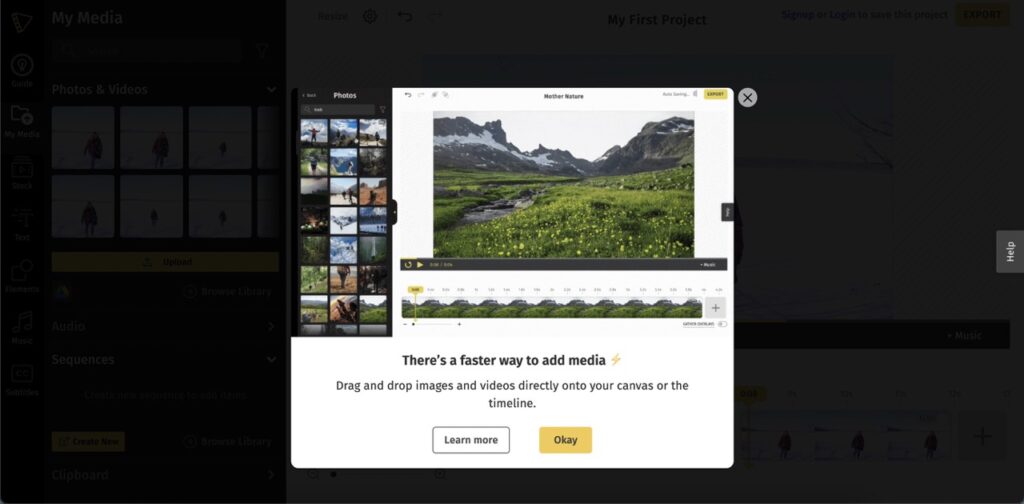
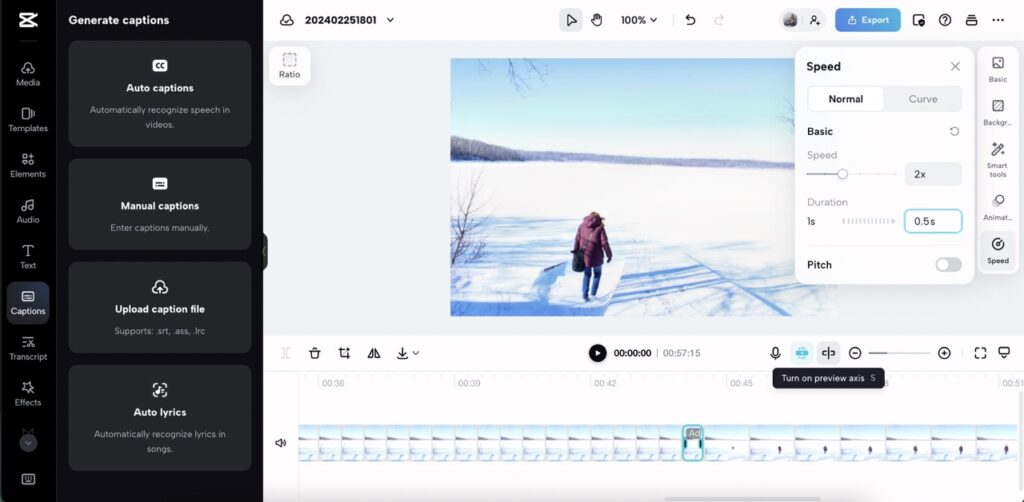
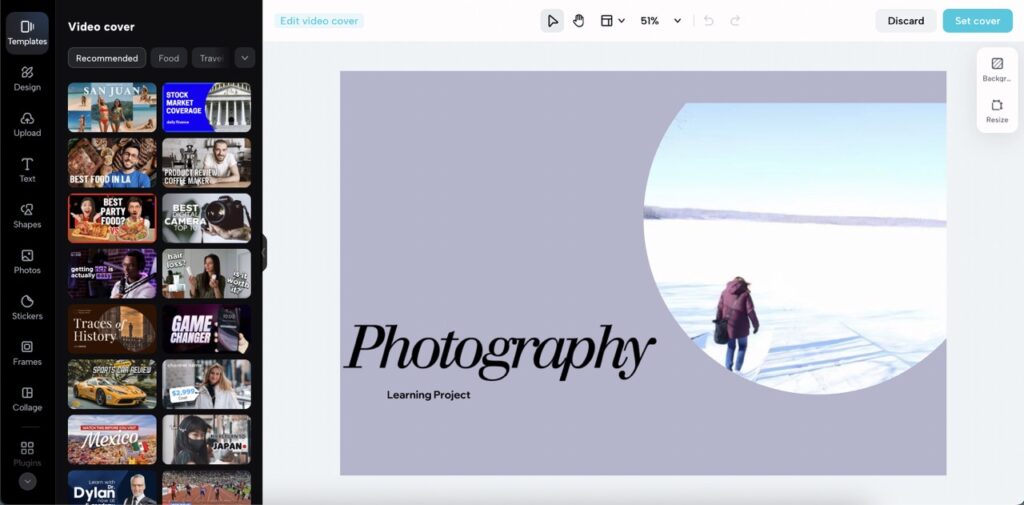
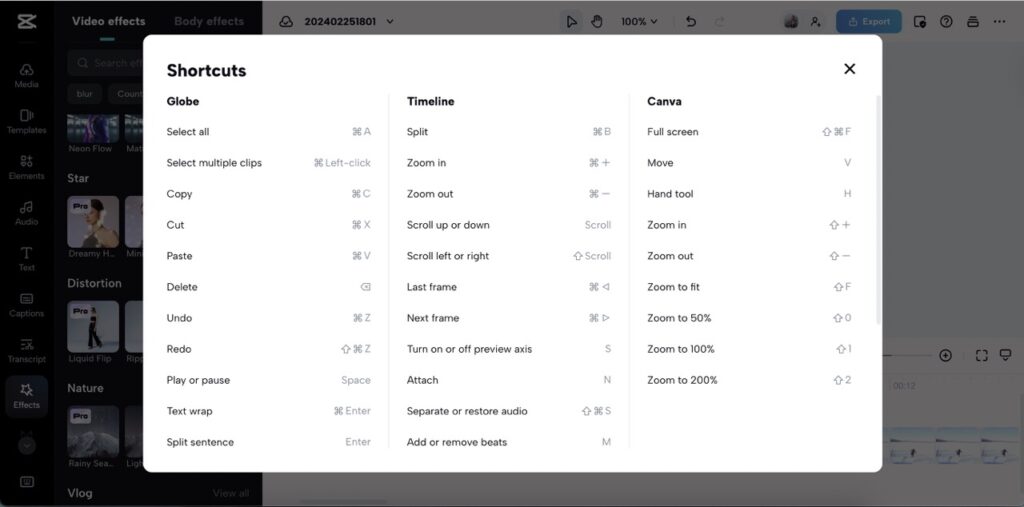
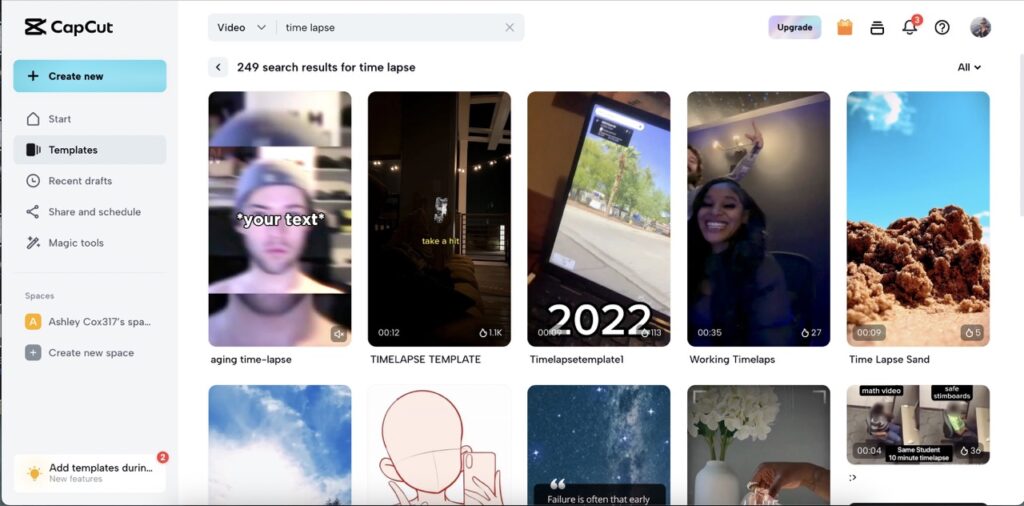
 I kept my video basic because it was my first time using the website, and my time was limited. CapCut reminds me of Canva but with a focus on video editing. On the sidebar is a menu with everything you need to make a video. There is a place to upload media, templates to choose from, elements (Stock videos, photos, AI characters, Stickers, and Giphy), Audio, text, captions, transcription options, effects, transitions and filters.
I kept my video basic because it was my first time using the website, and my time was limited. CapCut reminds me of Canva but with a focus on video editing. On the sidebar is a menu with everything you need to make a video. There is a place to upload media, templates to choose from, elements (Stock videos, photos, AI characters, Stickers, and Giphy), Audio, text, captions, transcription options, effects, transitions and filters.
CapCut is a free video-editing website, so it would be a great resource to incorporate into a lesson. Creating a video in CapCut would be an excellent alternative to building a slideshow. It would allow for more creativity, and students could learn graphic design and video-editing skills. Using the SAMR model, CapCut would be in the augmentation level if used as a direct substitution for slideshows, as it has functional improvements over PowerPoint. To move to one of the transformation levels, CapCut could be used to make TikToks, where students are tasked with creating an account to boost their positive digital footprint as part of a lesson or unit on digital literacy.
I’ve learned, and hopefully, you have as well, that CapCut is a great resource for video editing. Enjoy this quick little flip-book-inspired video I created using CapCut.
2 thoughts on “CapCut Video Editing”
Hey Ashley,
I really like how your flipbook video turned out! I will definitely be checking this resource out as I am a huge lover of Canva! So, if it is similar I know it’ll be a good fit!
I like how you tied this project into the idea of using it for your future students to create a positive digital footprint for themselves! Really great idea, I think.
Hi Ashley,
This is such a fun idea! I need mor help with my video editing skills so I will be checking this out!
Thanks,
Karley