For this week’s learning project, I explored a new tool to document my cake decorating progress: Canva’s video editor! I’ve used Canva before for designing graphics and worksheets, but this was my first time trying out its video editing features. Since I wanted to compile clips of my cake decorating journey in a visually appealing way, Canva seemed like the perfect choice.
Exploring Canva for Video Editing
Canva is widely known for its easy-to-use design tools, but its video editor is just as beginner-friendly. It allows you to upload clips, add transitions, insert text, and even include music or animations to enhance the final product.
Getting Started with Canva’s Video Editor
-
- Step 1 Open Canva & Select a Video Template
- Go to Canva.com and click on “Create a design” → “Video.” You can choose from a blank project or a pre-made template.
- Step 1 Open Canva & Select a Video Template
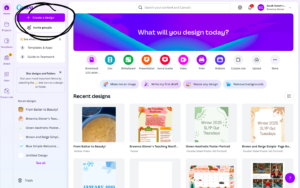
-
- Step 2 Upload Your Videos & Arrange Clips
- Click “Uploads” on the left panel to add your cake decorating clips. Then, drag and drop them onto the timeline.
- Step 2 Upload Your Videos & Arrange Clips
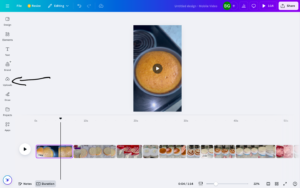
-
- Step 3 Add Transitions & Text
- Canva offers smooth transitions between clips. You can also add text overlays to label different steps in the decorating process. I chose dissolve.
- Step 3 Add Transitions & Text
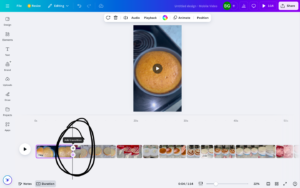
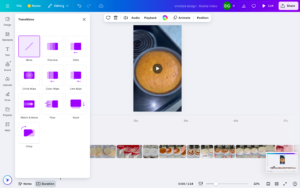
-
- Step 4 Enhance with Music & Effects
- Choose from Canva’s free music library or upload your own background track to make the video more engaging. This is in the elements tab on the left.
- Step 4 Enhance with Music & Effects
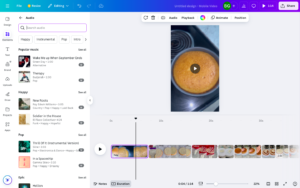
-
- Step 5 Export & Share
- Go to the share tab in the right corner. Click “Download” and select your preferred video format (MP4 recommended). You can also share directly to social media or embed it in a blog post.
- Step 5 Export & Share
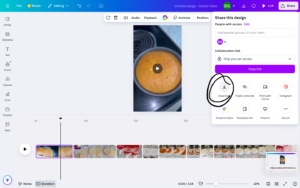
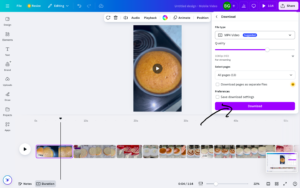
Review: Pros & Cons of Canva for Video Editing
Pros:
- Beginner-friendly – No advanced video editing skills needed.
- Drag-and-drop editing – Makes organizing clips super simple.
- Customizable templates – Great for creating videos quickly.
- Built-in media library – Free stock images, music, and animations available.
Cons:
- Limited free version – Some premium features require a Pro subscription.
- Basic video editing tools – Lacks advanced effects found in professional editors like Premiere Pro.
- No speed adjustment for clips – Would be nice for creating time-lapses of cake decorating.
Using Canva in the Classroom
As a future teacher, I can see so many ways Canva could be useful in the classroom. Beyond making engaging presentations, it can be a great tool for students to showcase their learning in creative ways. For example, students could use Canva to create digital portfolios, document science experiments, or even make book trailers instead of traditional book reports.
Looking at the SAMR model, Canva fits into different levels depending on how it’s used. Here are some ideas:
- Substitution: Instead of a paper poster, students create a digital one.
- Augmentation: Students can add animations, videos, and voiceovers to enhance their projects.
- Modification: Canva allows for collaboration, where students can work together in real time on projects.
- Redefinition: Students could create interactive, multimedia projects that wouldn’t be possible with traditional methods—like a class documentary or a time-lapse project showing their progress on a long-term assignment.
Overall, Canva is a great tool that can make learning more engaging while helping students develop digital literacy skills. Plus, it’s super user-friendly, so even young learners can navigate it with minimal guidance!
My Cake Decorating Progress Using Canva
Now for the fun part… I compiled clips of my latest design, showing my progress from basic frosting techniques to more advanced skills.
This week I moved on to cakes. I layered two cakes to make one. I used this Youtube video to learn some techniques on layering and covering the cake in frosting.
It was super helpful to learn about the crumb coat layer to trap all the crumbs in before adding your final layer of frosting and make it look super smooth. This video was very helpful to learn from.
I uploaded my canva video onto youtube. Check out my video below!
Overall, Canva’s video editor was an easy and effective way to showcase my learning progress. I plan to continue using it to create future updates and perhaps experiment with more features.
Have you used Canva for video editing before? Let me know your thoughts!
I learned a lot from your blog post! i use canva quite often and I never knew you could edit videos. Your cake looked amazing!
Wow! That cake looks fabulous! Even in a really short period of time, I feel like you’ve come a really long way with your decorating skills. I had no idea you could even make videos on Canva. I really like how you took spinning shots of your cake as it progressed. I will have to check out Canva’s video editing for some of my future videos!
This looks great! I love using Canva, but I’ve never thought of using it to make videos. Additionally, I’ve used it many times to teach, but I’ve never considered getting my students to use it as well. I would say this falls under the augmentation category of the SAMR model. This is because I think it acts as a substitute for other learning tools such as PowerPoint. What are your thoughts on this?
Your cake looks amazing. My mouth was drooling from this post. I also love using Canva for editing things like this, but I didn’t know we could edit videos on Canva, but I shouldn’t be surprised on what Canva can do lately! Keep up the great work!
I never knew Canva had a video setting! I’ve only ever used Canva once on a high-school assignment and found I much preferred PowerPoint and other tools I was used to. Looking at your process and comments on Canva has me rethinking if I should give it another go!
I did not know you could edit videos in Canva! Super cool. I also used canva to share my progress and am amazed by how much the software does.
Your blog post was so informational and very well written!! I really loved your use of bullet points and I think giving a pros and cons list was a great way to share your thoughts! I also loved watching your videos, and I think the finished cake looked great!!
I really liked the way you analyzed Canva and categorized steps how to use it. Also the final videos you uploaded on Youtube are super nice! A video editor I suggest is Shotcut which is more complex and allows for more flexibility! Good luck!
Hey Breanna,
I think you did a great job of explaining how to use the Canva video editor and I like how you categorized the pros/cons of the tool! I love using Canva as I find it super user friendly, especially for when you are first learning. I didn’t realize Canva had a video creator tool though and I definitely want to try that out now! Thanks for sharing and your easy to follow steps give me a bit more confidence when it comes to navigating the tool. Also, great job on the progress with your cake decorating skills! Looks delicious! Yummm!