Come and meet the crew!
Previously when making short videos, I have used iMovie and Canva. I decided to try Animoto for the video editing and Stop Motion to bring the crew to life. A couple years ago I watched my son make a stop motion video for school. It seemed quite complicated and I was so impressed with his final product!
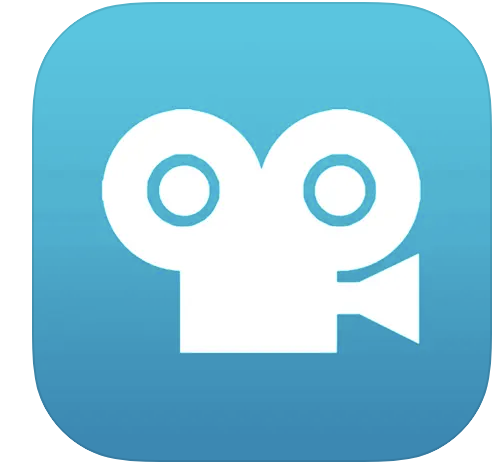
I can say that creating the short stop motion videos for this mini-project using the Stop Motion App was very simple. I did it all with my phone and some extra lighting. There are many YouTube videos out there for some extra help, but to get started you really don’t need any extra help. The app itself has many built in features to explain how it works, offer some tips and tricks and get you going.
Once I had my 5 little stop motion videos, I decided to try Animoto to put together the final video. This is a simple easy to use video editor, with intuitive interface. Animoto has a useful selection of templates and slide layouts available. However, after using Canva and iMovie I was frustrated with its limitations. One that I came up against quite often is resizing the text box. You can’t. I ended up using <enter> to create a new line. While this worked, it is a klunky work around. I also found the font selection and difficulty with slide transitions.
They seem to have a good selection of stock images, although I didn’t explore this too much.
The free plan has a watermark attached on each slide. I didn’t think to take a screenshot of the watermark before I upgraded, but it does take up quite a bit of real estate. I didn’t mind it so much for this project; however, I ended up paying for one month so I could actually download the video to put on YouTube, rather than use a link to Animoto. I think it is a great app for beginners, which I would consider myself, but I did wish I had more customizable options. While I really enjoyed learning a new app, I think next time I think I will go back to one Canva or iMove.

Thank you for your reflection on this process. After reading your ideas and the process you went through, I think this is something that would be engaging for my students. One of the largest drawbacks from creating videos in class is that the programs are labour intensive. When we worked with WeVideo in class, my students groaned because it can be hard to navigate. This sounds like it is easier to introduce into class.
I think the other benefit is that it produces something the students wouldn’t be embarrassed to show. A lot of the time, when it comes to videos in class, students are self conscious of their work and how it will stack up against other students. When the platform is too difficult for them to navigate easily, most refuse to show their work.
I do agree that Canva is an amazing resource. I have used it for a lot of my final projects in my classroom. Thank you for your thoughts!
Thank you for your comments. I am always impressed with the creativity and effort the teachers I have met through these courses put into their curriculum and lesson planning. I respect and appreciate my childrens’ teachers, but I really have a new level understanding the work that is involved. gool luck with your students and I hope Animoto works for them!