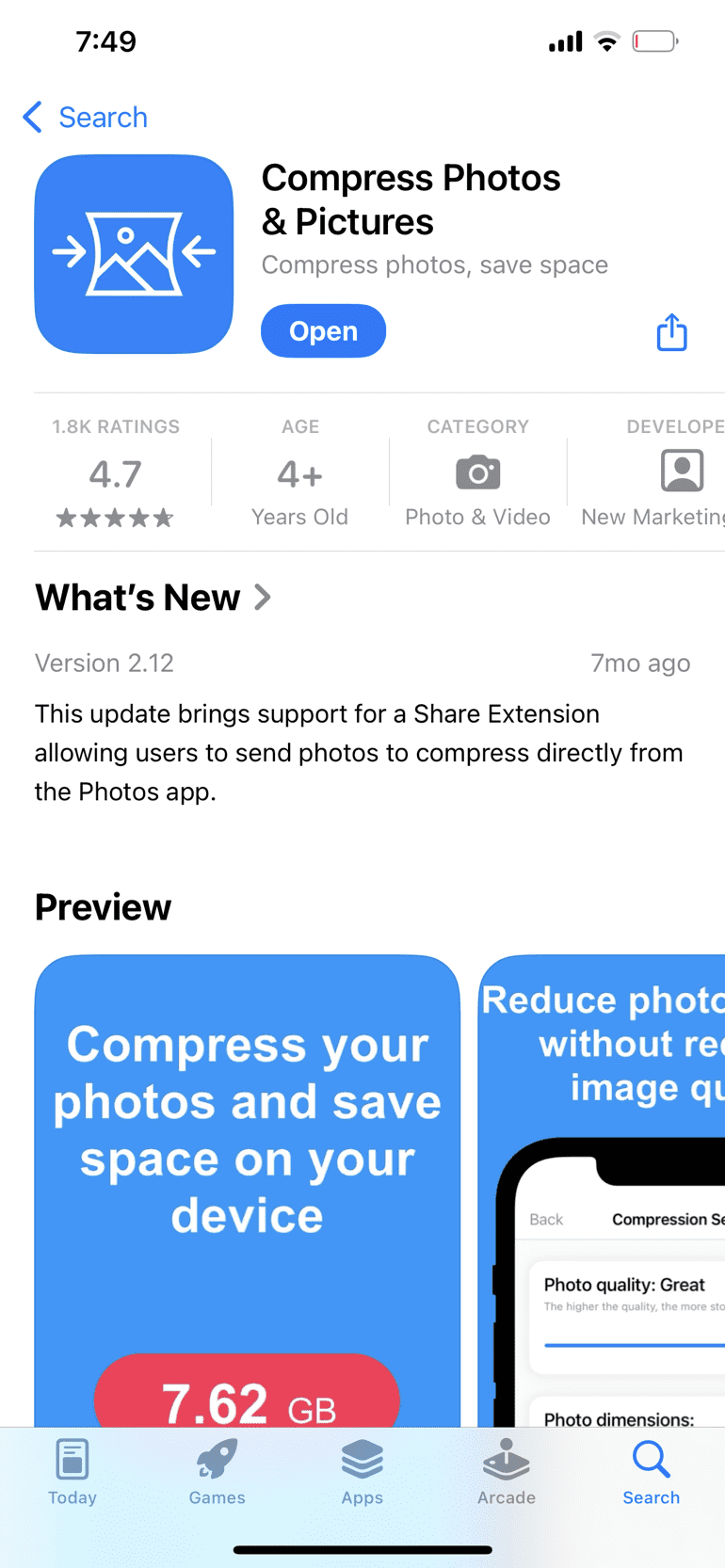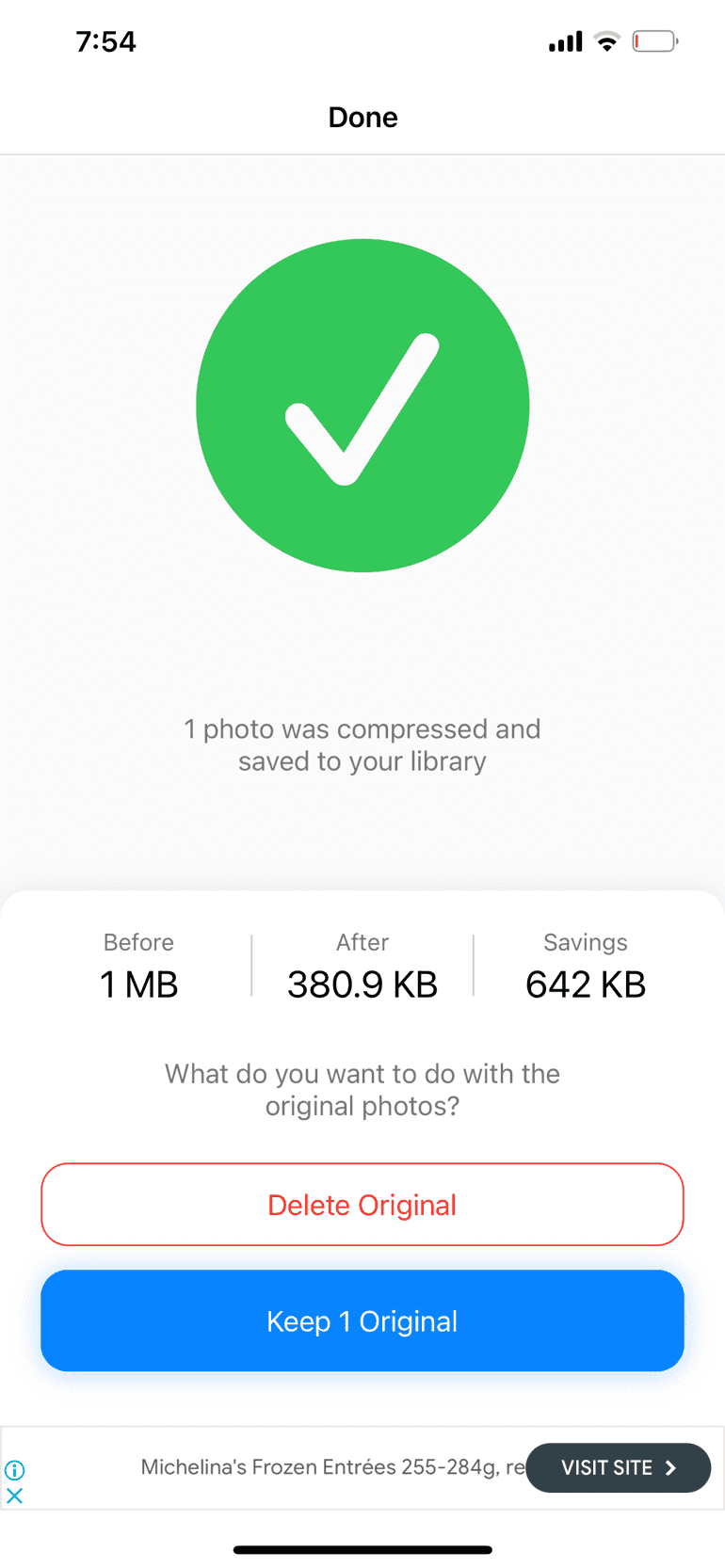This week, I worked on wiring and edging to give my crochet snake plant a structured and polished look 1. Preparing the Wire for Each Leaf:
-
- I cut three wire lengths—10 inches for small leaves, 12 inches for medium, and 14 inches for large leaves.
- Bending the wire slightly (without pinching it) gave the leaves a natural curve.
2. Adding the Edging for a Clean Finish:
 I started by watching the video, which introduced the concept of edging, but it didn’t provide much detail on the actual process. To learn how to properly create a neat border, I followed the tutorial, which explained the importance of adding three stitches at the corners to keep the edges looking clean and even.
I started by watching the video, which introduced the concept of edging, but it didn’t provide much detail on the actual process. To learn how to properly create a neat border, I followed the tutorial, which explained the importance of adding three stitches at the corners to keep the edges looking clean and even.
I also looked at the blog from last week, which helped reinforce my understanding of the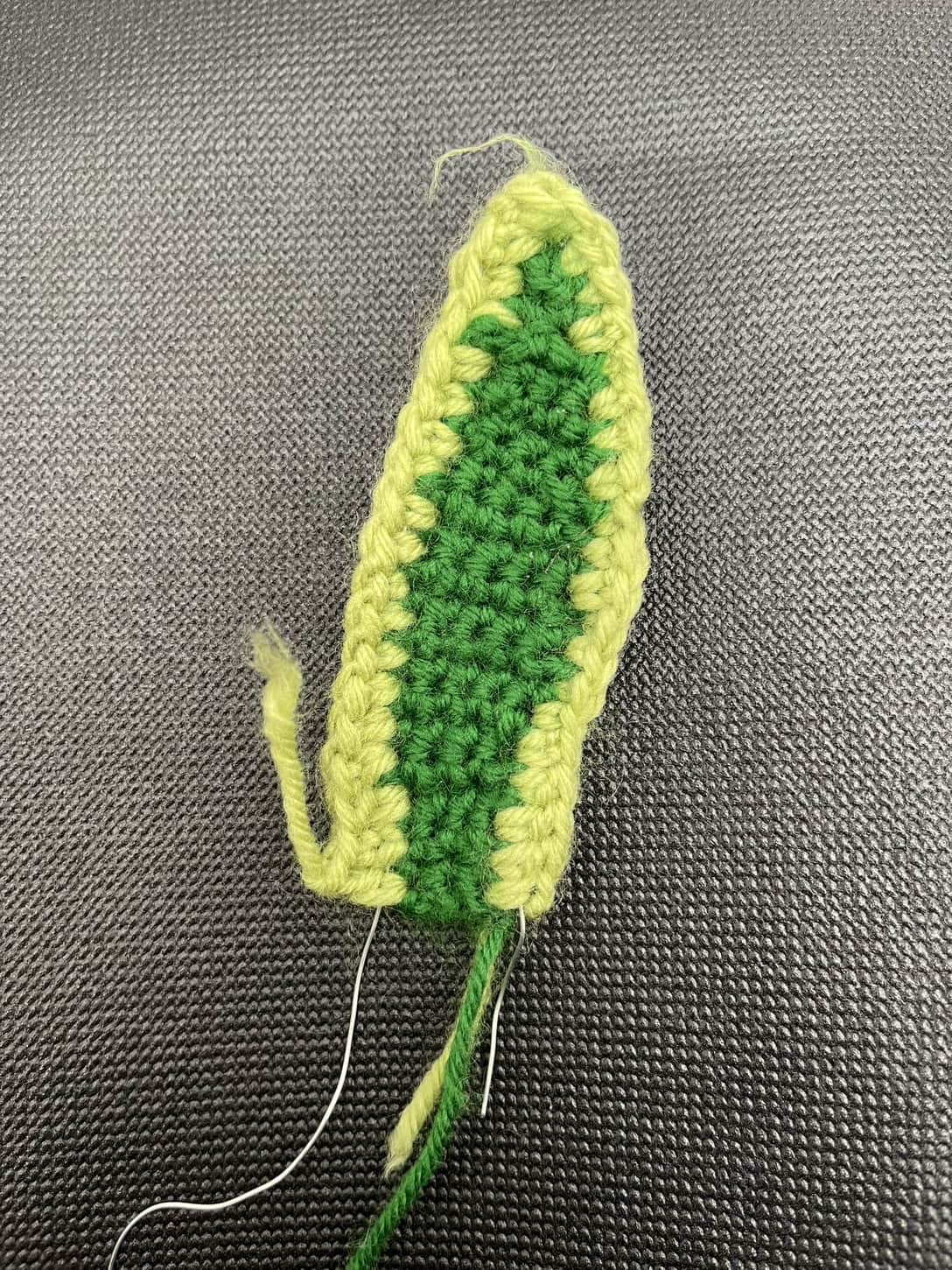 different stitch techniques used in leaf formation.
different stitch techniques used in leaf formation.
I applied these techniques to my snake plant leaves to ensure the border looked uniform and professional.
Reflections on This Week’s Learning:
At first, I found it really difficult to hold the wire and yarn together while crocheting. During my first attempt, the wire that I left at the end accidentally got inserted into the leaf, making it look messy and uneven.
After struggling with this, I turned to different resources to troubleshoot my issue. The first video I watched provided a visual guide for adding edging but didn’t go into enough detail about how to hold and manage the wire properly. This led me to search for additional tutorials, and that’s when I found the second video, which focused specifically on creating neat and professional-looking borders.
This second resource was incredibly helpful because it explained why adding extra stitches at the corners is necessary to prevent tight or uneven edges. After watching it, I tried again, and this time, my edges looked much neater, and the wire stayed in place properly. This experience reinforced how valuable it is to explore multiple resources when learning a new skill.
Now that the leaves are wired and edged, I’m excited to make planter/ pot for my snake plant next week.