Hi everyone !!
Welcome to the second week of my journey of learning how to use Canva!
This week, I decided to explore the educational side of TikTok by simply searching “canva tips and tricks”
This was the first video I stumbled upon and it instantly brought so much joy!
@joyfulnoiseteaching This Canva tip is going to be such a time saver ⏰ #canva #canvatips #canvatutorial #graphicdesign #techtip
As someone who is VERY picky about colors and aesthetics, I will absolutely be applying this video to my future creations!
Let’s go through an example of how to do this together:
Take any image you’d like:
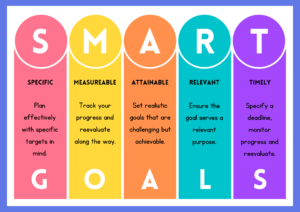
Then choose any color palette you’d like (from google) OR the Canva Color Pallete Website
Let’s take this neutral palette for example!
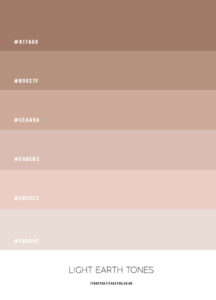
Simply copy and paste the image into Canva anywhere ONTOP of your original image.
You can then right click the palette image, select “apply colors to image” and BOOM – you’ve got this gorgeous look:
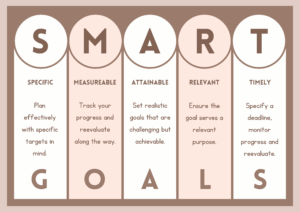
After finding this trick, I continued exploring “All Day April” on TikTok & found a couple more helpful tips:
- Since you want to be wandering about your classroom while teaching your lessons rather than being tied to your computer (obviously) she shares how to use your phone as the remote to control for your presentation slides by scanning the QR code connected to your slideshow. This allows you to go from slide to slide, and use the magic shortcuts such as (curtain calls, the “shhh” emoji telling students to be quiet, and confetti).
- She shows you how to take old pdf’s and insert them directly into Canva – this way if you are using some older material you’ve taught or a lesson/worksheet you’ve gotten from a coworker or online, you are able to make it your own very simply. You can switch up the fonts, colors, and formatting as you please.
I will absolutely be revisiting her page for future content and hacks!
I then explored another YouTube video called “5 Canva Hacks for Teachers” from an account I called Pocketful of Primary.
My favourite new hack I learned was using AI Integration with the Magic Write tool – which is very similar to ChatGPT! (9:50 in the video). This option is available when using the Doc or Presentation format.
The process is as follows:
- Select the create a design tab
- Open a Presentation or Doc
- Click the circle in the bottom left corner with the stars and type in “magic write” to select the tool
- Open a Presentation or Doc
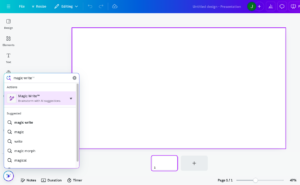
-
-
- You can then type in exactly what it is you are looking to create.
- In her example she uses: “Write a permission slip for a fourth grade field trip to the Museum of Natural History”.
-

-
-
- It will then generate an outlined permission slip for you to edit and use as you please.
-
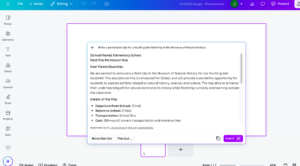
This is just another example of how to be extra efficient when creating the necessary forms, slips, letters, and other materials needed on a frequent basis!
Another secret to using this tool is to actually have it write your lesson plans for you with the given topic and time frame you have … more on this later 🙂
The thing I love most about learning from platforms like YouTube and TikTok, is how easy it is to find the videos and how quickly you can learn an entirely new skill! I find it very easy to make sense of this type of content because you can pause the video in order to follow it step by step yourself as you go. Whether you are simply looking to expand your knowledge more generally, or are looking for how to do something specific, both of these platforms can reliably help you find the answer to the question you have! The beauty of both of these resources is that they can be accessed by anyone and anytime, and their videos give a nice demonstration of exactly how you navigate the tools you are aiming to use.
Jaylyn!!! Reading your post just changed my Canva loving life!! I am such an avid Canva user, so many things that I do for my classroom (whether it is decor, worksheets or educational posters/anchor charts) is made through canva so watching that TikTok you shared was so helpful for me! One of my least favourite things is changing the colours of a template because it is so tedious to change each colour so knowing this trick is a total game changer.
I also like that you shared the content creator that you found this trick from, it is good to have a creator that you can go back to to help you with your learning journey to help you discover some of the hidden gems within Canva. I had no idea you could use the app on your phone as a bit of a remote control, that is very cool! I have learned about being able to copy an old PDF into Canva and editing it, I find that sometimes Canva can be finicky with this feature and not all PDFs that I have tried to put in have been completely editable which is unfortunate. But still a cool tip to know!
I remember when I first started using the Canva platform and as wonderful as it is there is SO MUCH to learn and it can be super overwhelming, so I think that it is super cool that you have decided to learn all about Canva for your learning project! I will definitely be checking back in to your blog so I can learn more tips and tricks from you!
Thanks for sharing! Good luck with your journey!
Thanks so much for your enthusiastic response Miranda!! So glad I could help 🙂
Hi Jaylyn, I wanted to say how much I enjoyed reading your post. I have actually used Canva quite a bit but never knew about this hack! Thank you so much for sharing this hack as it will change my whole life with this so thank you! I am also really soooo picky with colours so knowing that you can change them simply, this is going to change my life forever haha!
I think that TikTok is such a great platform to use and not many people know this. Thank you for sharing the creator’s page because I will definitely be going over her page. I think once you find someone you like it is nice to be able to stick with them if you know what I mean. Thank you for sharing and I look forward to reading your future posts. Take care!
Hi Jaylyn, I loved reading your post about Canva! It caught my attention because I love using Canva for assignments. It is so nice to be able to learn some new strategies to learn on Canva. Thank you for this!
Cheers
Hey Jaylyn,
This is such a smart option to learn about. I will be following your journey closely, because I feel like my teacher colleagues create these magnificent resources and worksheets on Canva and I just cannot keep up.
Super interesting that you can use your phone to control the presentation slides. Sounds like you already have quite a few tips and tricks down. I also love the use of tiktok, there are so many teachers that use and share their resources on there. Plus I love that the videos are super straight to the point. I am going to go give these accounts a quick follow!
Happy learning!