Online Arts Project
For my Online Arts Project, I chose to use Scratch to create a short animation.
What is Scratch?
Scratch is a program that teaches kids the basics of coding. The program uses ‘Block Coding’, which is the most simplest form of code and is based off of Java Script. Usually when children are learning the basics of coding they begin with Block Coding and then progress to Java Script.
With Scratch you can be infinitely creative and explore your creativity by creating video games or animations.
How did I find Scratch and Why did I choose to use it?
How: In the Spring I took EDTC 300, where we were introduced to how to incorporate coding into the classroom. My instructor gave us an assignment in which we had to choose between using Scratch or Code.org to experiment with coding. For the assignment, I chose to use code.org and had not gotten the chance to use/experiment with Scratch.
Why: I chose to use Scratch because it has many different creative applications and also has cross-curricular potential. Since Scratch forces the user to use coding in a creative manner it can be used as a way to incorporate Math and Art into a singular lesson/activity.
My Process & Experience
Process
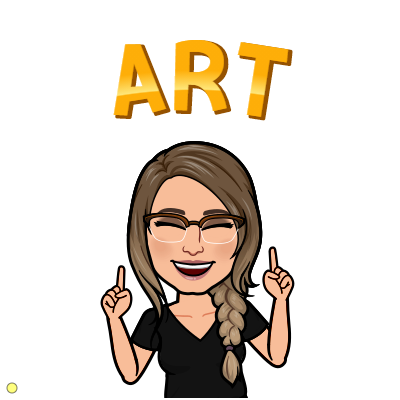
I first began by experimenting with Scratch, watching some tutorials and learning how to use it. I have experience with Block Coding and Java Script so I already had a basic understanding of how Block Coding worked. It did not take me long to figure out the program.
Once I had a better understanding of how to use Scratch, I went to Autodesk Sketchbook on my tablet and began coming up with ideas for a Sprite. I originally wanted to create a short story about a frog, so I began drawing a frog, but I felt like it was taking too long. So I decided to draw Mandalas instead since they are quick, fun, and easy to draw. Once I finished three mandalas I saved them as PNG images and uploaded them on to my google drive for easy access.
I then downloaded the images from my google drive onto my computer and re-uploaded them into Scratch. From there I was able to play around with the functions of Scratch until I got a short animation that I liked.
Experience
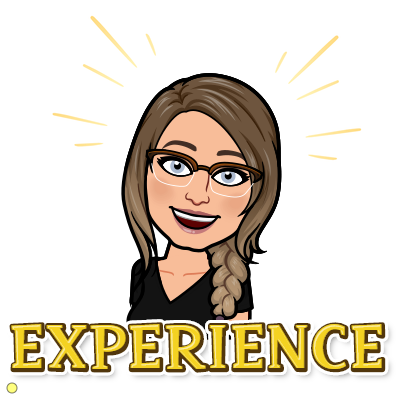
In retrospect, I wish that I would have allotted more time, so that I could have made elaborate animation. I think that the idea I had for the frog would have been really interesting, but it was just too time consuming. However, this is something I would like to experiment with in the future and maybe next time I will make my own video game!
Scratch was super easy to use and a lot of fun. I highly recommend it and think it deserves to have a place in the classroom. I loved that Scratch is user friendly and leaves a lot of room for creativity. When using Scratch, I had to utilize my problem-solving skills to make the Sprites move the way I wanted them to. This was not necessarily a challenge, but it was challenging.
Classroom Application
Grade & Subject: Grade 4 Arts Education/Math
Students will create their own one-minute animation using Scratch. They can choose to create their own Sprites and Background or choose one of Scratch’s options. They must include music/sounds in the animation that help improve the cohesiveness of the animation.
My Animation