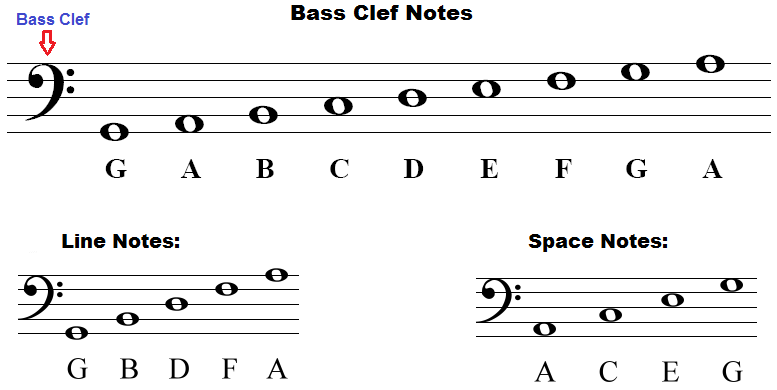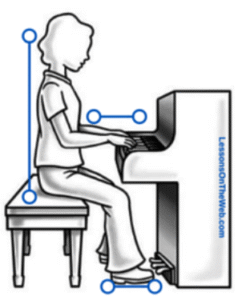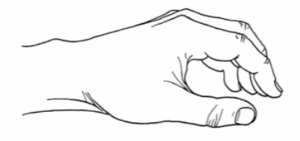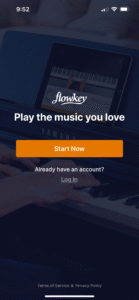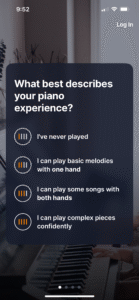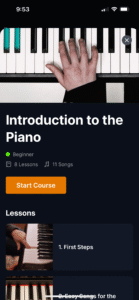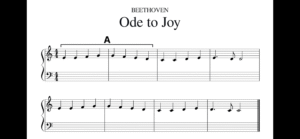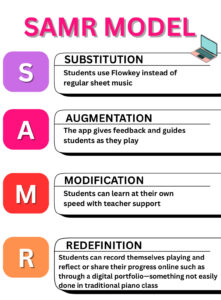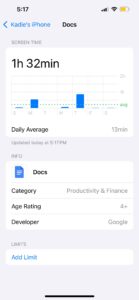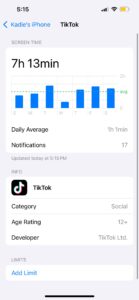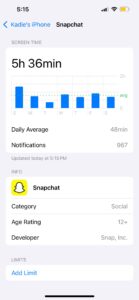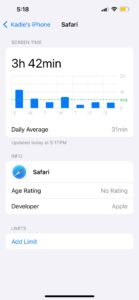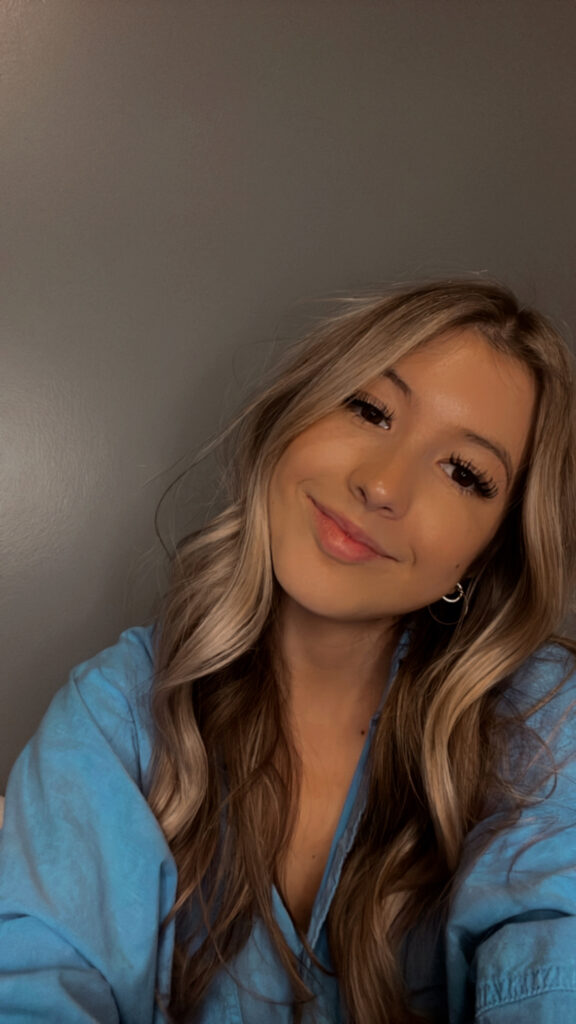Let’s face it–our students live in a world where the digital and physical are completely blended. Social media, face time, AI tools, and online learning are pretty normal. As someone who works in a before and after school program, I see first hand experiencing students whose whole lives revolves around the digital world. With this being said, in a generation where children are exposed to the digital world as soon as they are able to speak.
Technology is not a separate realm from “real life”–it is real life. Our students live in a blended reality where the lines between online and offline are increasingly blurred. This is why, teaching digital citizenship isn’t optional–it’s essential.
However, it’s not about telling kids, “Don’t post that!” or “Be nice online.” It’s about helping them become ethical, thought, and responsible humans in all spaces–whether they’re texting a friend or commenting on social media pages. I’ll approach it the same way I teach kindness, curiosity, and responsibility–by modeling it, practicing it, and talking about it often.
Jason Ohler, in Character Education for the Digital Age emphasizes,
“Character education needs to extend into the digital realm”
And I couldn’t agree more!
How I’ll Teach the 9 Elements of Digital Citizenship
Mike Ribble’s nine elements give me a framework to build from–not as a one-time lesson, but integrated into daily classroom life. Here is how I plan to approach some them:
- Digital Access
- Talk about how not everyone has Wi-Fi or a device at home
- Talk about digital fairness, and making sure our classroom tech reflects care and inclusion
- Making sure all students can participate in tech-based activities
2. Digital Commerce
- With younger students, talk about online games and in-app purchases. For example, I have students who enjoy playing Fortnite where you can buy different clothing or characteristics. Asking students questions such as, “Do you need to buy that clothing piece or character?”
- With older students by exploring ethical spending, scams and ads
- I would introduce Mindful Mountain – this is good for all ages – it is a digital platform that introduces cyber safety. Each island on this beside has different forms of cyber safety.
- In particular the one I will be showing teaches safe sharing and spending in a gamified way.
- What is cool about this site too is it will give students a certificate of their safety learning once they finish an island
3. Digital Communication