Alright, so this week, we were tasked with using a new piece of technology to document our learning journey. I’m not going to lie; this was a struggle. I felt like I was just getting the hang of blogging itself, and then there was a new challenge!
I used a couple of different things to create my video, mainly Canva. If you weren’t aware, Educators can get a free account on Canva with some awesome premium features.
Alright, back to my dining room. This week, I decided to tackle the light fixture since I was going to be in the city and could do some shopping!
Check out my video below to see the process!
So, how was I able to create such a masterful video, you ask?
- I signed up for an Educator account on Canva and logged in.
- Under the title, “What Will You Design Today?” I chose Videos
- I chose a template that looked interesting
- I edited the text on the first slide
- I appreciated that this had slides because it was sort of familiar to a PowerPoint.
- I played around with the “Elements” tab. In here you can add:
- Shapes, graphics, photos, frames, videos, and music. As you can see, I pretty much used everything.
- Using the “Uploads” tab you can:
- Insert your own pictures, and add recordings of yourself.
- I also fiddled around with the timing of my slides, the transitions, and animating graphics I used.
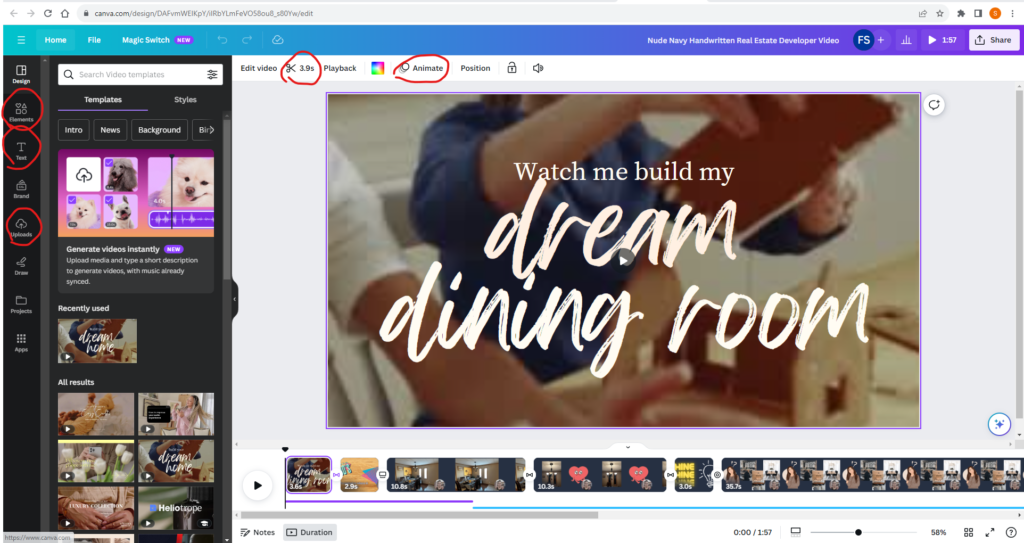
Once I had created my video, I clicked the “Share” button in the top right corner. I chose “download” and saved it as an MP4.
Then, I went onto my YouTube page and created a new video by uploading my MP4 file. Here’s a link to a video showing you how to create an unlisted video if you’re unsure!
My students love using Canva, but this was my first attempt. Overall, I found it relatively easy to use, although I’ve seen the videos my students have created, and I know that I’m missing a lot of the features that they have. If you or your students want to create videos, I would definitely recommend trying this program!
Most importantly, how can Canva be used with the SAMR model?
- Substitution- this program can be used to create digital formats of posters, worksheets, or even your entire lesson.
- Augmentation-you can add multimedia elements to your creations such as images, videos, interactive links, transitions, etc.
- Modification- students can create their own interactive projects on Canva, even collaborating on these projects with peers (use the free education profile and you can assign students). I might use this for interactive timelines, digital storytelling, creating and filming plays, etc.
- Redefinition-Canva allows you to format projects for all sorts of purposes. You can create posts or videos for Instagram, TikTok, Facebook, YouTube, Pinterest, etc. This allows students to design projects for a variety of purposes that are easily shared both in class, as well as worldwide. The video I made could even be converted by Canva (using its new Magic ‘AI” feature) into a blog post!
Are there any other cool programs out there that we have free access to as educators?
