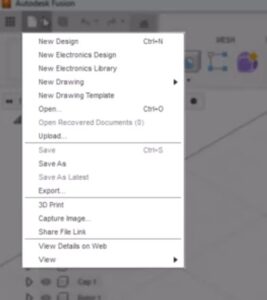Getting Started with Basic Tools
- Sketching: Learn and practice basic sketching tools.
- Modeling: Begin exploring simple 3D modeling techniques.
- Resources: Highlight useful tutorials and resources.
Resources: Video Resources
- Explore the Fusion user interface
- How to learn how to draw a 2d shape in Fusion 360 and convert to 3d image.
Observations:
Data Panel gives access to your team’s projects designs, manage design data, and collaborate with others.
What is interesting is that you is you can access samples in the library, upload, save and even 3d print and so much more. Below is a screen shot
The Notification Center and Help menu provide valuable tips and resources. Quick Setup allows for swift configuration of units and navigation settings. One thing I learned was from another video on Fusion that I found on Youtube. It provided a really helpful tip to set your was to set your “Free Orbit” Setting to a “Constrained Orbit” setting. By changing the preference setting it simplifies your view and are able manipulate it a little easier in my opinion.
Profile lets you manage your account and preferences. Tooltips help you understand commands betters, I would also recommend the video link above for it talks specifically on the shortcut keystrokes that provides another way to use the program. Fusion’s workspaces, such as Design, Generative Design, Render, Animation, Simulation, Manufacture, and Drawing, are tailored to specific tasks, making it easier to create and edit models, generate design solutions, create photorealistic images, animations, simulations, toolpaths, and document specifications. As mentioned before this is a robust program and we are focusing on design, generative design and drawing skills for now. This program is like onion, for there are many different layers to it.
The toolbar is organized into tabs and panels, with contextual tabs becoming active based on the command selected. The View Cube and Navigation bar offer intuitive navigation and view control. That said the navigation bar does have a learning curve. I find when you first use the menu bar you have to look at other online sources to identify where to access a specific command. Overall, I am excited to learn Fusion 360 EDU intuitive and to discover the programs capabilities. That said I have to admit I think I took on a pretty extensive challenge.
So just for now my goal is to create a lesson plan for students to build cardboard connectors. They will need to learn how to draw it in a 2d perspective. Then they will need to now how to convert it in a 3d shape.
Additional Future learning activities will be creating cardboard connectors and incorporating angles and then multiple lines (Cartesian Plane).
Final Thought
Manipulating the tools in Fusion 360 is not as easy as using other basic programs such as Tinkercad. It is taking some time to really get good at designing something and making a video that is concise that Teacher’s can use as a future resource.

Created by Microsoft Copilot