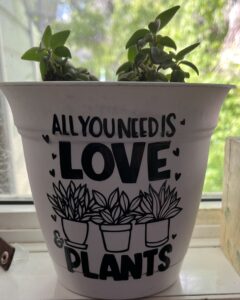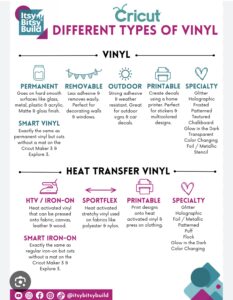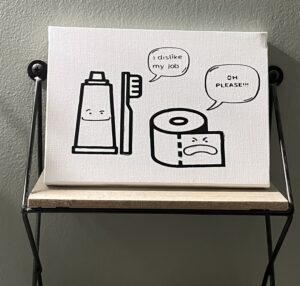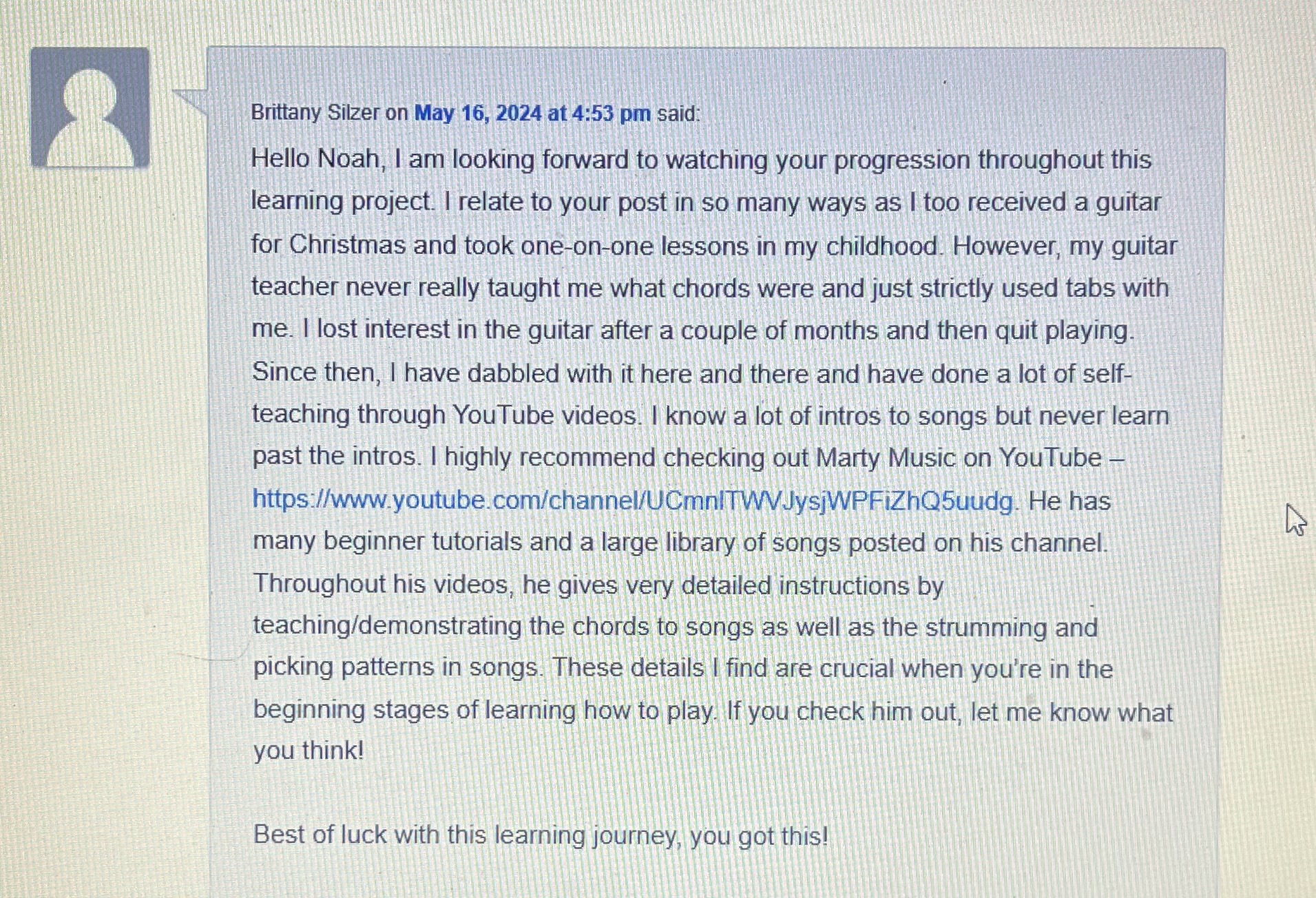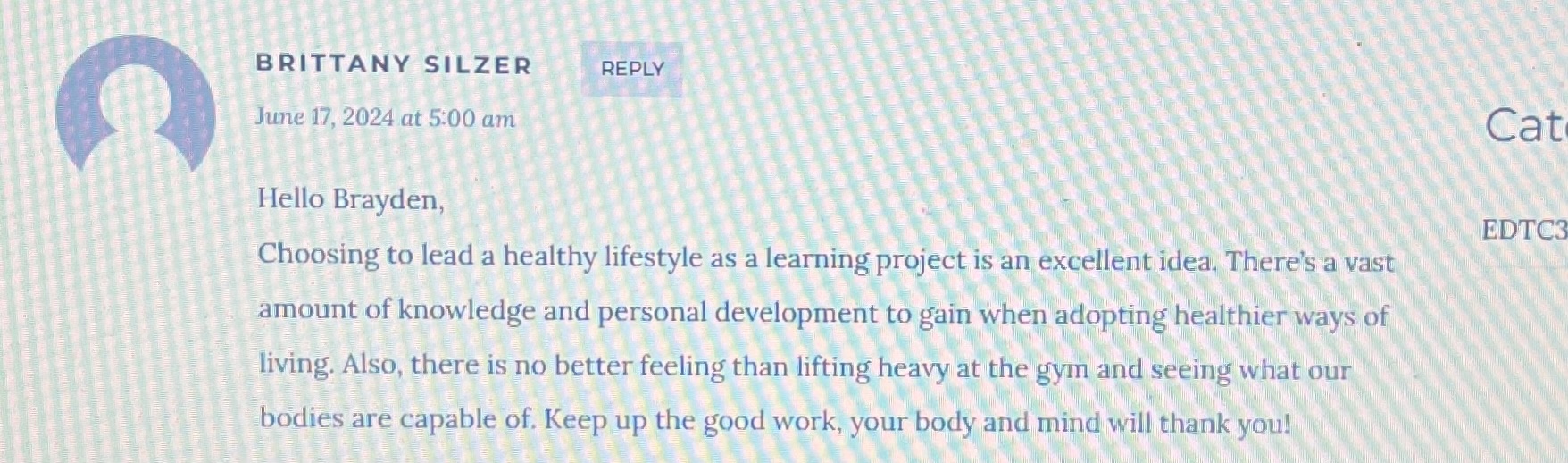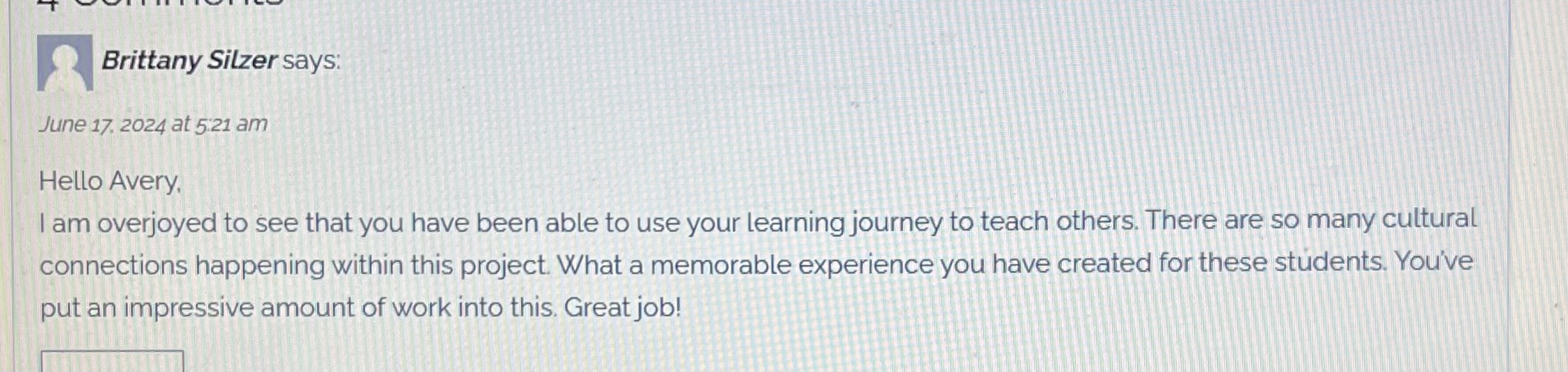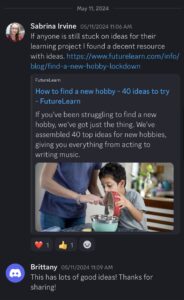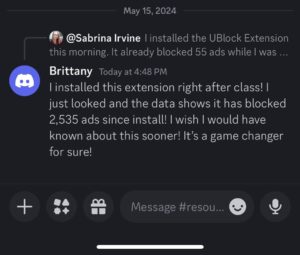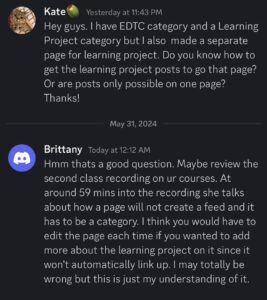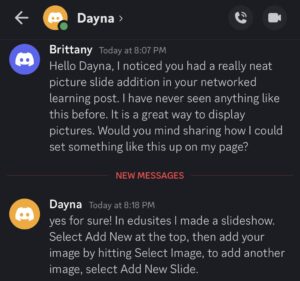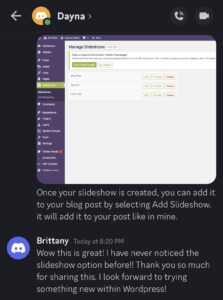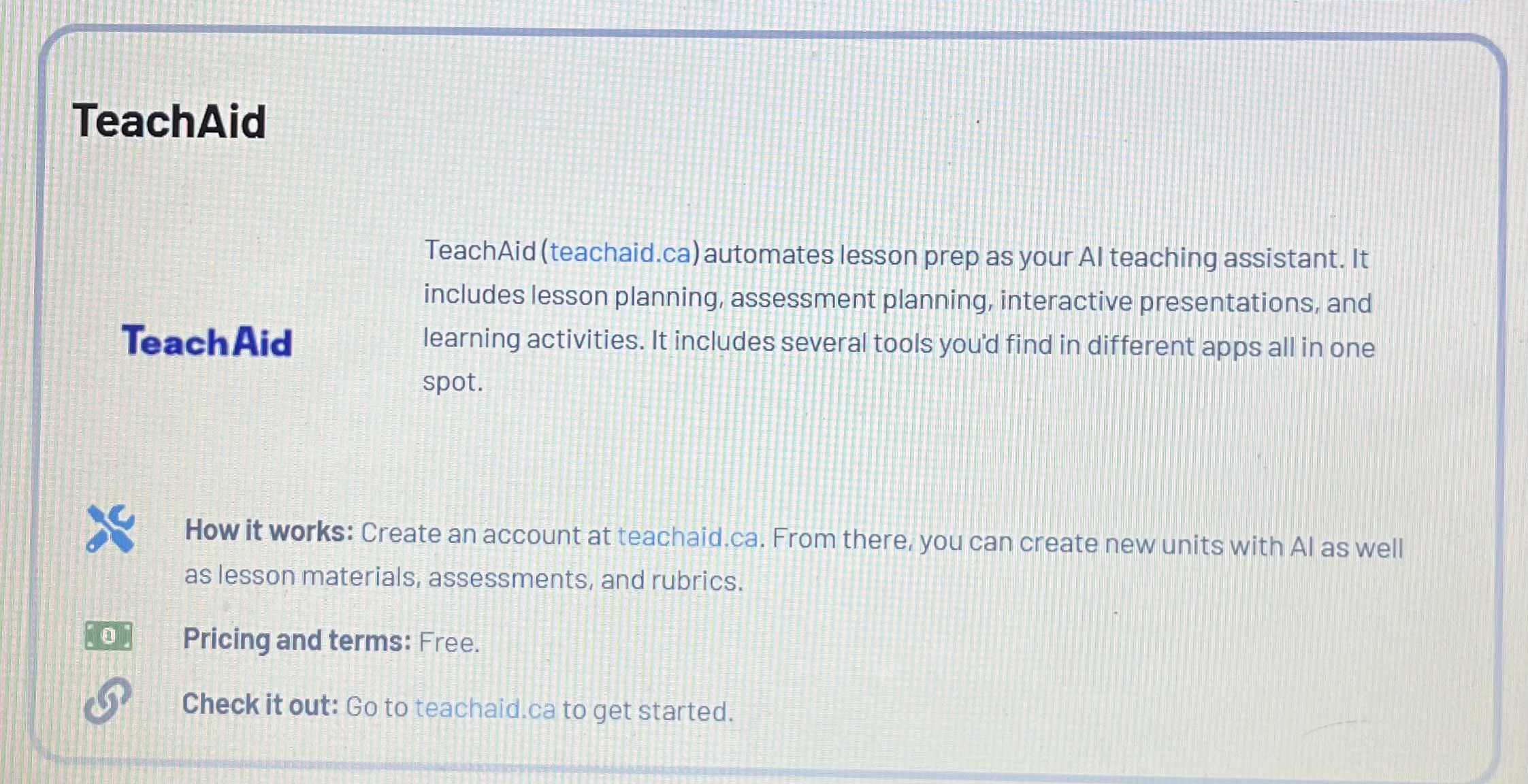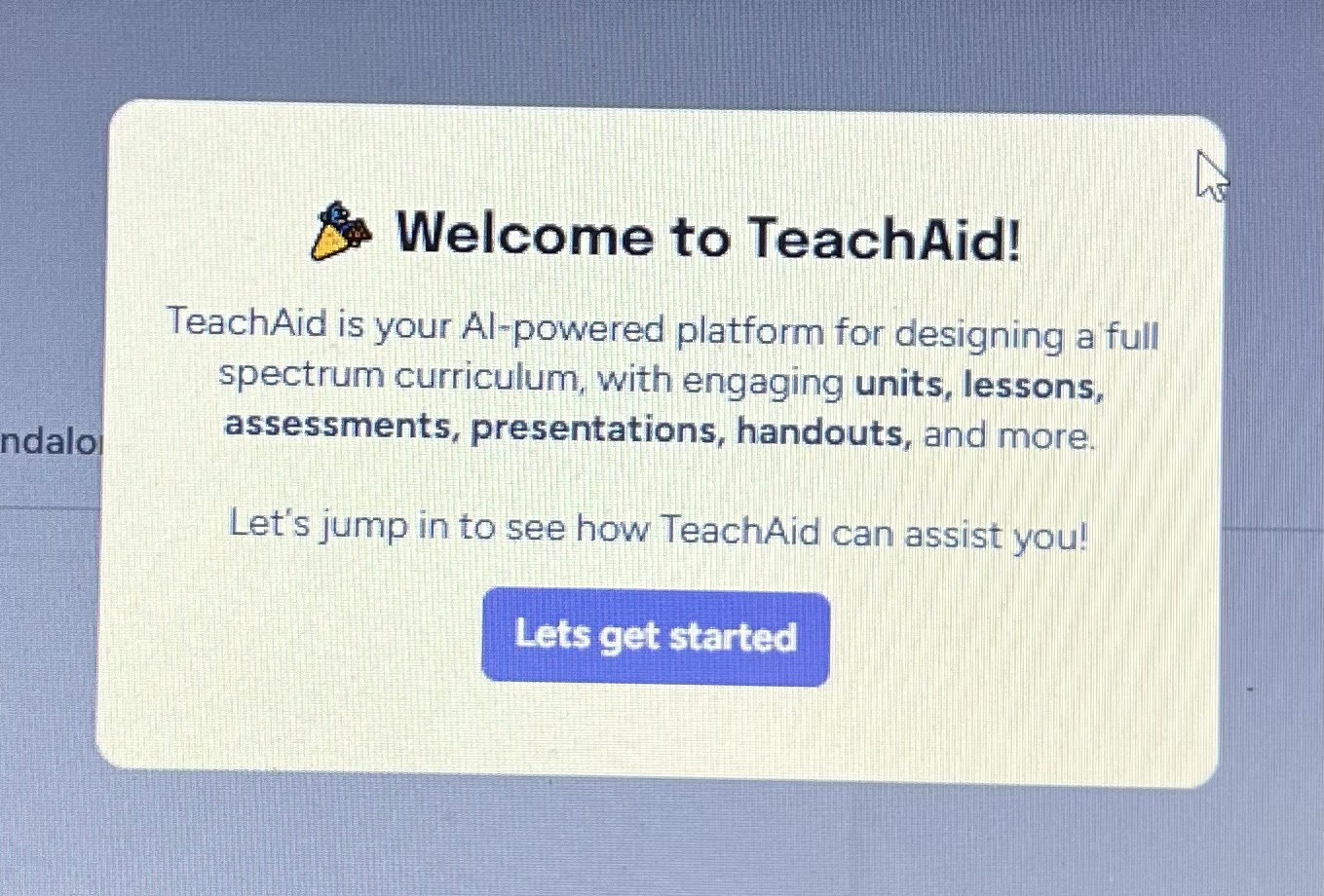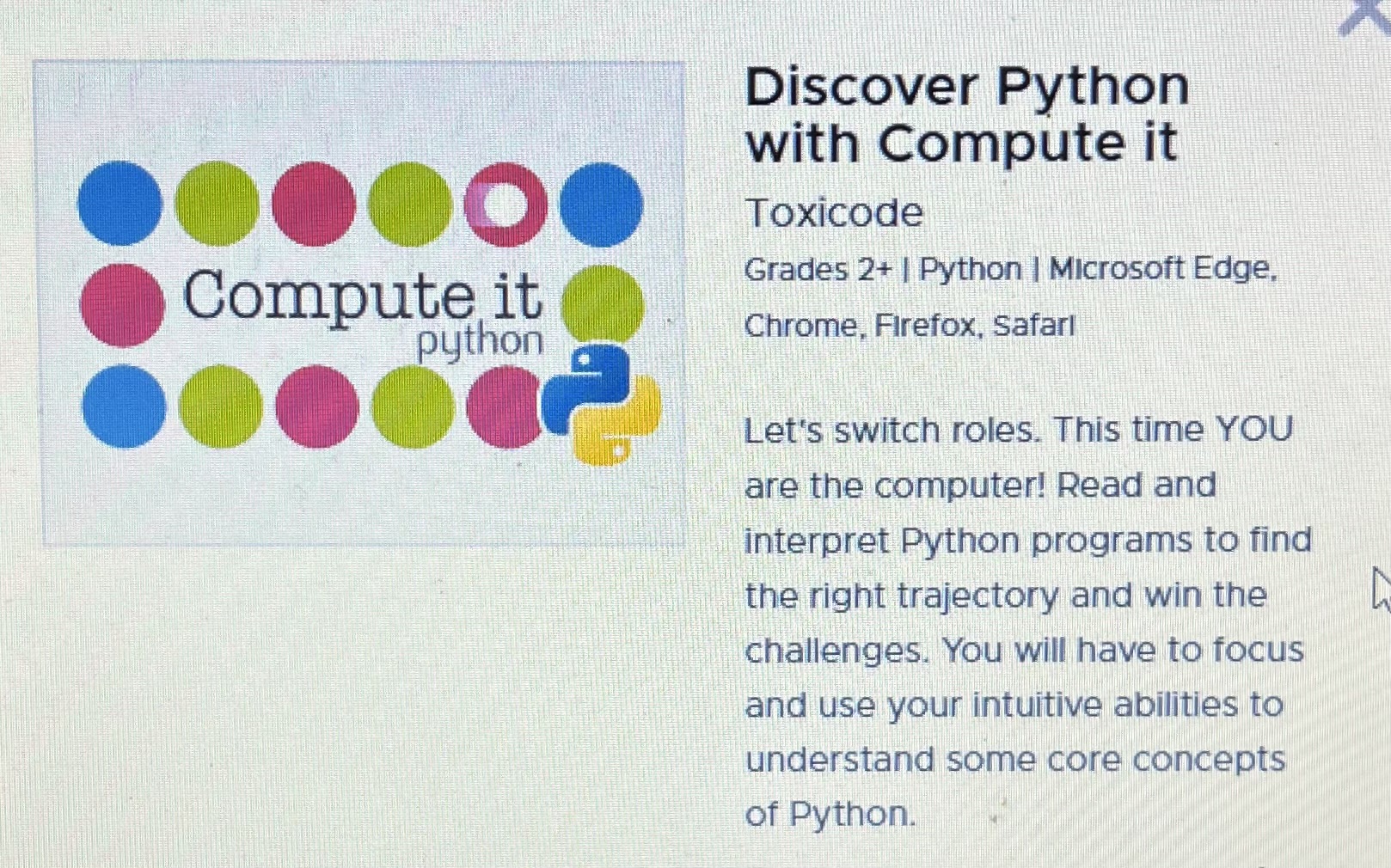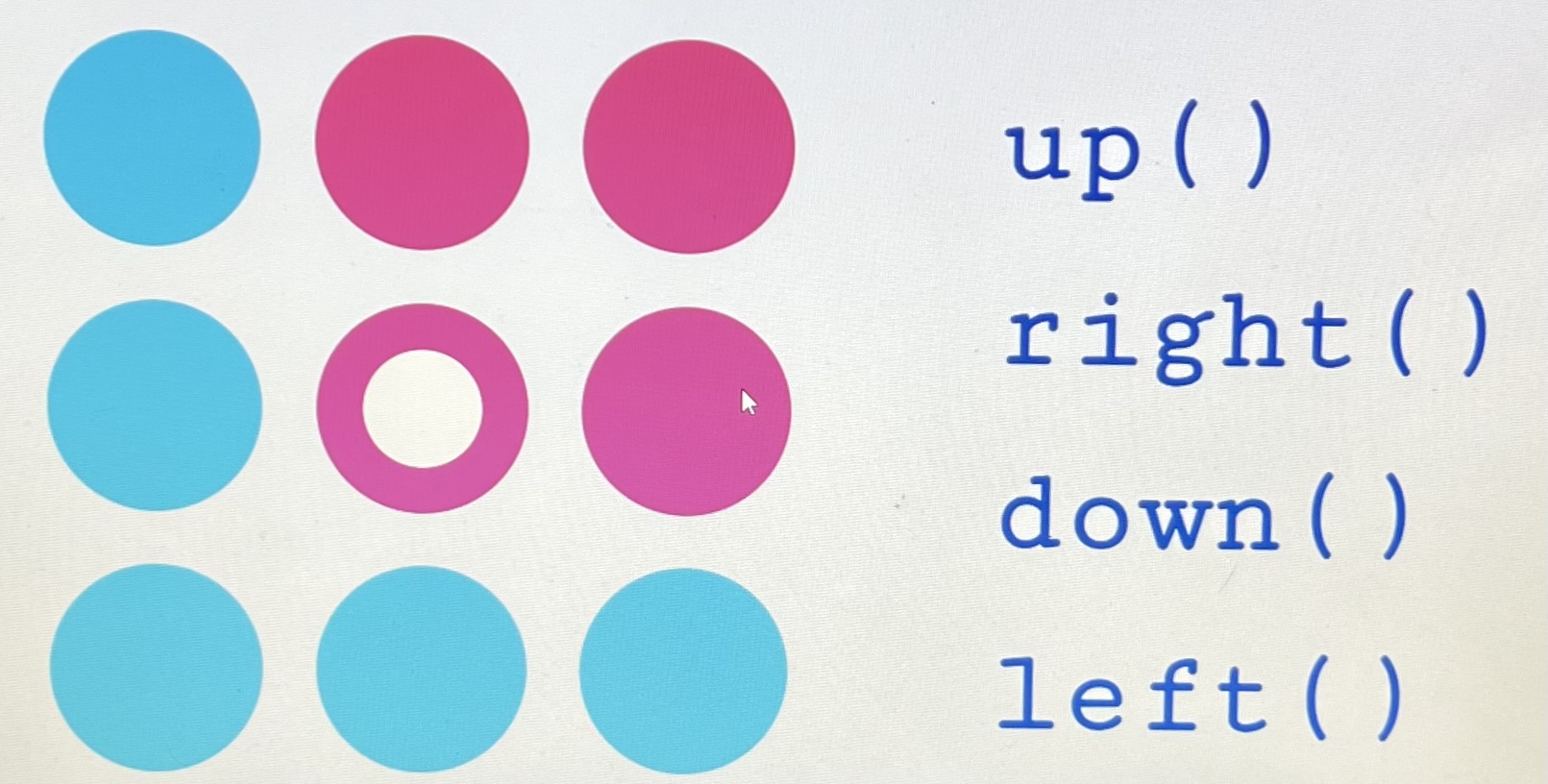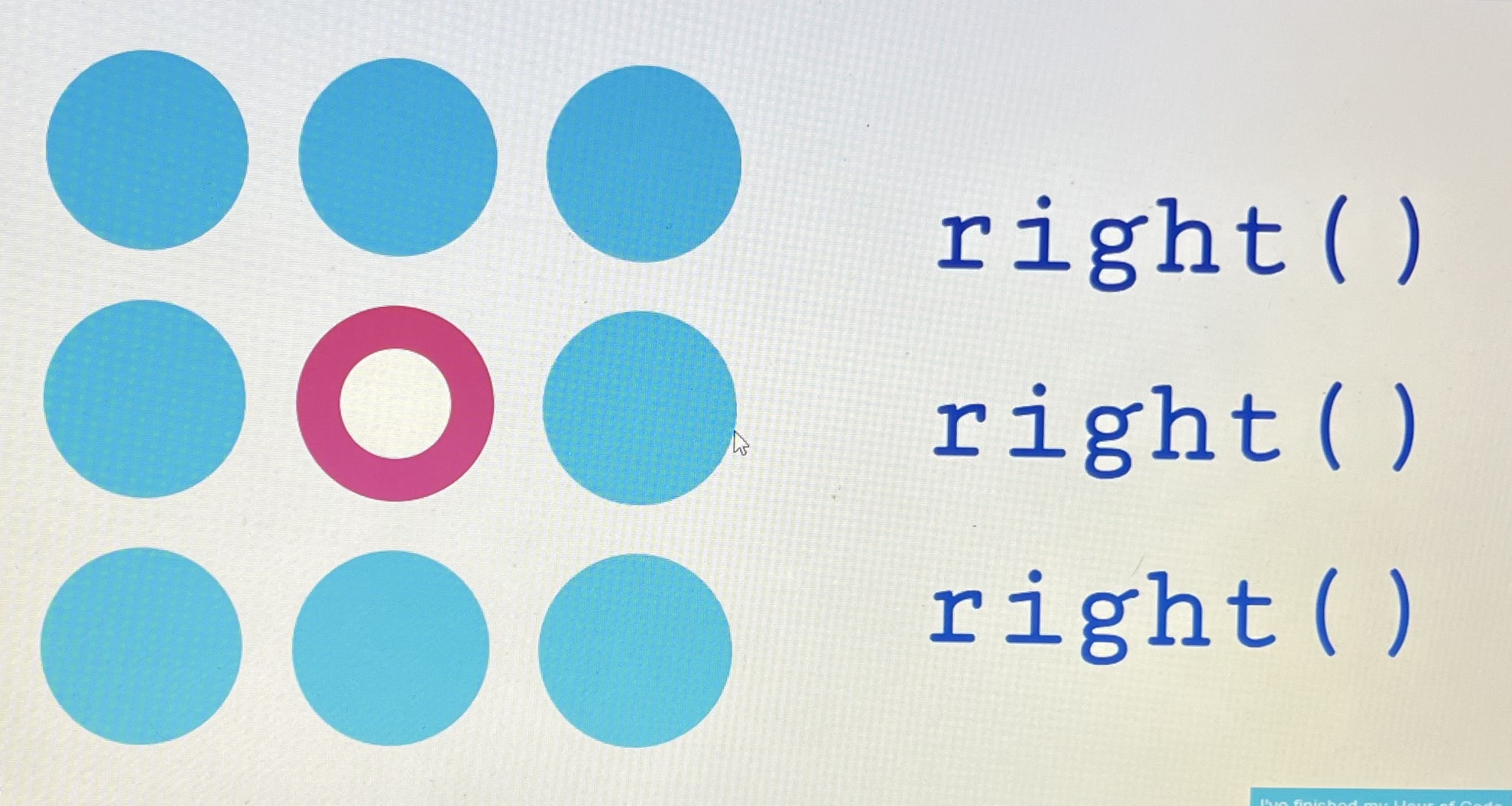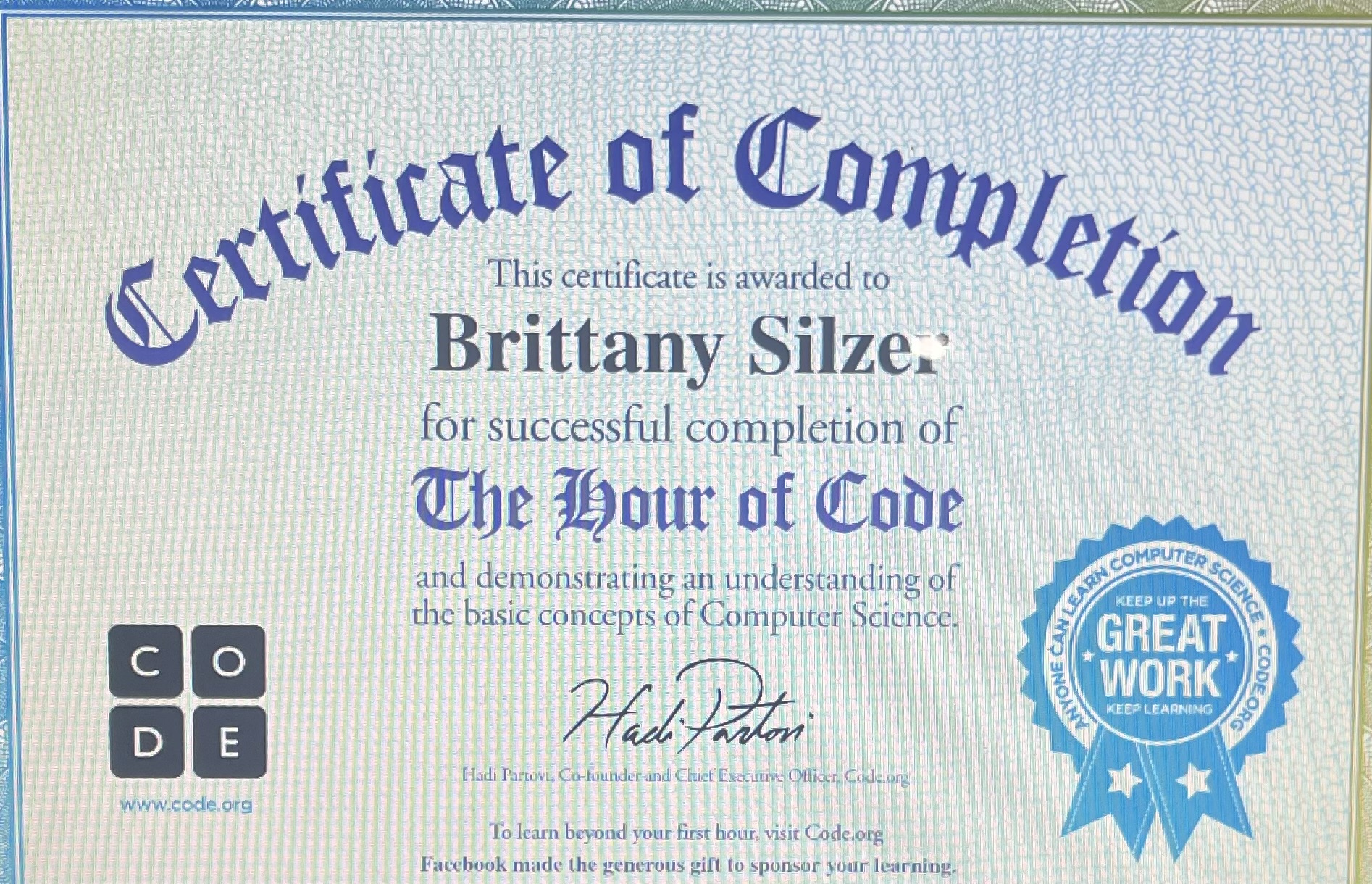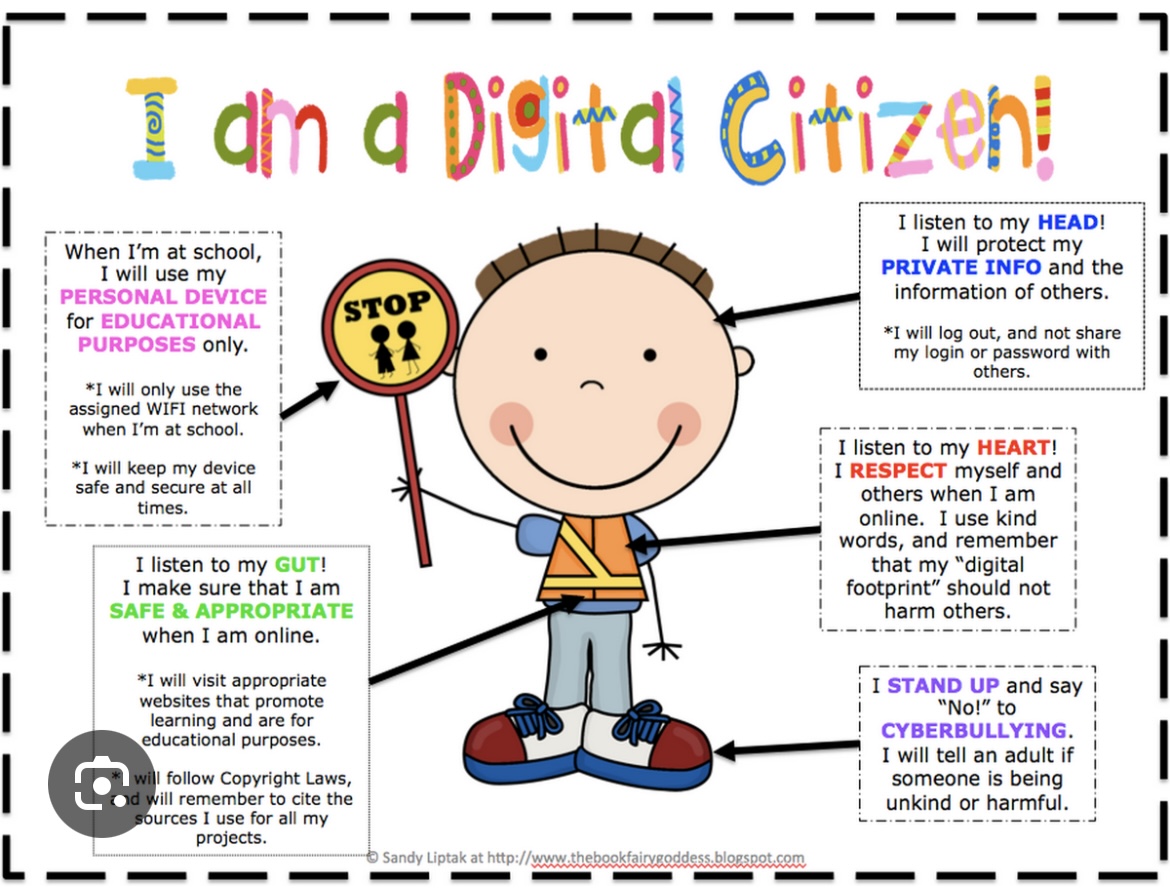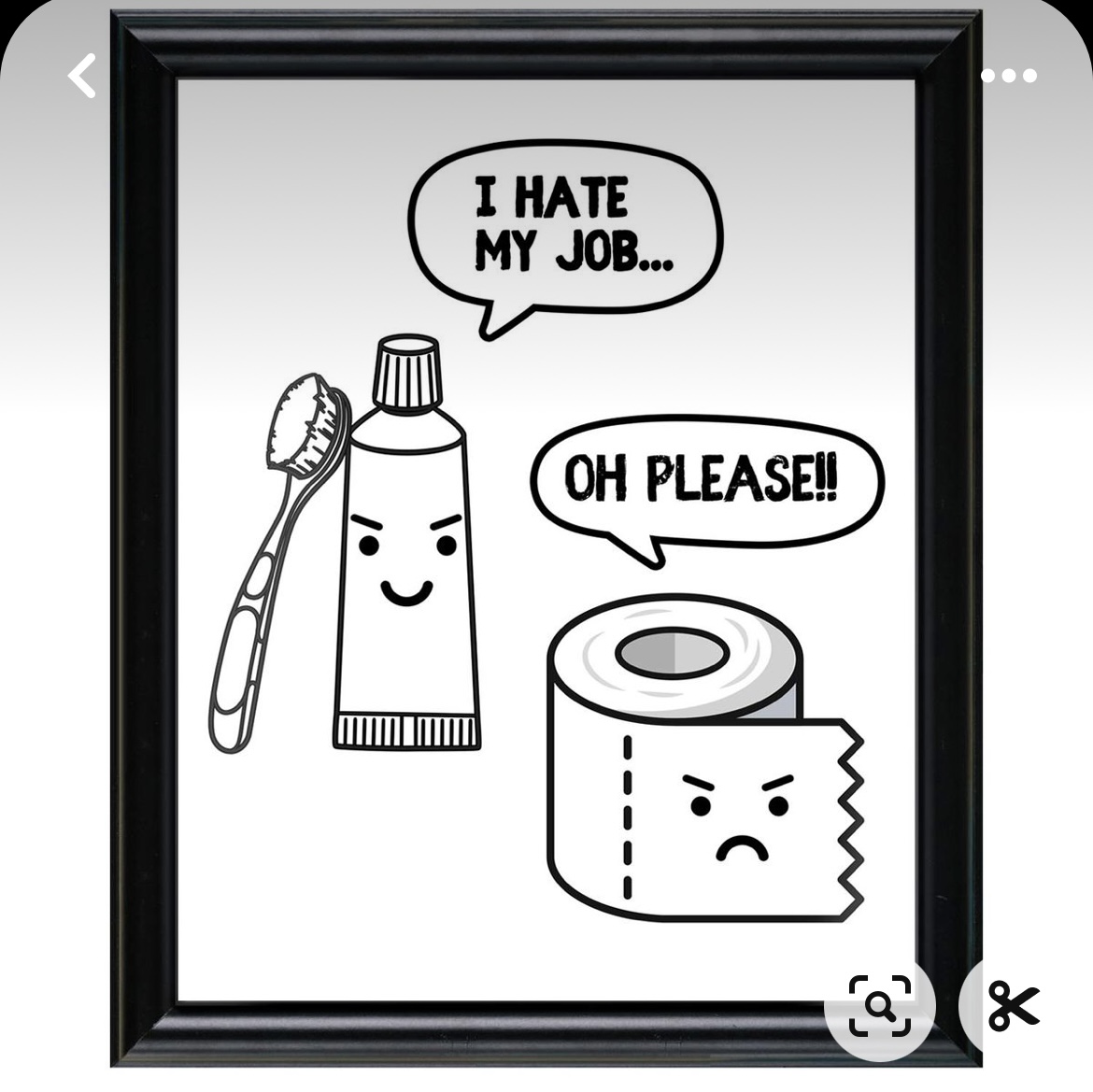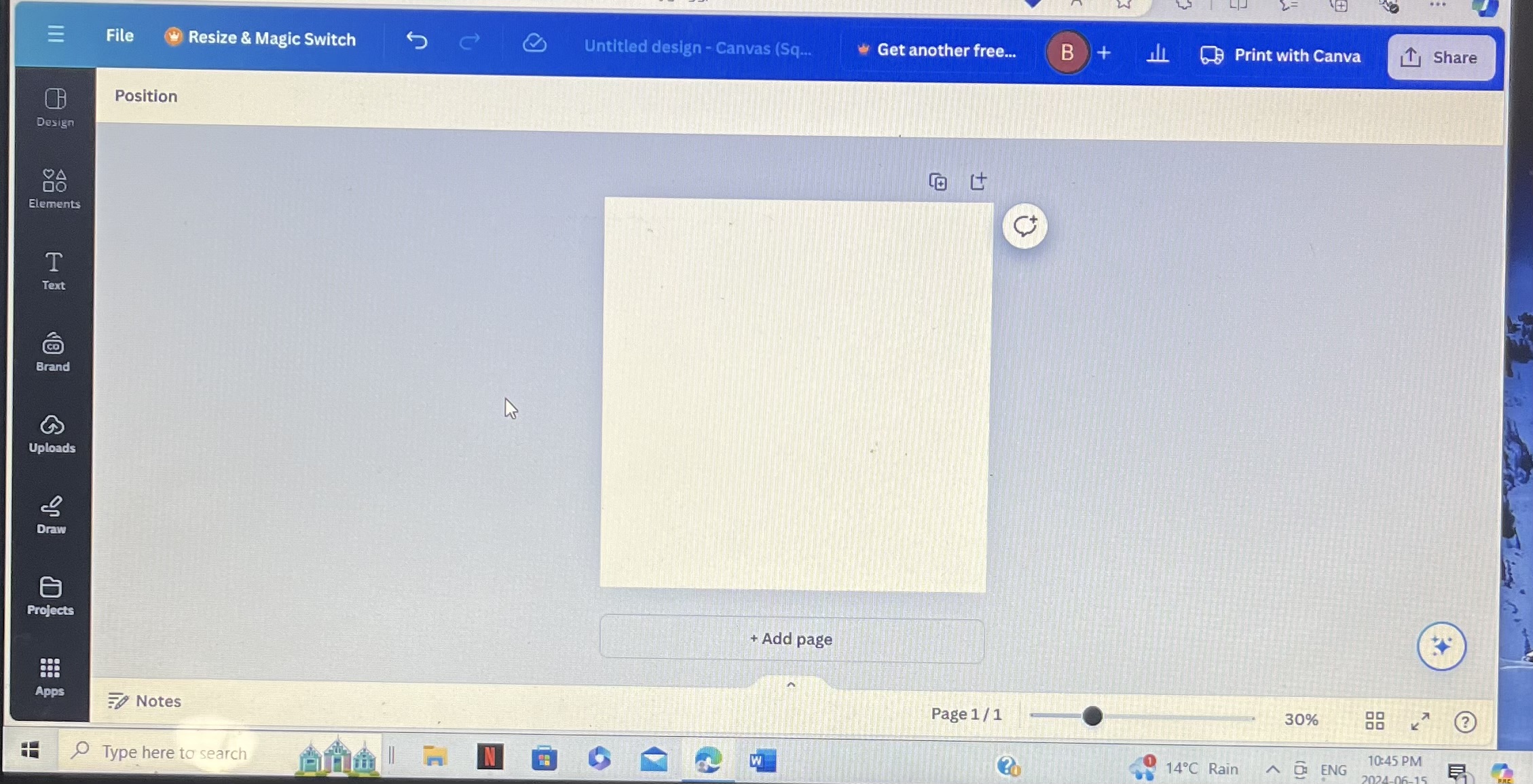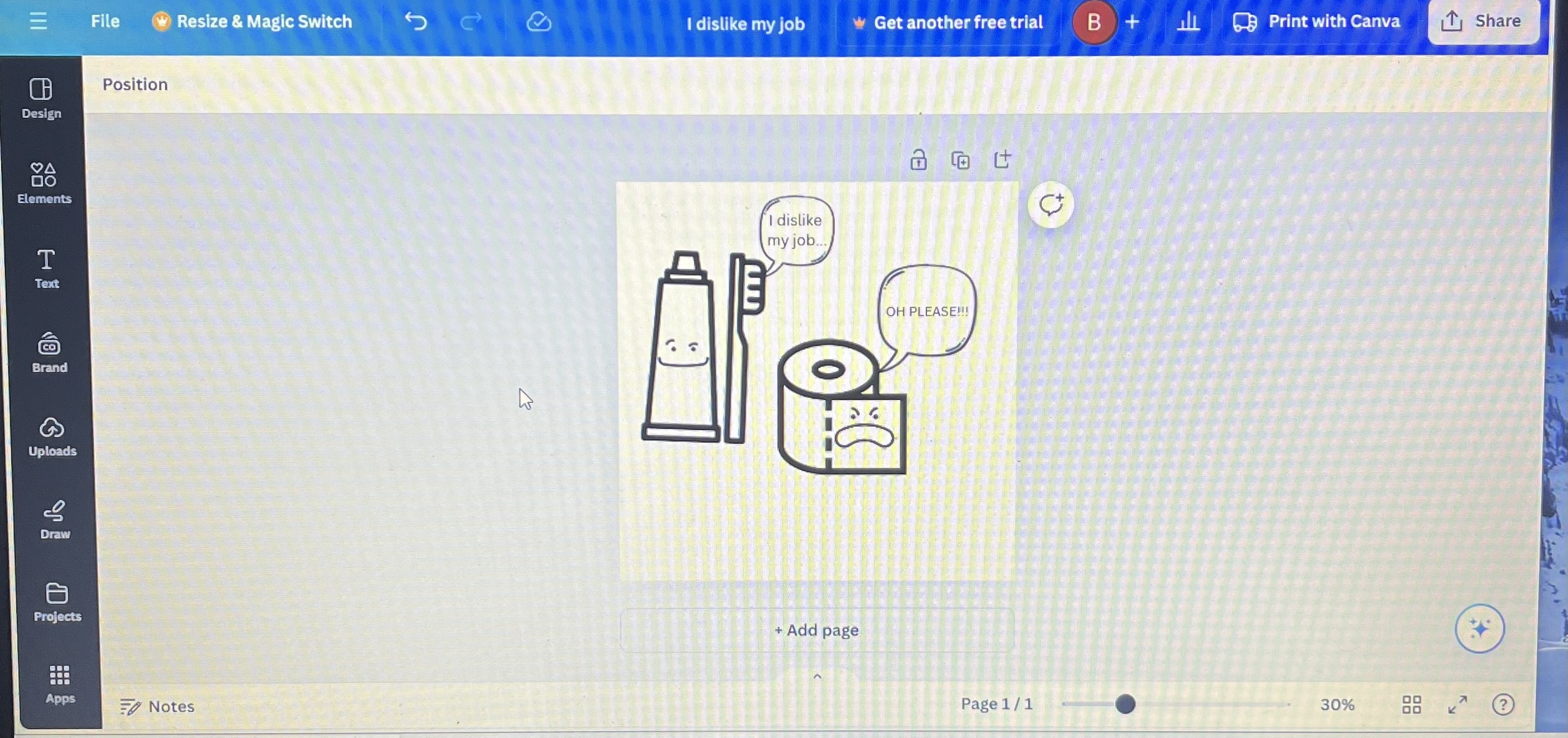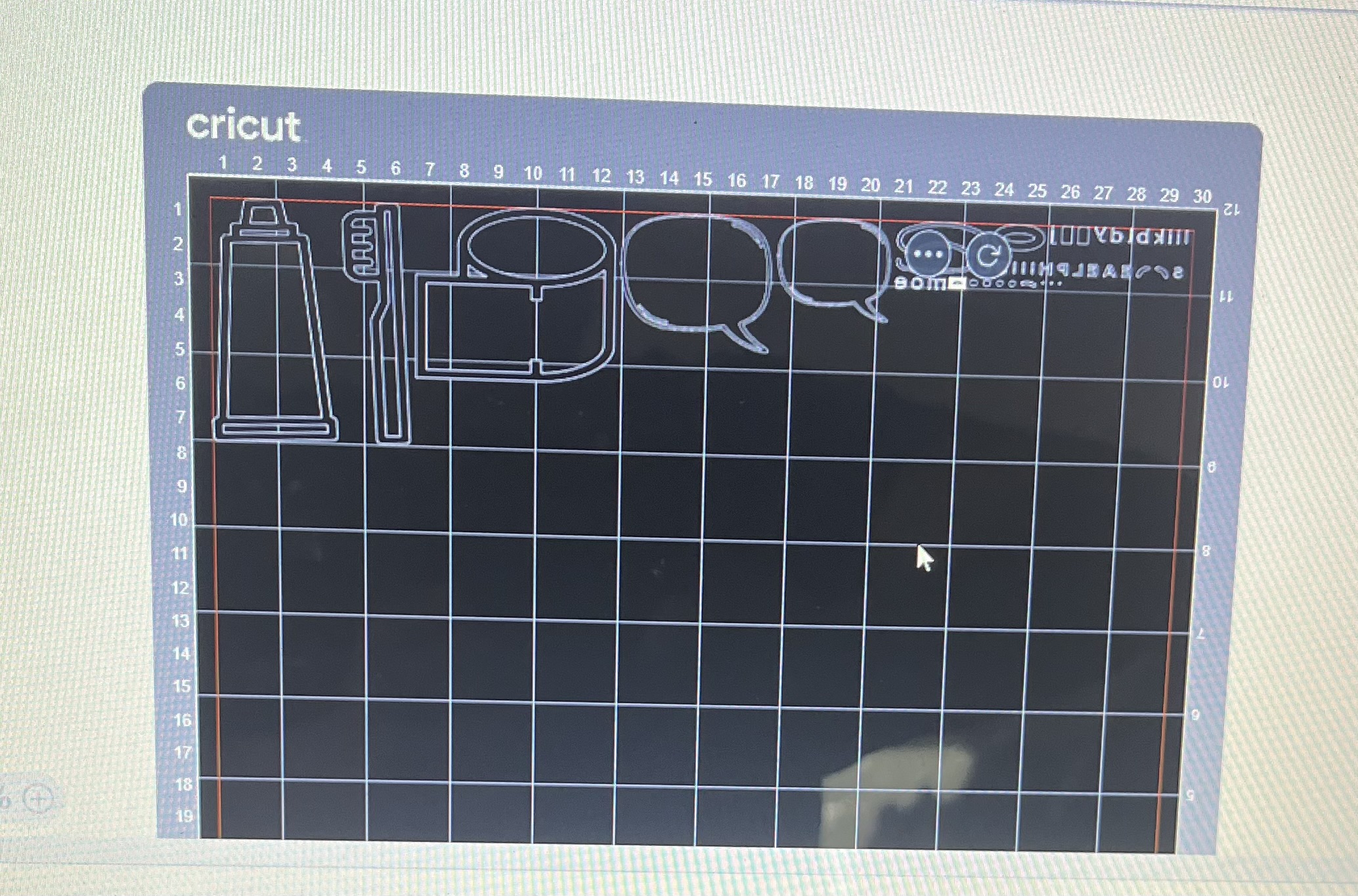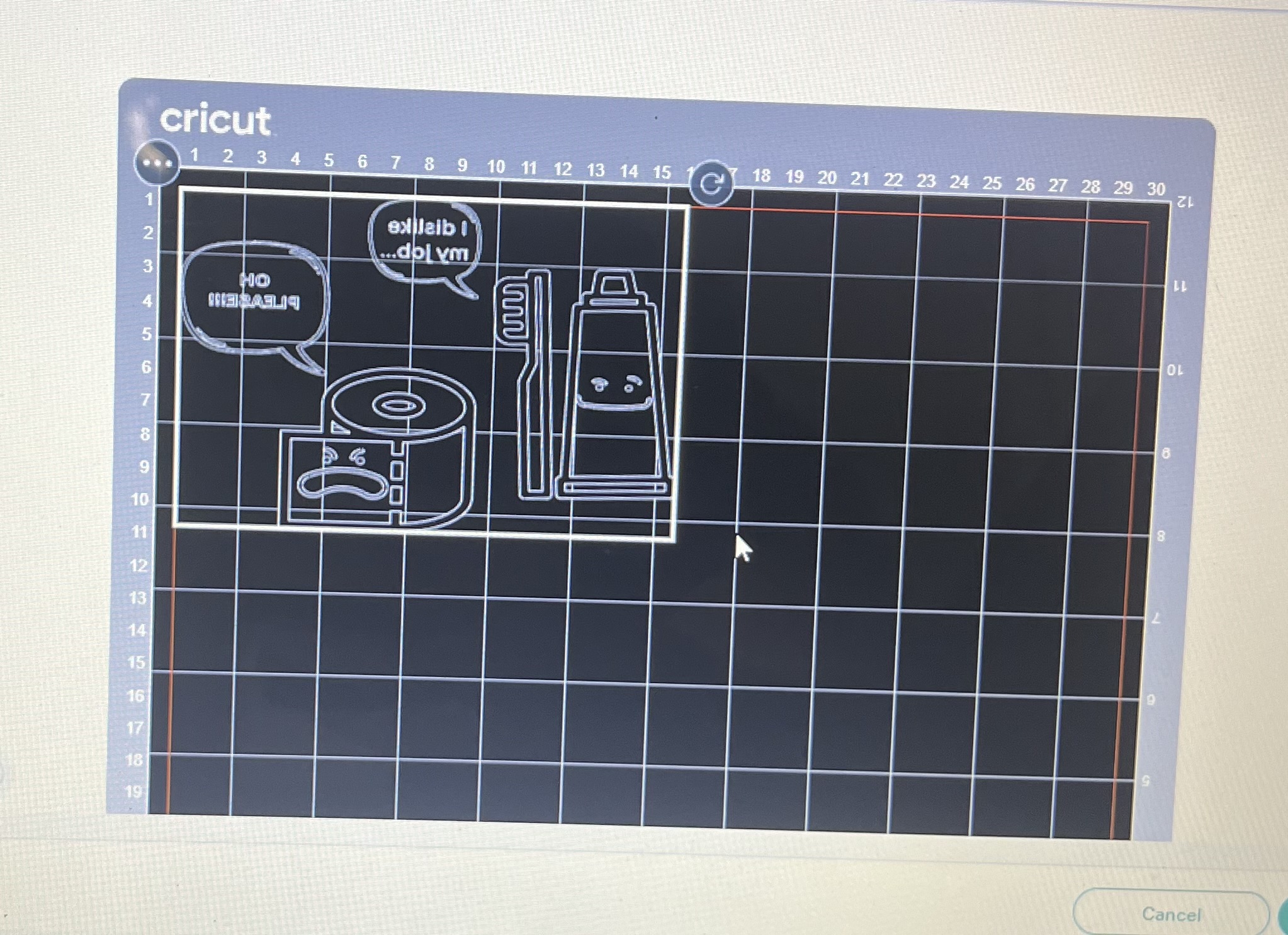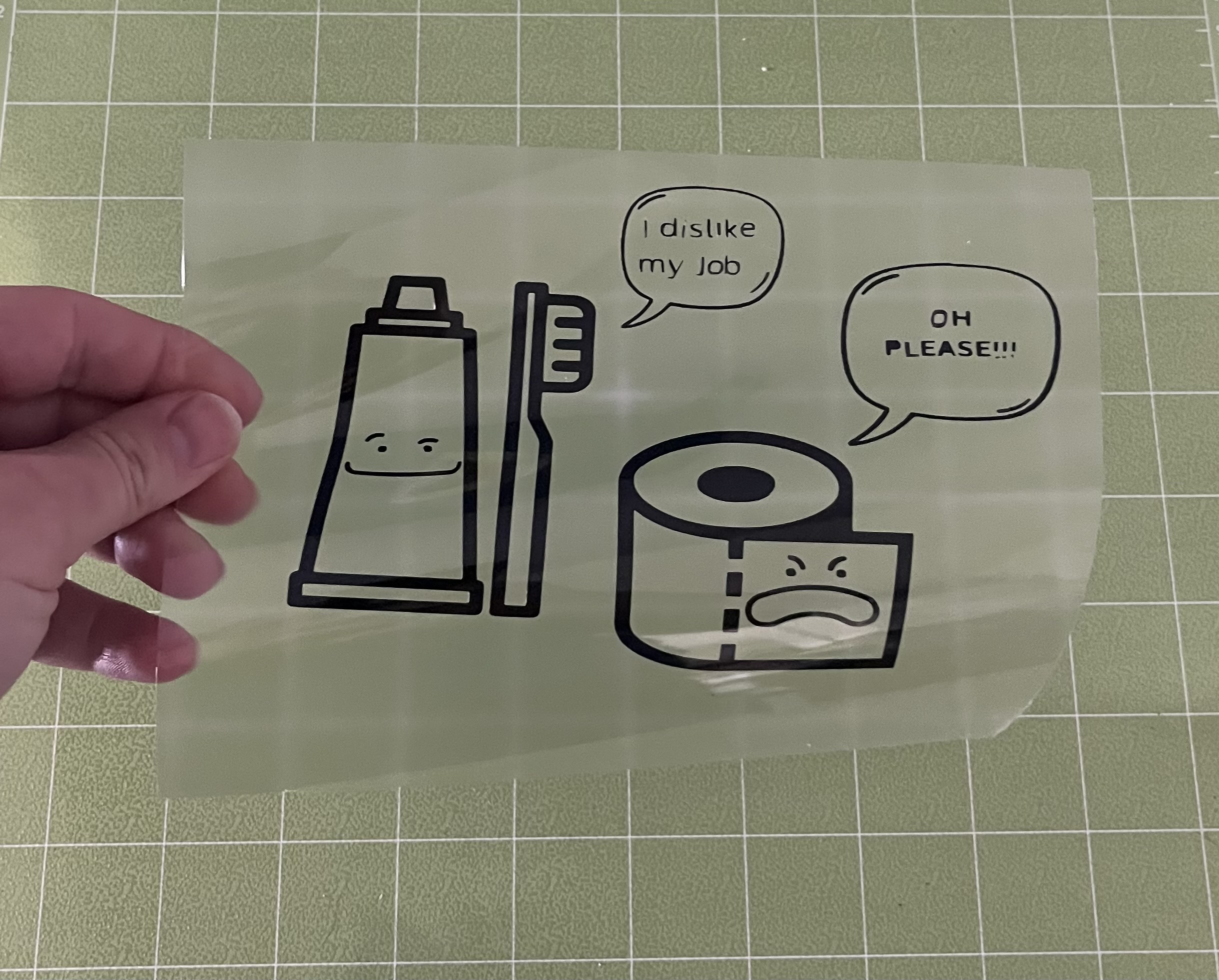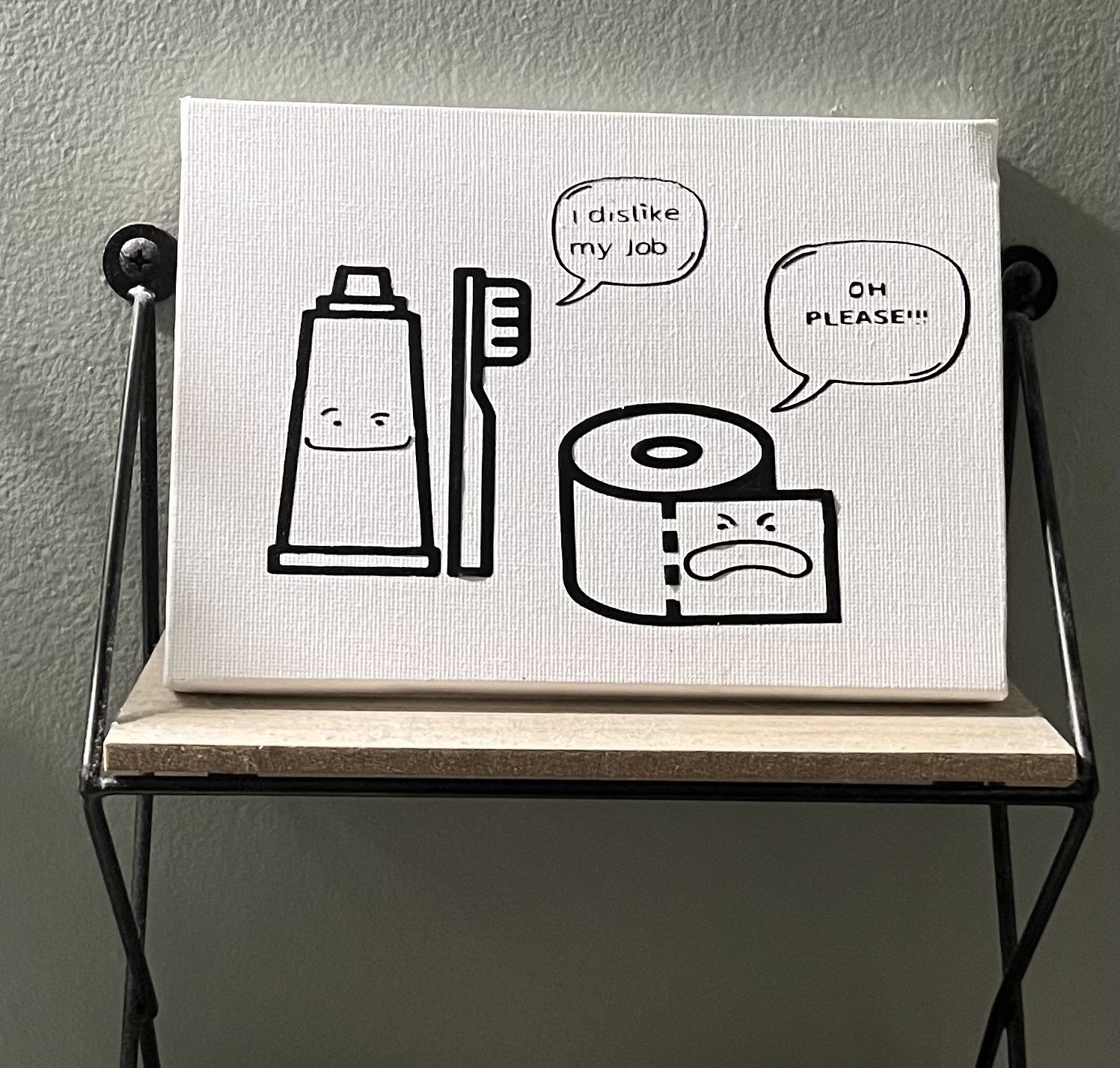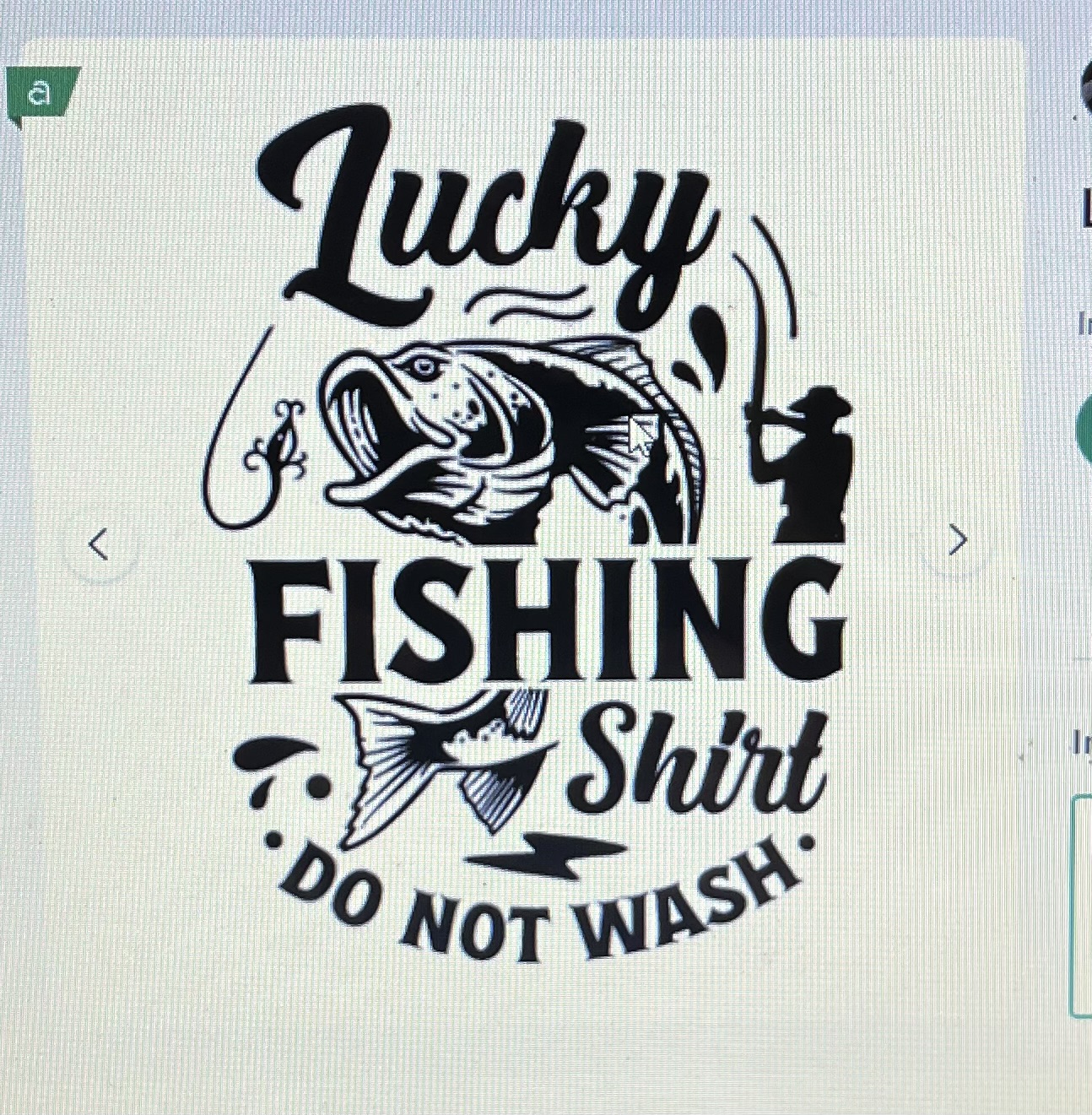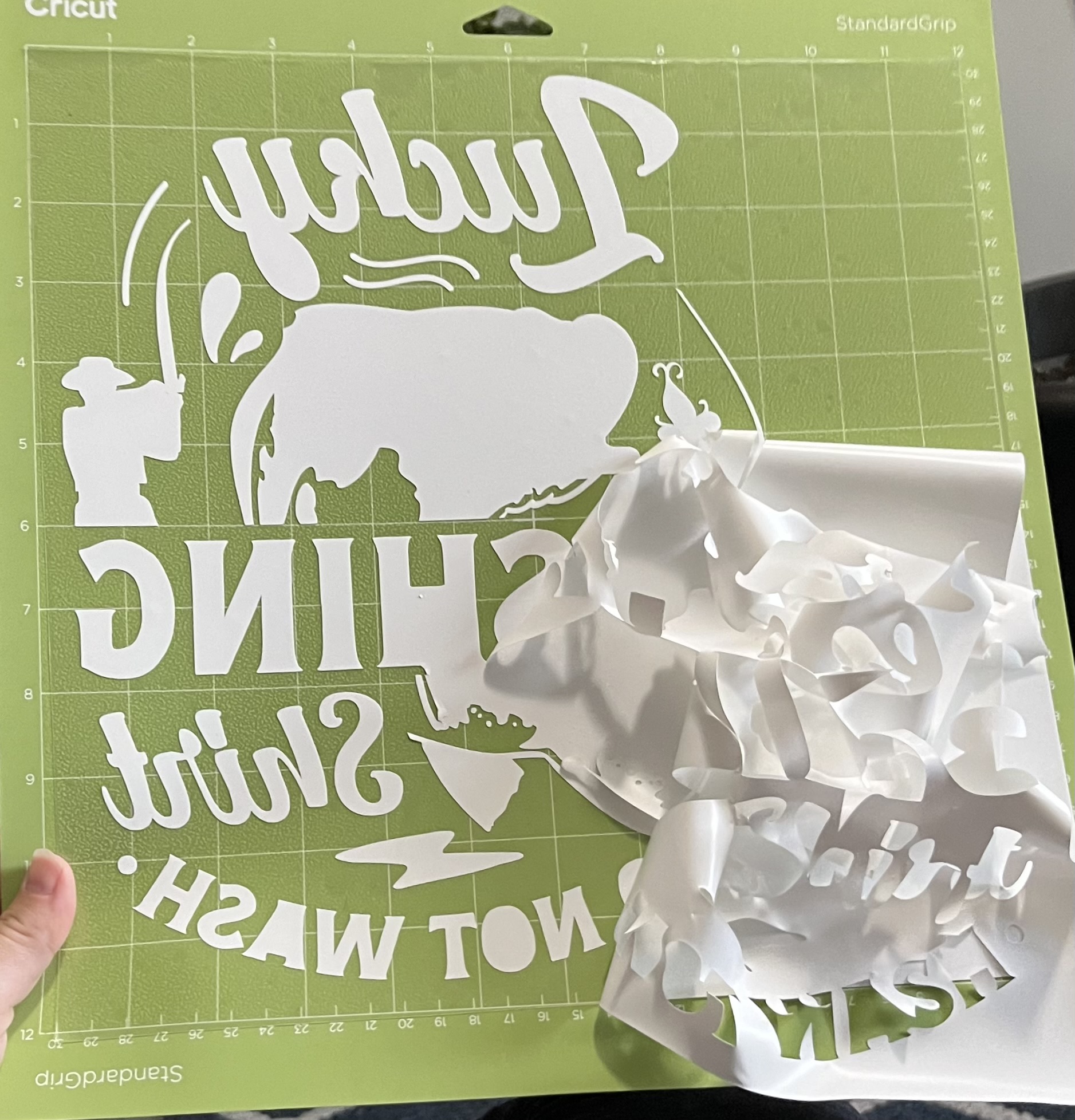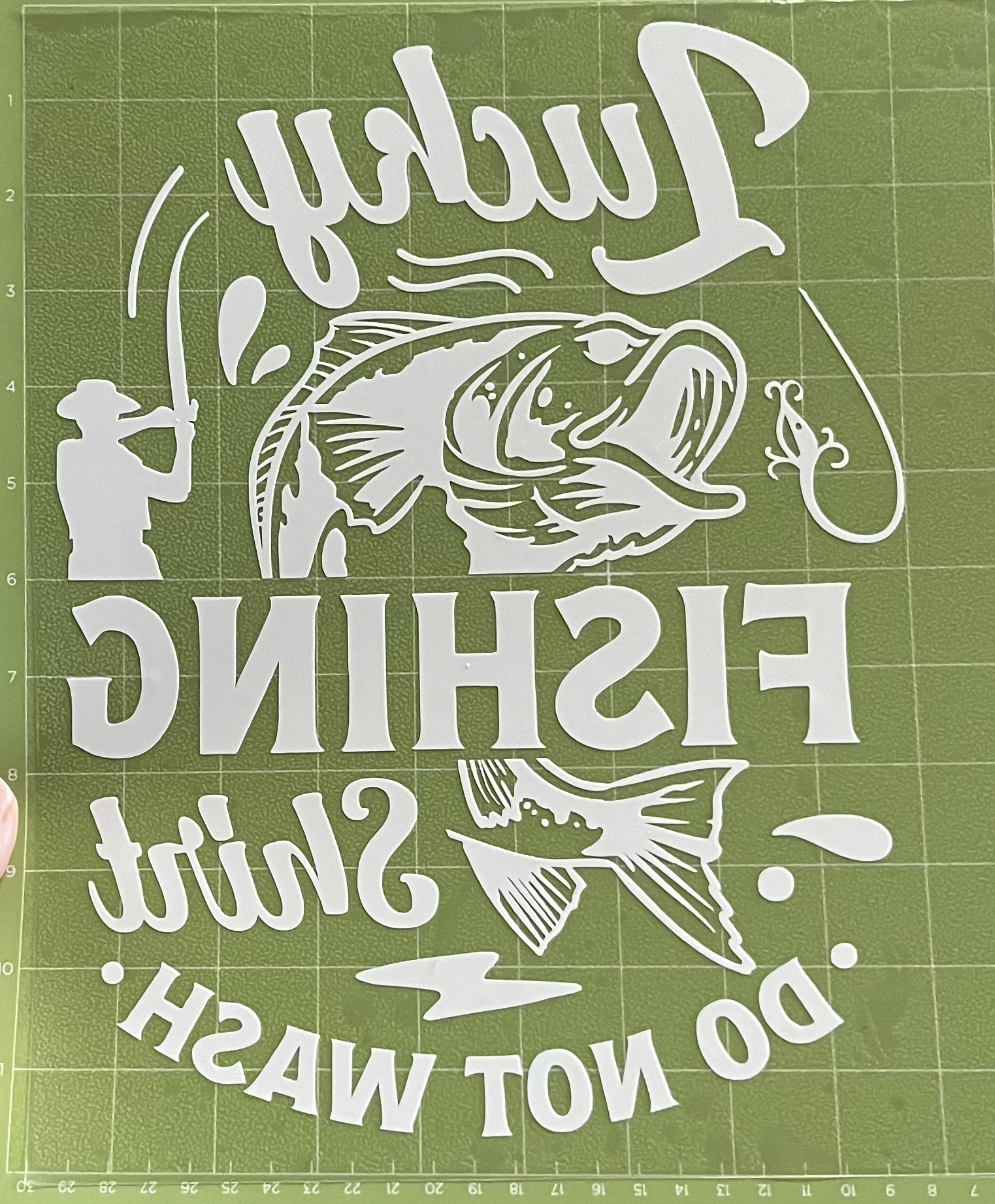In the video below, you will find my video summarizing some of my key takeaways.
The Script
Introduction- EDTC 300 Takeaways
Hello I am Brittany and this is my summary of learning where I will explain some of my key takeaways from the EDTC 300 course.
Key Takeaways
From the very first class, I was intrigued by the content and couldn’t wait to learn more. Some of my key takeaways from this class were on these topics, Blogging, Key Extensions, The Learning Project, Coding, digital literacy, and citizenship. In the next slides I will go into more detail on what I learned in each area.
Blogging
When I first heard I would be blogging in this class, I had a slight panic and wasn’t sure if I was ready for this step into the digital world. I try to stay clear of online platforms so when it came to blogging, I had to foster a growth mindset. Knowing how to blog and participating in blogging is something I am likely going to have to use at some point in my career, so I knew I better take this opportunity to learn. I already had an edusite set up so the next step was to learn how to create categories and understand the difference between a page and a category. Writing a post came next and then taking the leap to publish it. This was nerve racking as I really didn’t want people to read my thoughts and opinions. However, I got some great comments and replies to my posts and this in turn made me feel comfortable enough to write my next one. I enjoyed sprucing up my posts my adding photos and hyperlinks. One thing I found interesting is that I could not add a photo directly from google, but if I took a screenshot, I could upload that into edusites as that photo now became my property. This was an interesting loophole.
Key Extensions
My next Takeaways were learning about the key extensions. The first one I was excited to use and downloaded before class was finished that day, was Ublock Origin. This extension filters content and blocks ads. Since May 13 when I installed this extension to now, it has blocked 117,622 ads! That’s an incredible amount in just 45 days and to think I could have been exposed to this many had I not had the Ublock extension installed. Another extension was called Read aloud. This extension converts text to speech and essentially will read documents, websites, textbooks, articles etc. out loud to you. The nice thing about this extension is that you can choose from a few different voice options, the speed you want it read to you, and pause when you need to. I have tried read aloud apps before and have found the voice to be robotic. However, when I tried this extension, I found the voice to read more fluid and smoothly. Another neat extension is the YouTube Summary Chat GPT. This is easy to use as you just copy and paste the link of the You tube video and the generator will create a summary of what the you tube video is all about. I tried this out for one of my assignments and it summarized the video by hitting all of the key points within the video. It did not take long at all for this extension to create a summary. Lastly, I learned about One Tab. I have always been known to have 5,10, 15 tabs open on my computer so learning about this extensions abilities to clean this up into a neat list was a relief. I feel like my life has been decluttered. It is comforting to know that I still have everything I may need but it is not overwhlemingly lingering at the top of my page.
The Learning Project
Next, we will look at the learning project, this was an excellent way to learn something new while using online formats to do so. Some of the online and digital sources I had explored within my Cricut projects were, YouTube, TikTok, Canva, ChatGPT, Various Blogs, and Copilot. These are just a few online platforms that I had accessed during my explorations of learning. You will have to check out my full journey to find out what others ones I used to guide my learning. Not only did this project allow me to see the importance of our connections to online tools, but I was able to recognize the health benefits of taking time to do something you enjoy. This learning project definitely filled my cup this semester.
Coding
Another takeaway was learning about coding. I have always heard this term but never had any experience in knowing what it was. After exploring the hour of code program, participating in scratch coding and exploring some of the other resources like makey makey, Bee Bot, and Robot Mouse. I have a firm understanding of coding and I look forward to using some of these technologies in the classrooms. The emphasis on coding has grown significantly, and in our increasingly digital world, it’s crucial for students to grasp these concepts. With the abundance of well-paying jobs in the coding field, educating students from an early age and establishing a strong foundation could pave the way for a prosperous future.
Digital Literacy and Citizenship
One thing that I didn’t consider when becoming an educator is having to teach Digital literacy and citizenship. I suppose I just figured this was something a parent would talk to their child about when they receive a device. After learning about the nine elements of digital citizenship, I realize the importance of ongoing discussions regarding these themes. This is not a one and done conversation, but needs to be a continued reminder to students in order to maintain their safety while utilizing online resources.
Conclusion
At the beginning of this course, I did not have much knowledge on technology use in the classrooms. With my lack of education in this subject area, I knew I needed to learn more and so signing up for this class was crucial for my educational journey. By the end of this class however, I have accrued a fair bit of knowledge and I am confident that what I am taking away from this class will give me a solid foundation moving forward. Thank you for watching my summary of learning.