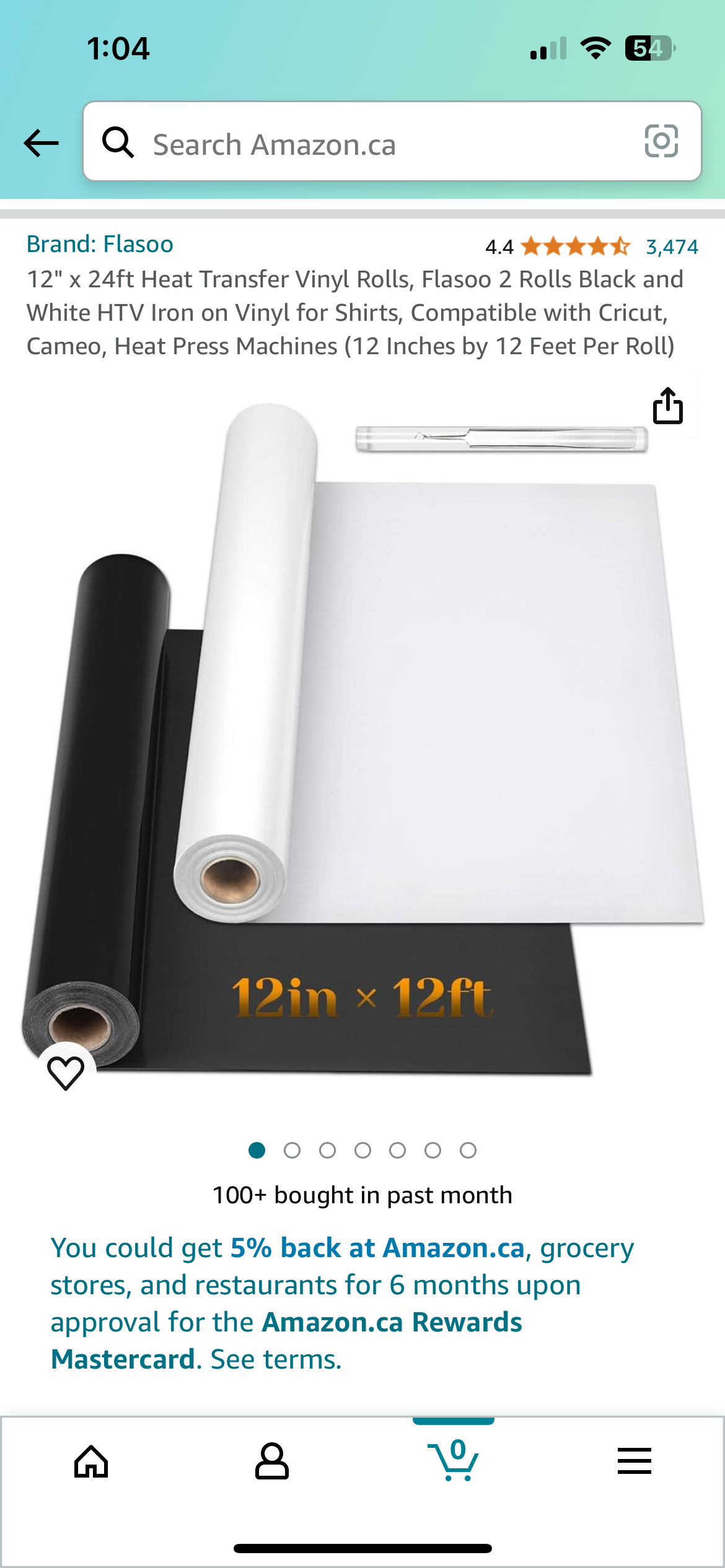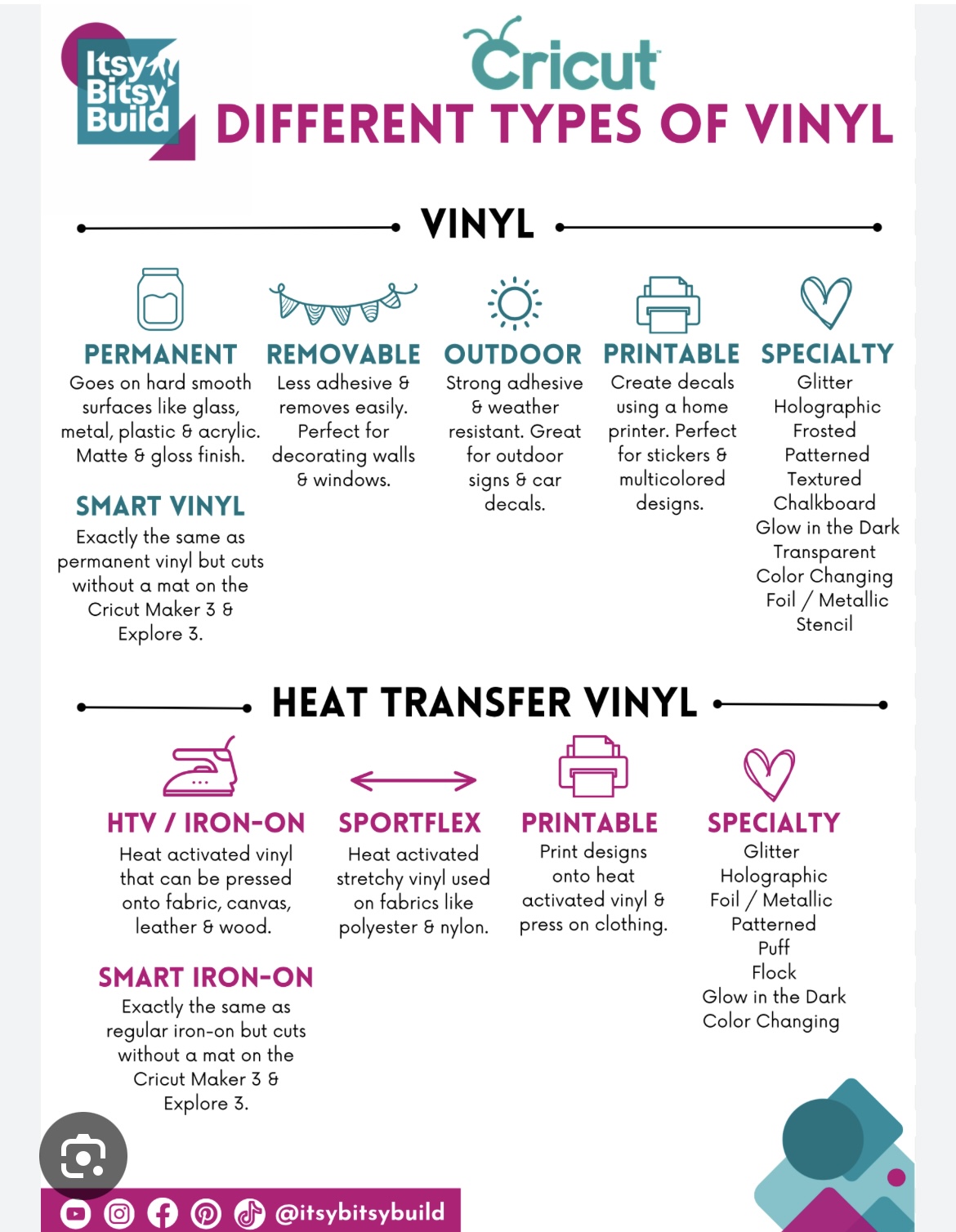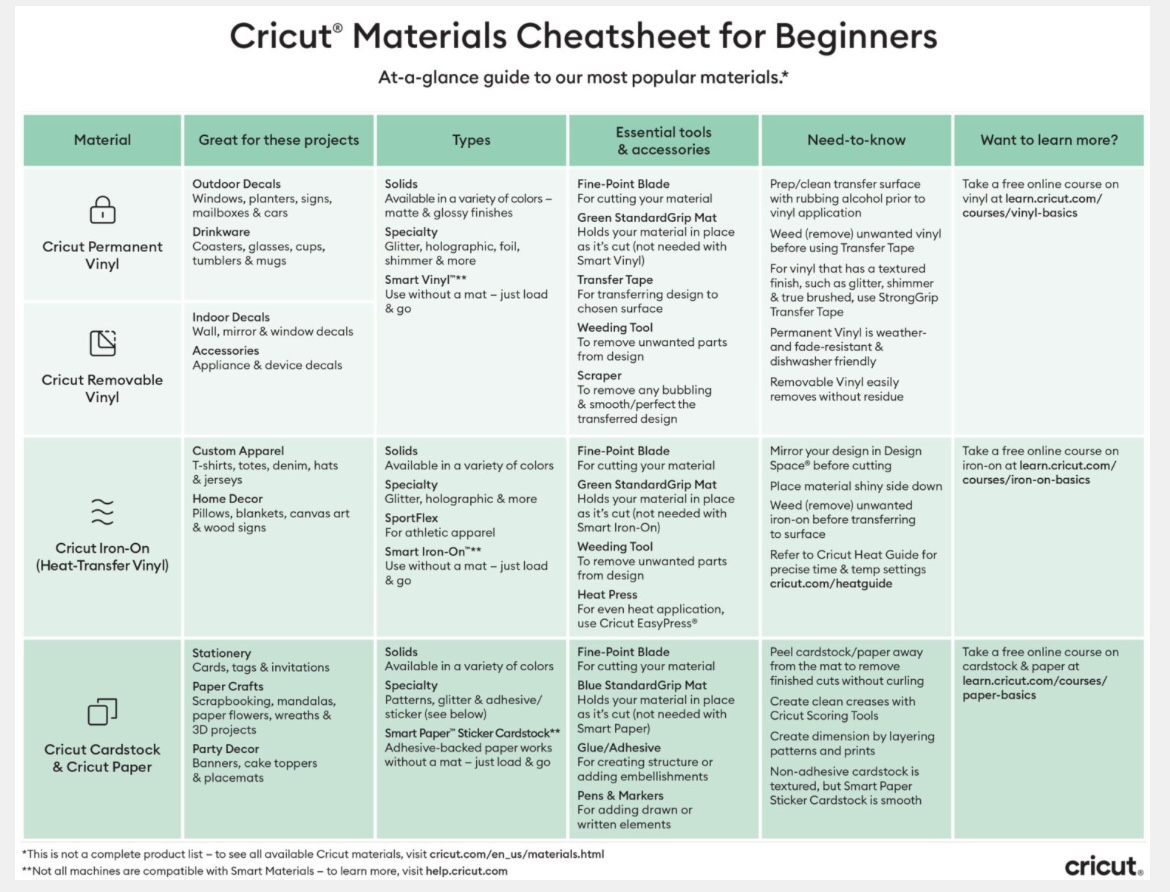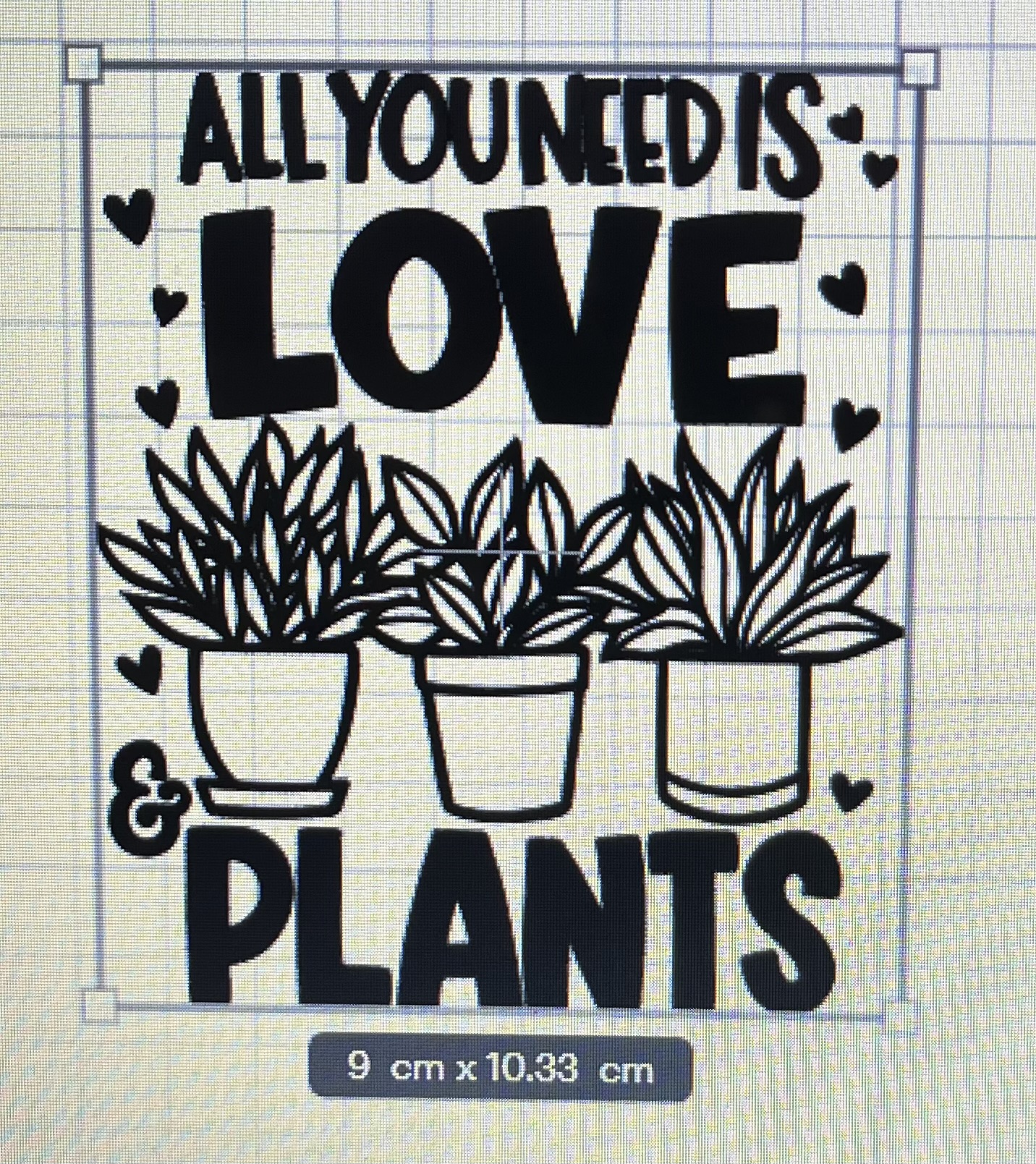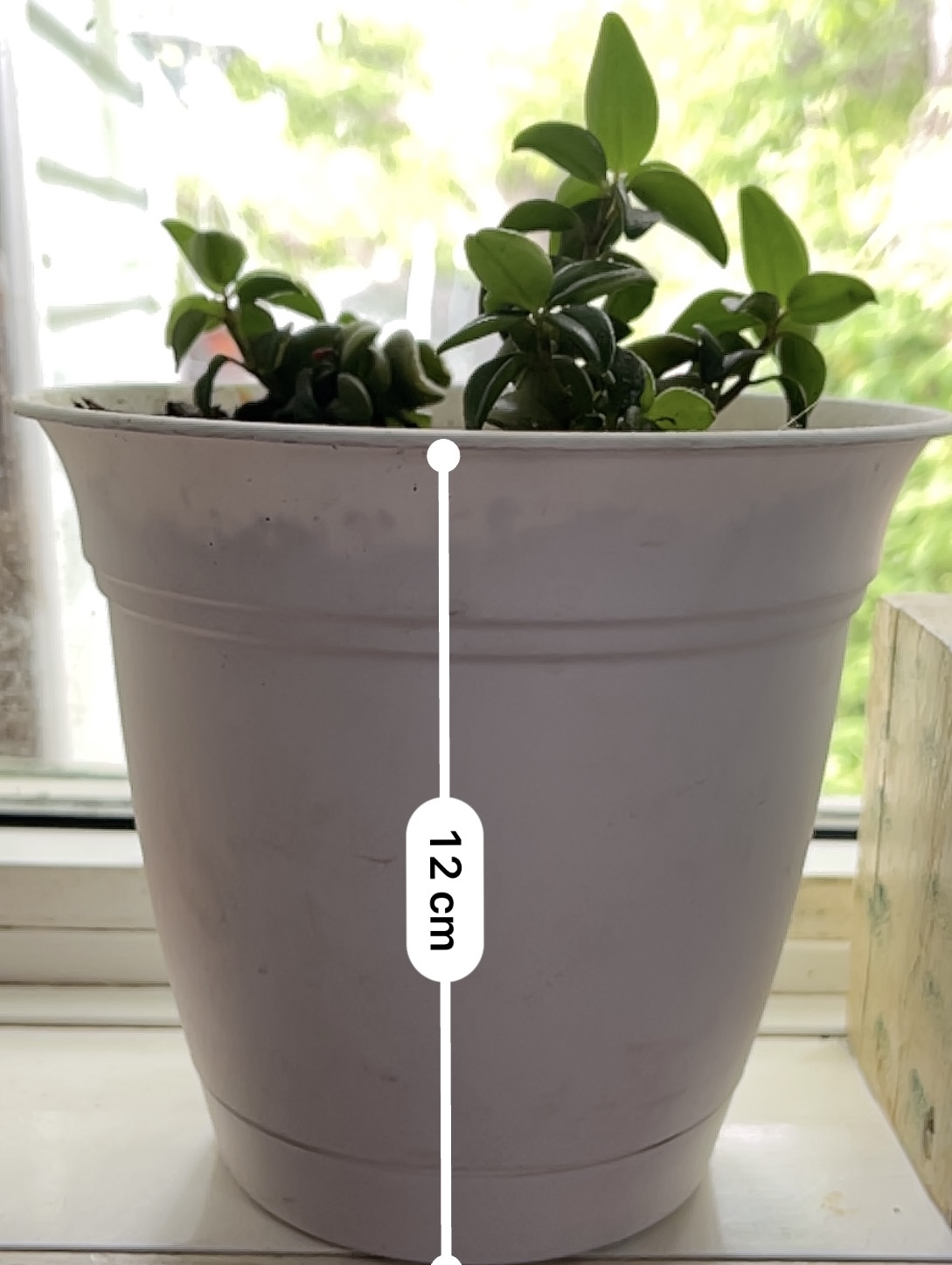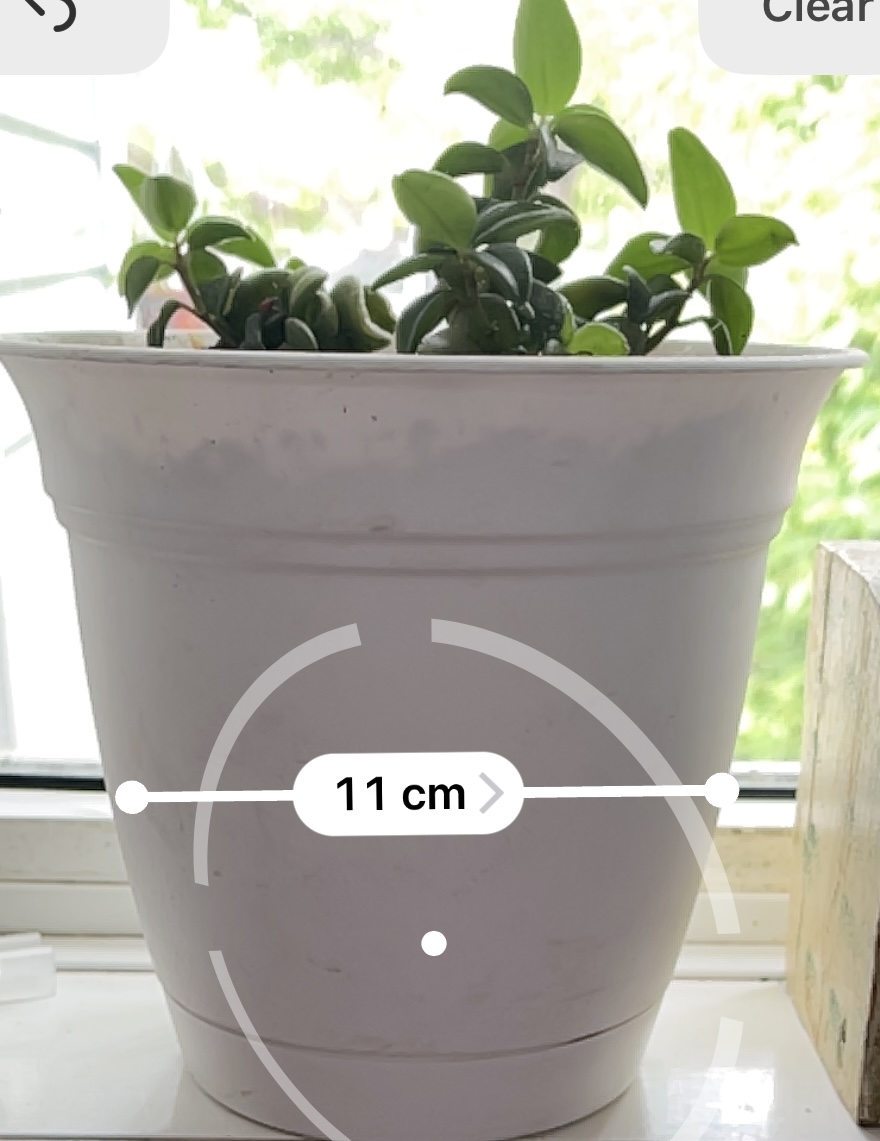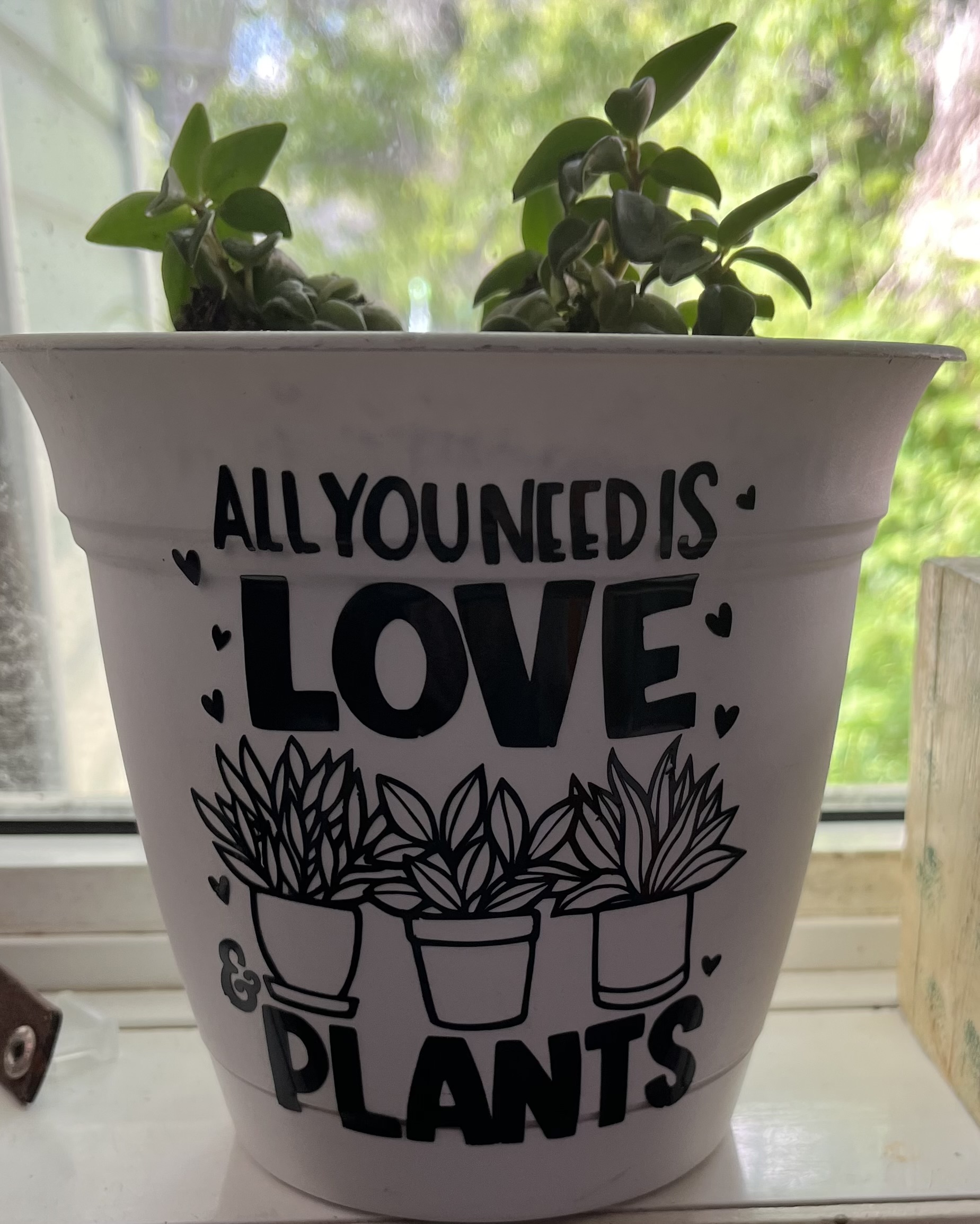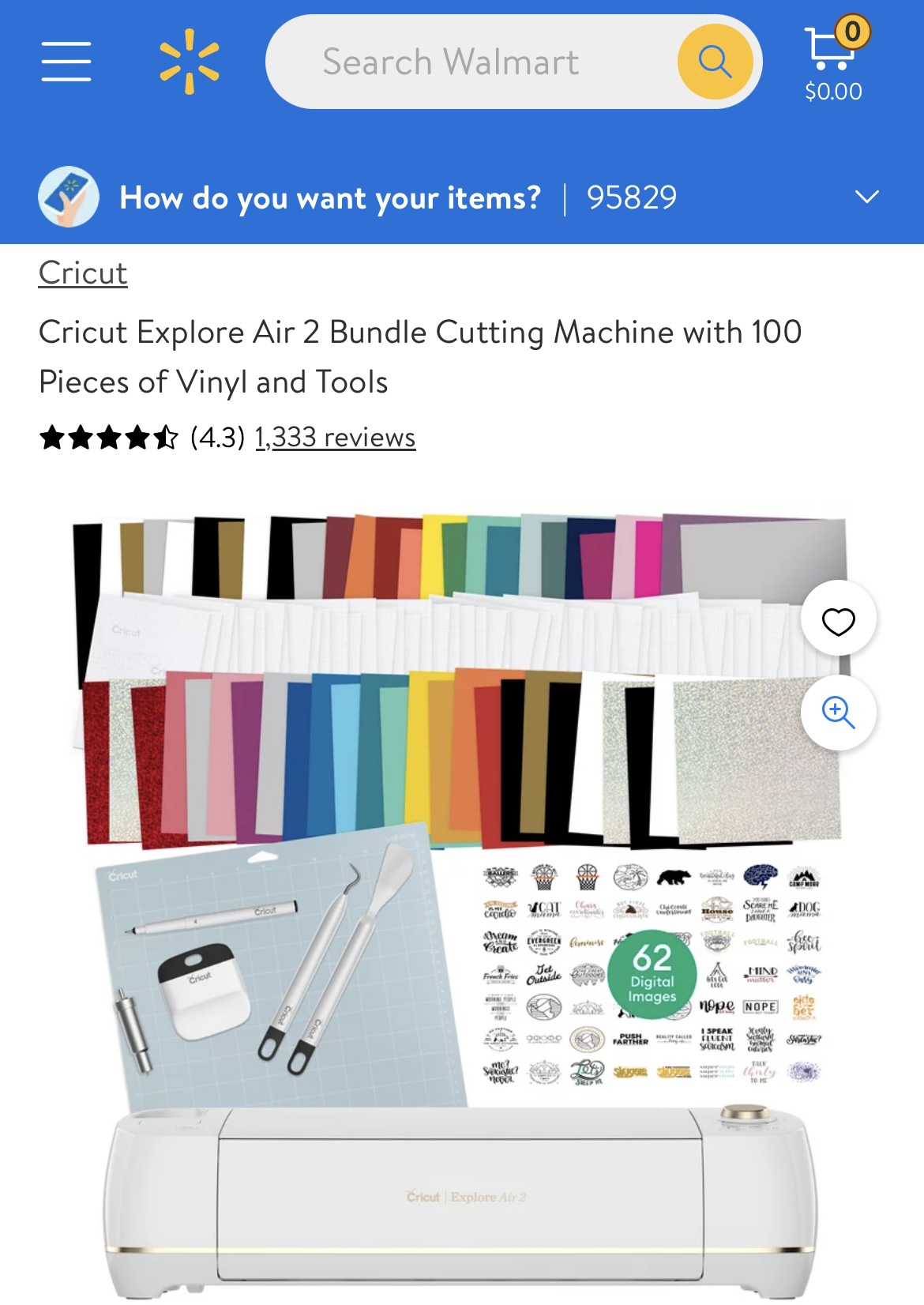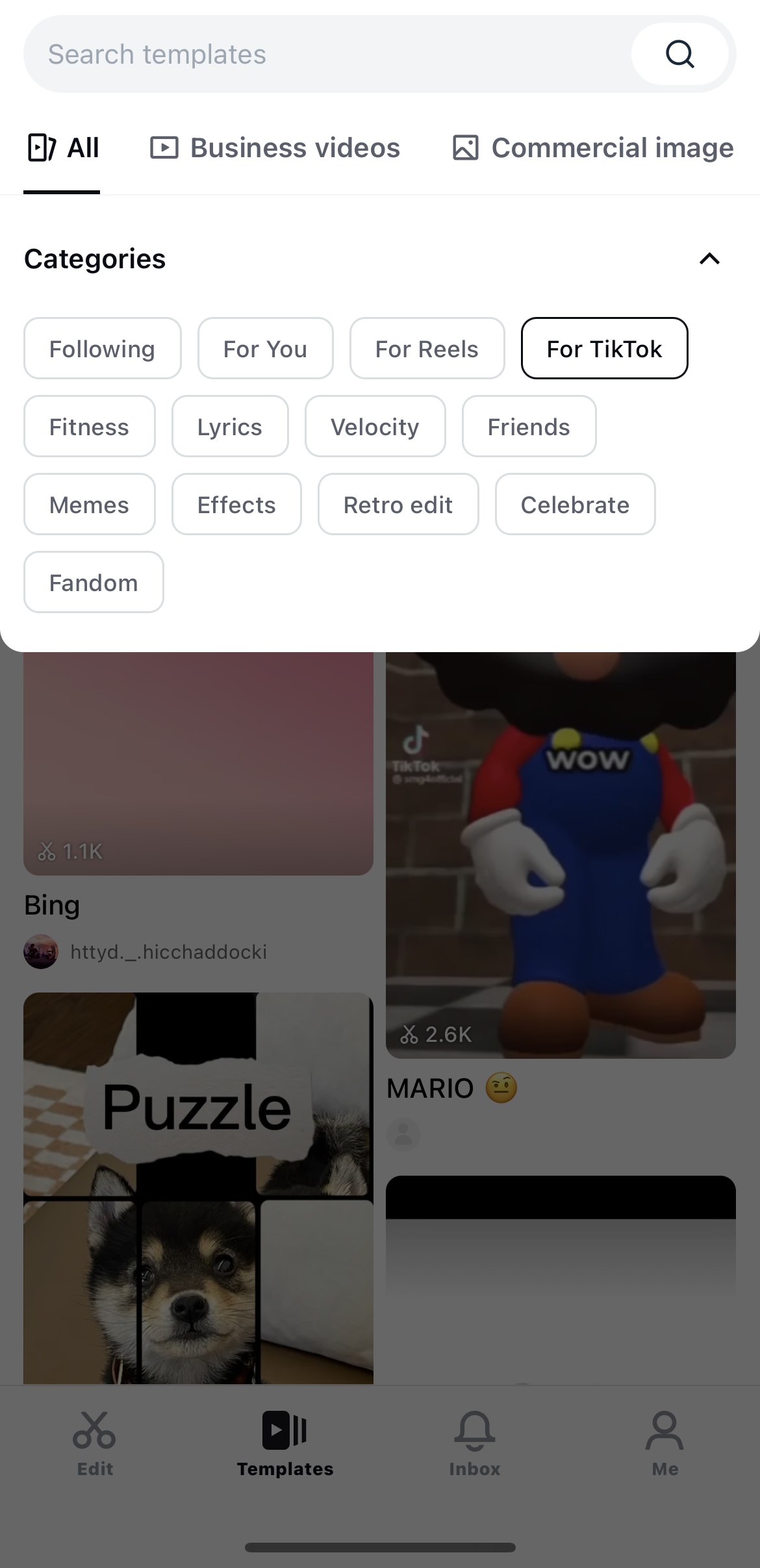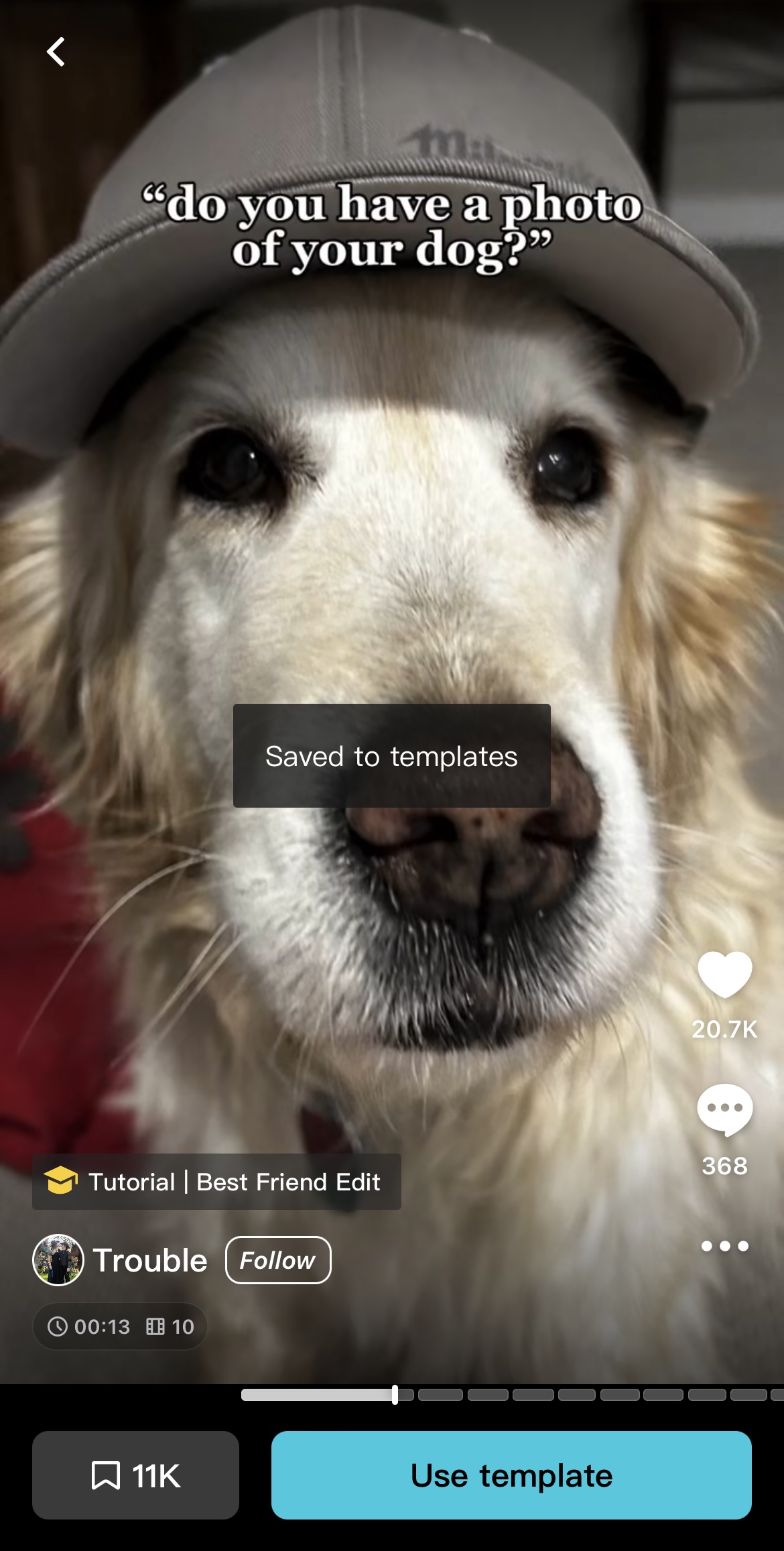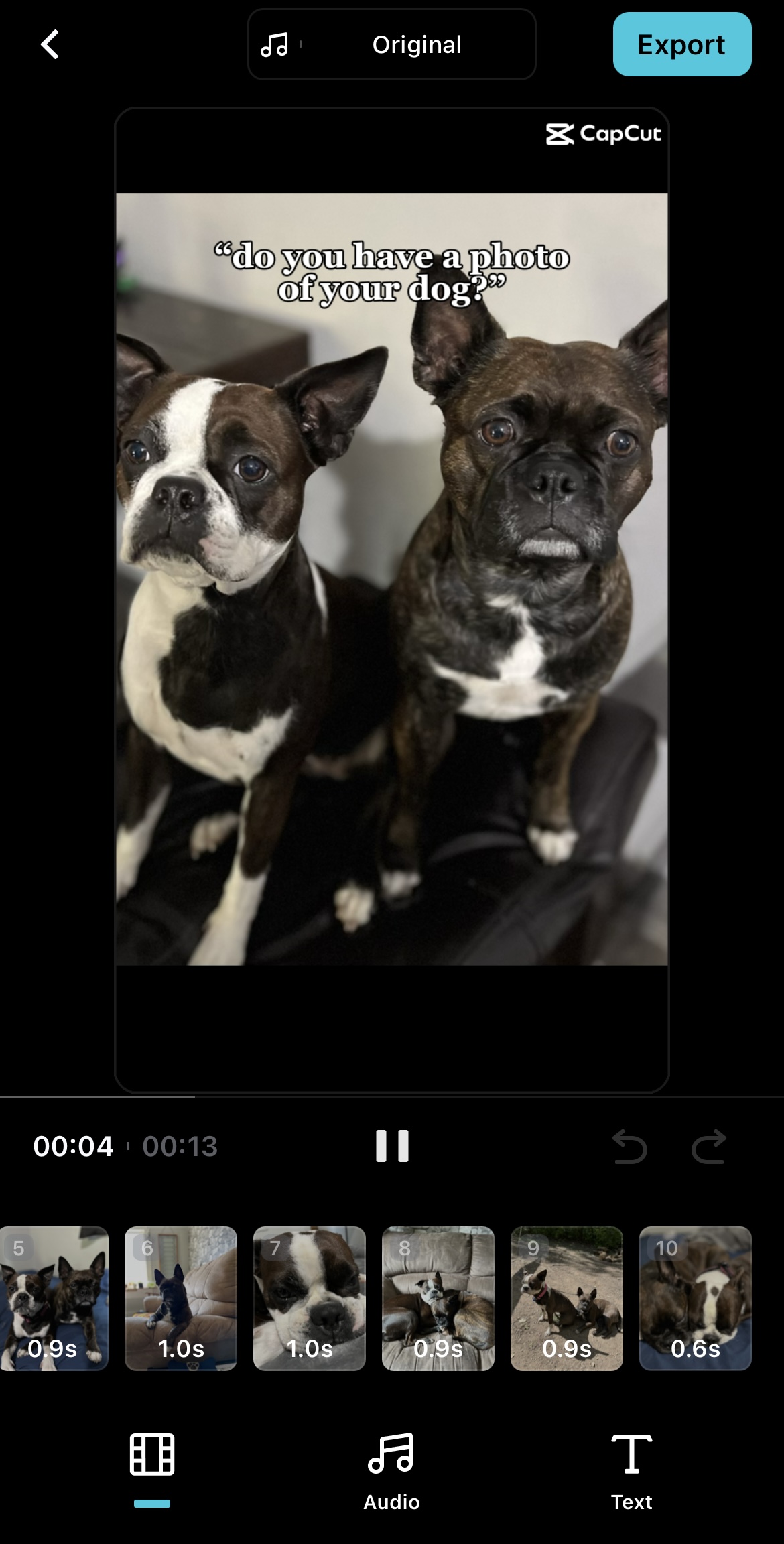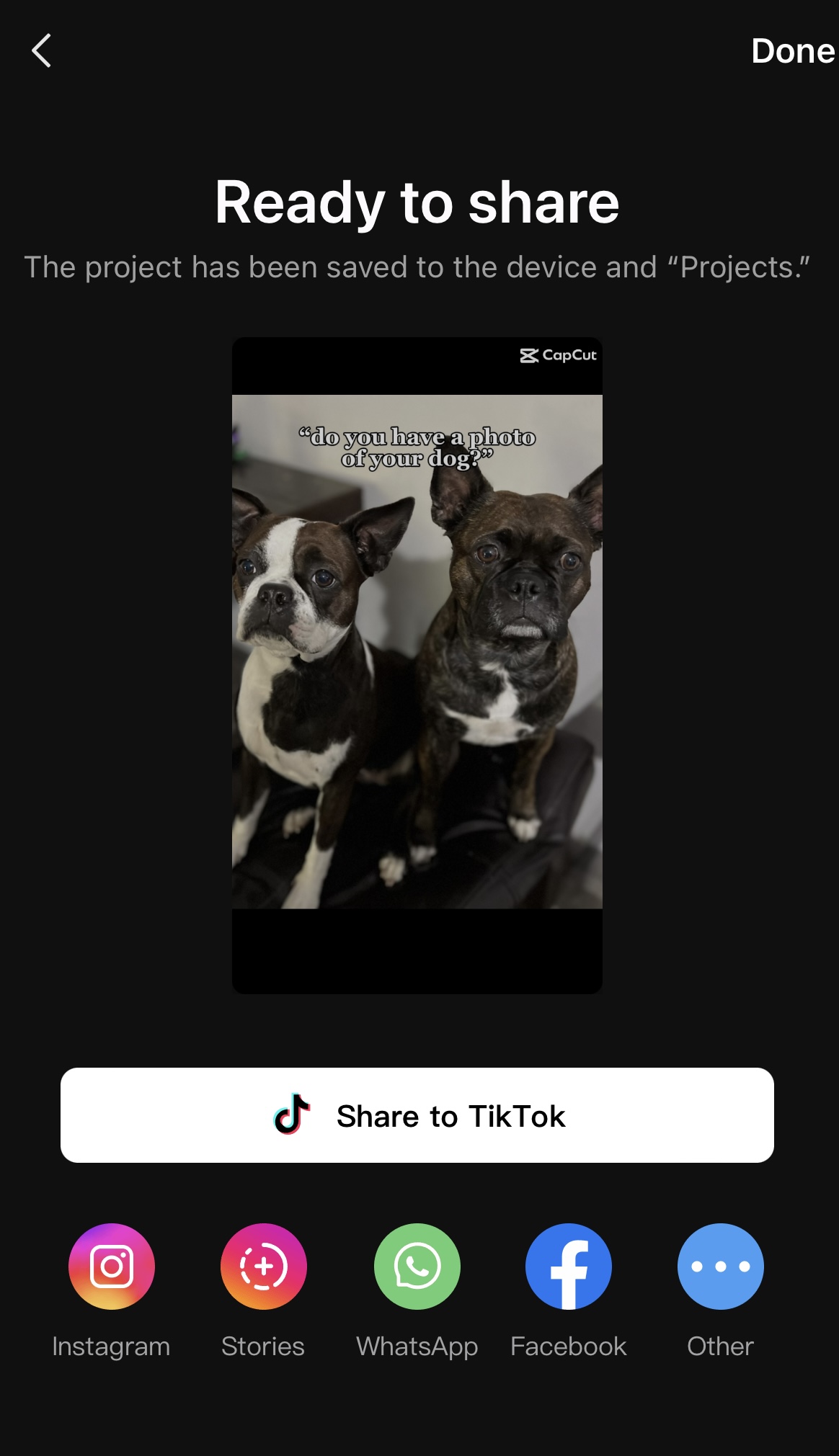When I think back to my initial cyber safety education, it was heavily focused on “scare tactics“. My parents and teachers emphasized the importance of not sharing any information about yourself with strangers online. They insisted that even a single slip in revealing personal details could put your life in danger. This approach was somewhat alarming, but it seemed to come from their attempt to navigate through the then-unfamiliar territory of the internet and to ensure our “safety” as best as they could.
From personal experience, I do not think that scare tactics are an effective way of teaching cyber safety. I believe it is more important to teach responsible online behaviour. We need to educate students on how to be good digital citizens. Scare tactics can intensify fear and cause panic. Perhaps they were too heavily imposed on me in my youth, as I now harbor a reluctance to post anything online as an adult. I choose to maintain a very private life, which may be somewhat tied to the fear of being known. It may seem irrational, yet it comforts me to know that I don’t share my entire life online for others to observe and track. For me, the scare tactics have led to a little bit of anxiety regarding online activity.
While searching for resources on how to teach cyber safety in the classroom, I came across this video, Teaching Students Internet Saftey (posted below). As I watched it, I asked myself, “Is an informational video more beneficial than one that uses scare tactics?”The answer is yes, an informational video is more beneficial to use as a teaching tool. If I were to use a scare tactic video it would create feelings of fear, anxiety, and worry from learning about potential cosequences of one wrong move. Thus, making a scare tactic video less effective as it does not teach how to be proactive. The Teaching Students Internet Saftey video, left me feeling more informed and knowledagble about what to look for and how to respond in certain cyber situations making it a better approach to use when educating students on cyber saftey.
I would like to hear your opinion, do you think scare tactics are beneficial?