After spending a large portion of my evenings scrolling on Instagram, I stumbled across a reel showcasing a Creamy Orzo Pasta. Maybe I was just hungry and due for a late night snack, but the recipe looked so yummy that I had to make another pasta dish this week!
Exploring iMovie
This week, I chose to document my learning project using iMovie. It is a free Apple IOS video editing app. It was my first time using iMovie, and my experience started off with the app taking a long time to download. After over an hour of watching the app download, I was happy to start experimenting with editing my video.
Some of the useful tools that the editing app has includes:
- importing multiple videos & photos at one time
- adding in audios including music, sound effects, and voiceovers
- cropping and adjusting the speed of videos
- adding in text boxes
- filters, transitions, and themes
Overall, I enjoyed using the app to document my cooking process this week, and I am looking forward to experimenting more with the app.
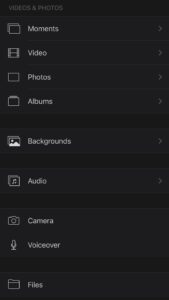
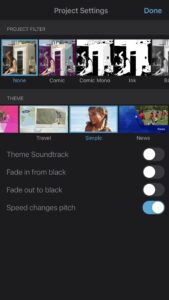

In the classroom setting, iMovie could be a valuable tool. Some of the ways iMovie can be utilized in the classroom under the SAMR model include:
S – Substitution: Students using iMovie to pre-record presentations to share with the class.
A – Augmentation: Students using iMovie to pre-record presentations to share with the class and have the ability to re-record their presentation if students are not happy with their first presentation. This would benefit students who have presentation anxiety.
M – Modification: Students using iMovie to pre-record presentations and add in visuals and audios previously unavailable during traditional presentations. This would help students to better share their understandings of curricular content.
R – Redefinition: Students using iMovie to pre-record presentations that can be shared with other classrooms in the school to create a collaborative learning space.
Creamy Orzo Pasta
Now let’s get cooking! To start my documentation process this week, I created a timelapse video of myself cooking which turned a 30 minute process into 17 seconds!
Following the recipe this week was very simple. I had the cooking process visually presented to me in the Instagram reel, and the ingredient list and directions typed in the caption. I was skeptical trying to follow a Instagram reel recipe, as everything on Instagram reels feels fast paced. However, I just screenshot the caption and ended up with a set of very concise directions!
My family and I enjoyed the Creamy Orzo Pasta dish. Most of us couldn’t resist going back for seconds! This is definitely a recipe that I would cook again, and I am now more comfortable using Instagram as a tool to find more recipes to try! Hopefully next week, I find a non-pasta dish that excites me!

4 Comments
Kerina Gottselig
This looks so amazing! I can’t believe that making a recipe from a reel could turn out so well. I really liked using iMovie for school projects when I had my Macbook. I would definitely use this editing software in my future classroom.
Nadia Ermel
It was cool to see your video and i liked how it was a short video to see your cooking process. imovie seem like an easy tool that I’ll have to check out in the future. you pasta looked really good!
Carys Moffatt
That looks so tasty! I’m definitely putting that in my meal plan for next week! The iMovie was pretty cool, I liked the time-lapse. I also liked your idea on how students could use it for pre-recording their presentations and how you were mindful to think about some students who might get presentation anxiety. Keep up the good work with your journey!
Jasmine kaur
Hi kira, It’s great to see you experimenting with iMovie to document your learning! The editing tools you explored make the process creative and engaging. Using video adds a dynamic element to showcasing your progress. That Creamy Orzo Pasta sounds delicious.