The skill I focused on learning last week is rocks! This move is decently complicated, as you have to quickly switch feet and rock back and forth on the trampoline. I find it challenging to maintain balance while doing this and not fall off! Before I show you my attempts at rocking, I want to talk about a new video editing website I found called Kapwing.
Kapwing
The reason I discovered Kapwing is because I wanted to find a way to be able to create a “dual screen video”. I stumbled across it by googling “how to make two videos side by side”. My progress update from last week only showed me jumping, and not the instructor. I wanted to be able to show my video, as well as a clip of the instructor at the same time. Let’s get into what I liked/disliked about using this editing software.
Pros & Cool Features
- Allows you to upload media directly from your iPhone! This is so much faster than my usual process of emailing myself the video and then downloading it to my computer
- Allows you to put two different videos side by side and play them at the same time on the same screen
- User-friendly and decently easy to use! (It only took me 5 minutes to teach myself how to use it)
- Free of cost– The free version of this website has many features and I personally do not feel like I would benefit from having the premium version
- This software is both Mac and Windows compatible because it is a website
- Allows you to independently control the sound of each video and crop them independently
- You can change the background colour, add music, add text, animations, transitions, filters etc.
- Allows you to upload directly to YouTube – LOVE this!
Cons
- It takes a really long time to upload videos! I had to wait about 10 minutes for one of my videos to upload fully
- The maximum length of video you can make on the free version is 4 minutes
- It deletes your video from the workspace in 3 days if you don’t have the premium (it will still stay downloaded on your computer or on YouTube though)
- With the free version, you have to have the Kapwing watermark in the bottom right hand corner
- It does not have as many pre-made creative intros and themes as Clipchamp & I also couldn’t find a way to just add a solid colour background to have text on it for an intro/outro
- It is powered by AI – some professors may not allow you to use it for school related projects
*I did not use any of the AI functions, as I feel I did not need them for what I wanted for my videos*
As you can see, there are many things that I loved about using this editing software. I would highly recommend it to anybody wanting to make a video for their learning project. My favourite feature is for sure uploading videos directly from my phone. This will be a huge time saver going forward in this project. Overall, I would rate Kapwing 8.5/10!
How to Get Started
Here is a series of videos that I screen-recorded of myself showing you how to set up a new project, add music/text, and export a video to YouTube.
How to Edit Your Video/Add Sound & Text
How to Export Your Video
Putting it into Practice in the Classroom
I see many different ways that this editing software could be used in a grade 5-12 classroom. There are a variety of projects that would benefit from using this software. Some situations that could require its use include:
- Showing students how to use AI technology responsibly
- Conducting an interview and showing both people talking
- Showing a student’s reaction/commentating on a video
- Comparing two videos at the same time
One point of caution for using it in the classroom is the AI functions. It has the ability to generate audio and music that is AI. This could be a potential problem if you are wanting students to only create original material for the project.
Here are the two videos I made on Kapwing showing my progress over the past week
This one is a re[form] class! My in-person class was cancelled, so it was nice to have the option to be able to still do it at home.
That’s all for this week! Stay tuned to find out what skills I will be working on next week.
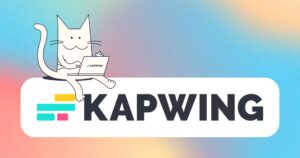
This is so cool! Having two videos beside each other would be a great tool in the classroom for student projects! I think it would be super cool to have students create illustrations to go along with a read aloud using Kapwing.
I have also been to session and done rebound! I just want to start by saying you are doing amazing!! It’s great that you’re pushing yourself to master balance on the trampoline. Your review of Kapwing is super detailed and helpful—I love how you broke down the pros and cons while also considering its classroom applications. Uploading videos directly from your phone is such a great time-saver! Do you think you’ll keep using Kapwing for future projects, or are you planning to try other editing tools as well?
Thanks for your encouragement, Breanna! I think I will use a combination of various editing platforms such as Clipchamp, and possibly time lapses and Canva. I like mixing things up and trying different features from different software.
This is so cool! I love the way you can do a split-screen like that. I’ll consider this for my next video on my project! I think that the interview idea for students could be really beneficial and they could do so many things with the app. Great job on your Learning Project Journey progress!
This is a cool choice for a learning project! It looks like such a fun way to get a workout in. I really enjoyed how you did the split-screen videos to document your progress. You did a great job of providing detailed videos on how to use Kapwing, and I like that you laid out all the pros and cons in a concise list. Thanks for sharing this tool!