After reading Grace Kelln’s post about using AI as a tool to learn crochet, I realized that AI might be able to help me on my journey to creating animations. Here’s my journey into using AI to help me source a new option :
I first asked ChatGPT for suggestions on beginner friendly animation apps.
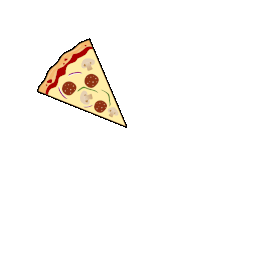
These were the top 3:
1. Canva
2. FlipAnim
3. Animaker
What I liked about using ChatGPT is that it didn’t just make suggestions, it offered details about what I could do with each without having to read through the websites or do more googling.
(Why didn’t I start with ChatGPT for my research in the first place?!)
I furthered my search by asking which ones were free, specifying that I was using a laptop with only a track pad, that I wanted an app that would tween for me, and that I wanted the option to import my own drawings.
And the winner was: (Drum Roll)……CANVA
However….the definition of ‘animate’ on Canva was more about adding movement features (like flip, slide, and bounce), rather than drawing animations.
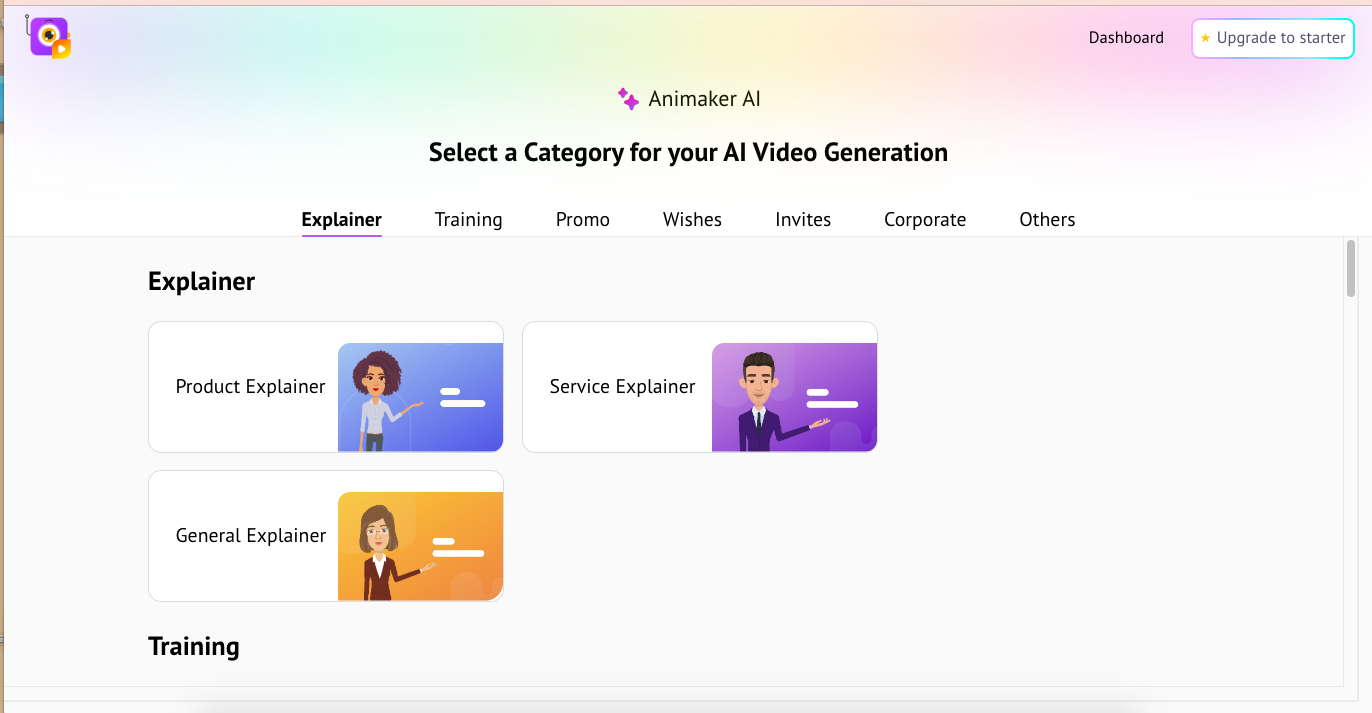
screenshot, S. Dunn, 2025
Next up, Animaker.
I tried Animaker out, and it wasn’t an animation program like I’d hoped. I tried it out by generating an “AI” a video birthday card using some text and an uploaded image. It was basically a slide show with a robot voice that read the text I’d put in.
and, Finally: FlipAnim
FlipAnim is set up as a kid-friendly, simple, ‘flip book style’ animation tool.
It is not fancy, but it does give you the ability to create onion skin (frame-by-frame) animations. It wasn’t easy to do on my laptop with a trackpad.. but I gave it a shot.
What I really liked about this tool is that it was self explanatory. I didn’t actually need to do any training, find an online video, or even read instructions. The layout of the tool was visually intuitive.
That said… I did end up watching this very short video that shared how to use the app and download your file to a GIF. (aannnnddd…ya, I probably wouldn’t have figured this out on my own). I loved how short the video was and how quickly a kid could learn how to use this animation app.
And here’s what I created:
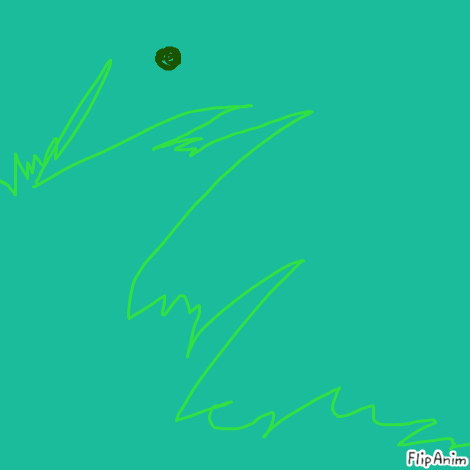
The process of creating a short animation was by far the easiest I’ve encountered. Maybe I’m slightly more literate in using these tools since I began six weeks ago?
SO – does this count towards my learning how to do animation? At this point, I feel like the learning is sometimes in the process of finding the tool that offers you what you need. If I wasn’t going to create more professional or high resolution animations this tool might do the job.
And..I’m keen about this new app. It could be a great tool for the classroom. Kids could easily use this to generate a moving picture as a demonstration of learning.

Hi Shauna,
I’m so happy that I inspired you to use AI for your project. I’m so glad to see that we have created a community within this class to help each other succeed. I think I’m going to take a page out of your book and have AI help me with my coding project! Btw I loved your animation.
Grace
Hey Shaunna!
This is most probably one of my favorite posts from yours. Similar to the other posts you made you really went in-depth with respect to this one. Thank you kindly for doing so.
One of the things that I appreciated with regards to this blog post, is how you added the animated pizza photo.
If you kindly have the time to answer the following question: How did you integrate this animated and/or moving photo? I would really like to kindly know. This photo of the pizza was quite eye-catching and it really did kindly pique my interest.
Secondly, I really appreciated how when you stated the following line in the very first sentence of this blog post, “After reading Grace Kelln’s post about using AI as a tool to learn crochet”, you kindly provided a hyperlink towards that specific blog post. I kindly appreciate you doing this. This is because as the reader of this blog post, I can now personally and kindly click on the hyperlink of this classmates’ blog post, kindly open a new tab, and read it on my own.
Thirdly I appreciated that when you stated in the following sentence, “These were the top 3:
1. Canva
2. FlipAnim
3. Animaker”
you kindly provided a hyperlink to every single one of the above mentioned software applications. Personally I am quite experienced with Canva. I have used Canva for several reasons such as making posters and flyers for events, and even for creating lesson plan projects or slideshows presentations. I have not heard about FlipAnim or Animaker. But as you have kindly provided the hyperlink for each software tool, I can now kindly take a glimpse at each one.
Thank you so much for sharing Shaunna. I really do appreciate it.
– Muhammad
Thanks for your comments Muhammad.
I found that adding a GIF to my post was a bit tricky.
When you are creating the post, and want to insert an image, I generally go to the Add Media button just above your text toolbar.
But to insert a GIF, I had to use the Add Media button that is in the lefthand menu > under MEDIA.
This would allow me to upload the GIF.
THEN – I’d need to copy the link it created.
I’d use the link to insert the GIF.
(So, different that when you add a still image and after you upload the photo you choose it and it inserts it). With the GIF I found that it only worked if I copied the link that was created when I uploaded the GIF.
Thanks again for all the great feedback!