Last week, I perfected the cutting technique on my Cricut machine by creating a floral design from cardstock paper. See the picture below for reference.

Uncertain about what to create this week, I turned to Cricut Design Space for inspiration. The platform offers a selection of free templates. However, it also encourages signing up for Cricut Access, which grants access to over 750,000 images. Initially reluctant, my inexperience with Cricut made me feel restricted. Consequently, I opted for the 30-day free trial of Cricut Access. Once the trial ends, I have the option to cancel or subscribe annually for $129.99. As I explored the vast image library on Cricut Access, a particular design caught my eye—a decal for a plant pot! (See photo below)
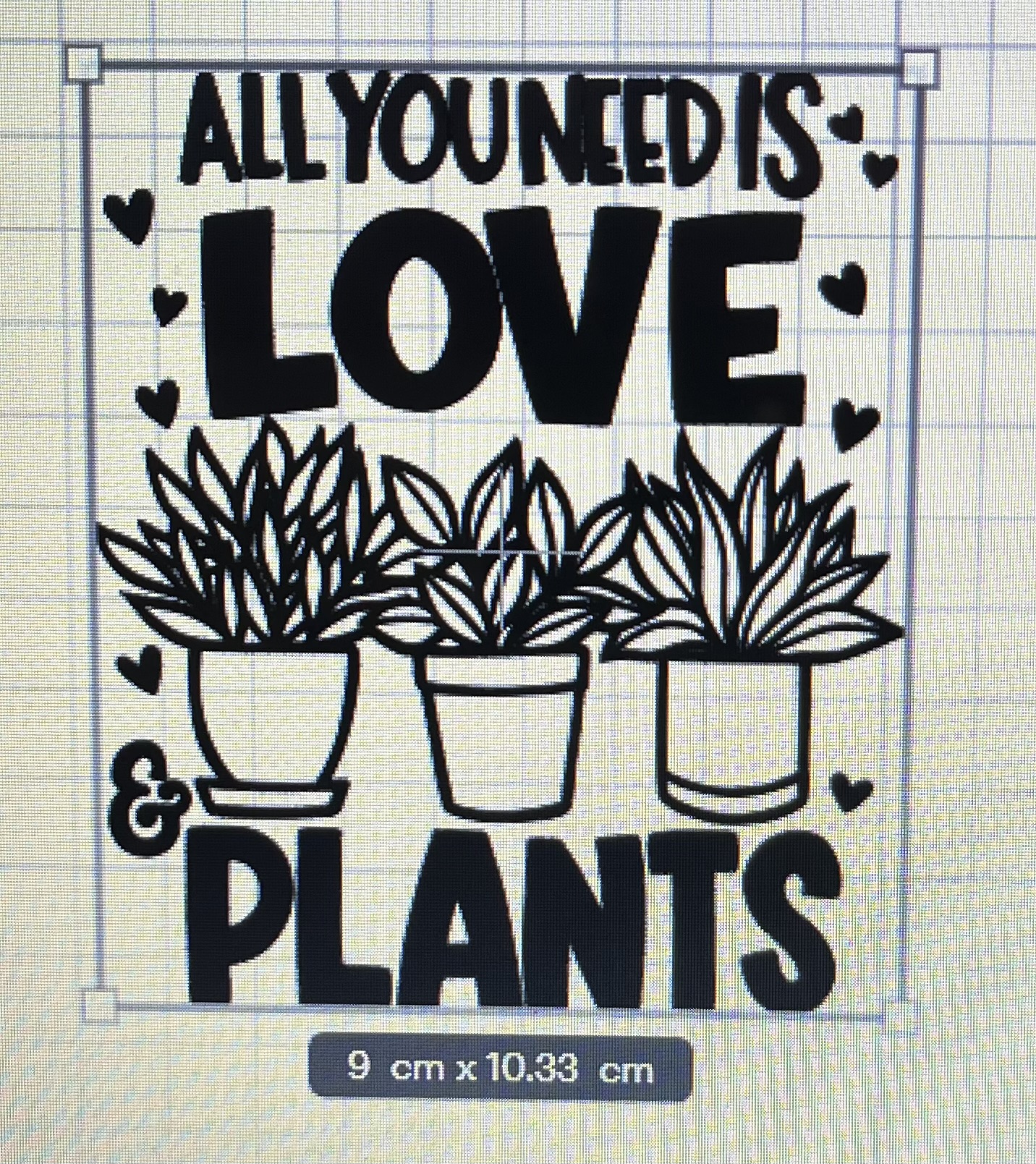
I clicked the ‘create’ button at the bottom of the template, and it uploaded the image into the Cricut design space. Then, I needed to determine the size required for the pot I intended to use. Lacking a physical measuring tool, I resorted to the measuring app located in the utilities section of my iPhone, which was included with the phone at purchase. Below are the photos of me digitally capturing the measurements of my plant pot.
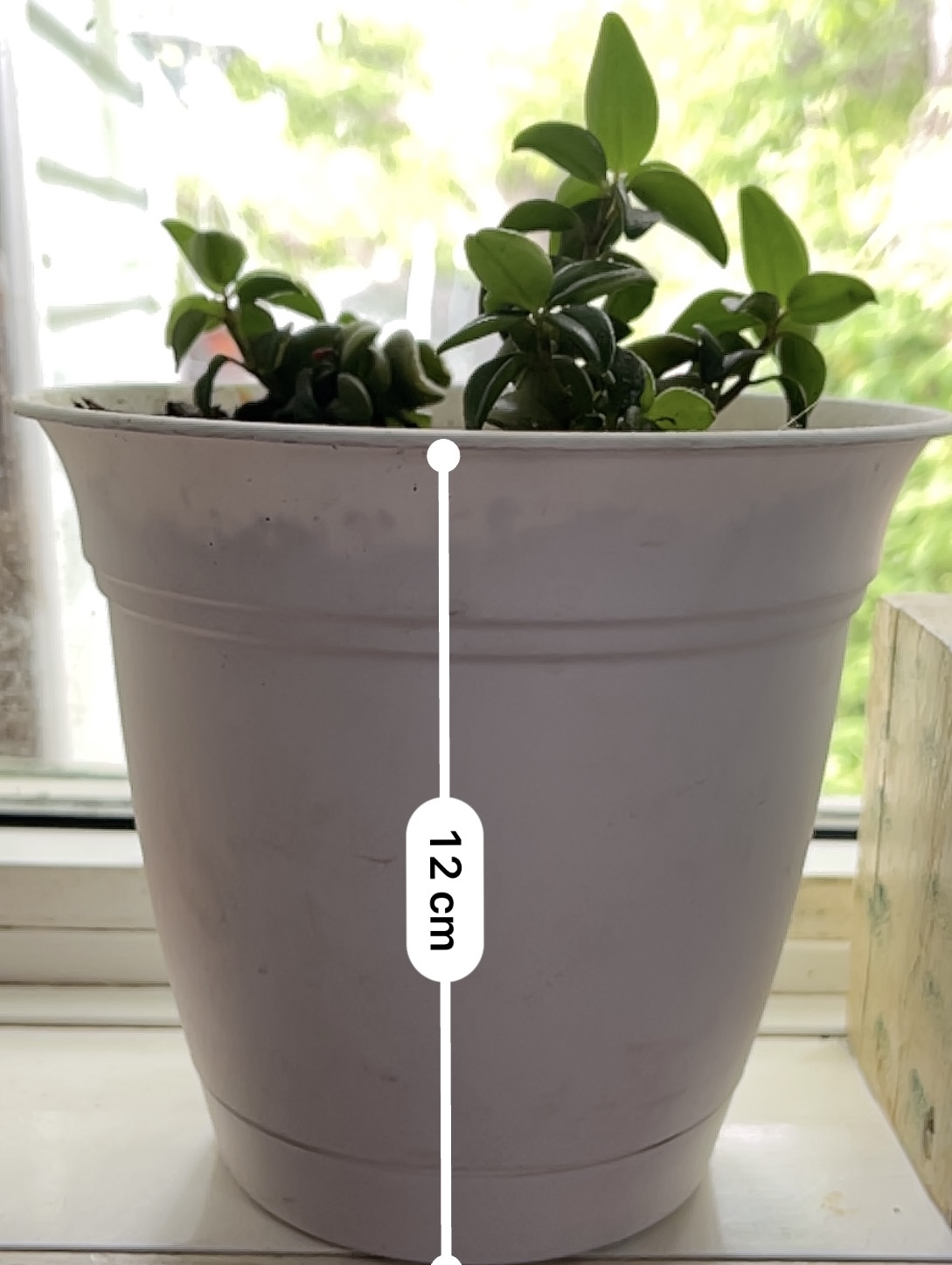
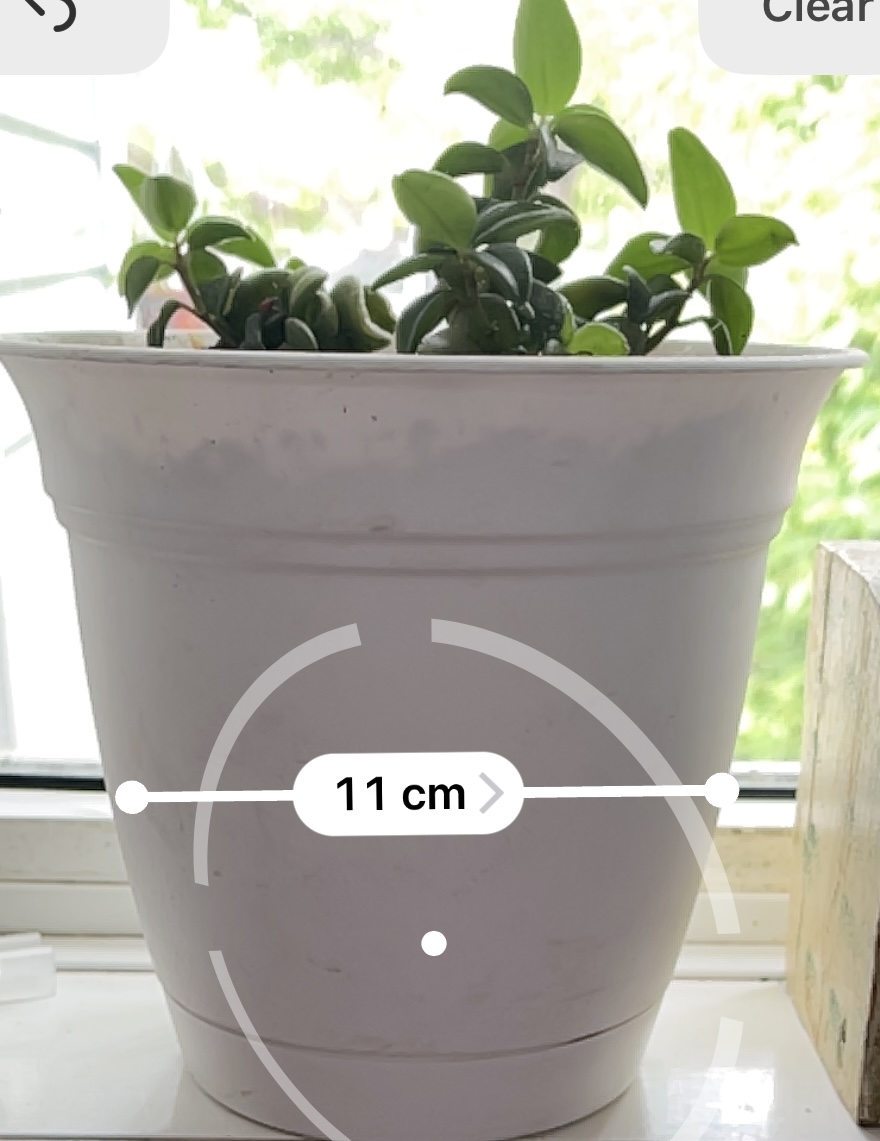
After taking measurements, I returned to the design space and adjusted the dimensions to 9cm by 10cm. Then, I had to sift through the samples of vinyl included with my Cricut machine to determine the most suitable one for my project. I’ve also come across numerous mentions of “mirroring” a project, but I’m uncertain if it’s necessary in this case. I’ll need to resolve this before beginning. Upon consulting Copilot, I located a set of step-by-step instructions.
I also came across this YouTube video that walks you through each step if you are more of a visual learner like myself, you will find this helpful. Although the project I have chosen is a bit different than the one in the video, it is still the same steps that I will need to follow.
In this project, I had the opportunity to work with vinyl, including weeding, applying transfer tape, and using a scraper tool to eliminate air bubbles. The process was relatively straightforward, although I neglected to adjust my machine’s settings to ‘vinyl’ as instructed in step 3. Instead, I cut with the ‘cardstock’ setting, which resulted in a deeper cut and complicated the transfer. Despite this, I managed to apply the vinyl to the tape without restarting. An unforeseen challenge was the non-flat surface of my plant pot, which made applying the vinyl quote to the ridges tricky. Overall, this project has been quite the educational experience. I’ve also produced a picture video of my project using Capcut, the tech tool I reviewed for the EDTC 300 blog post.
Pictured below is the final result of my work.
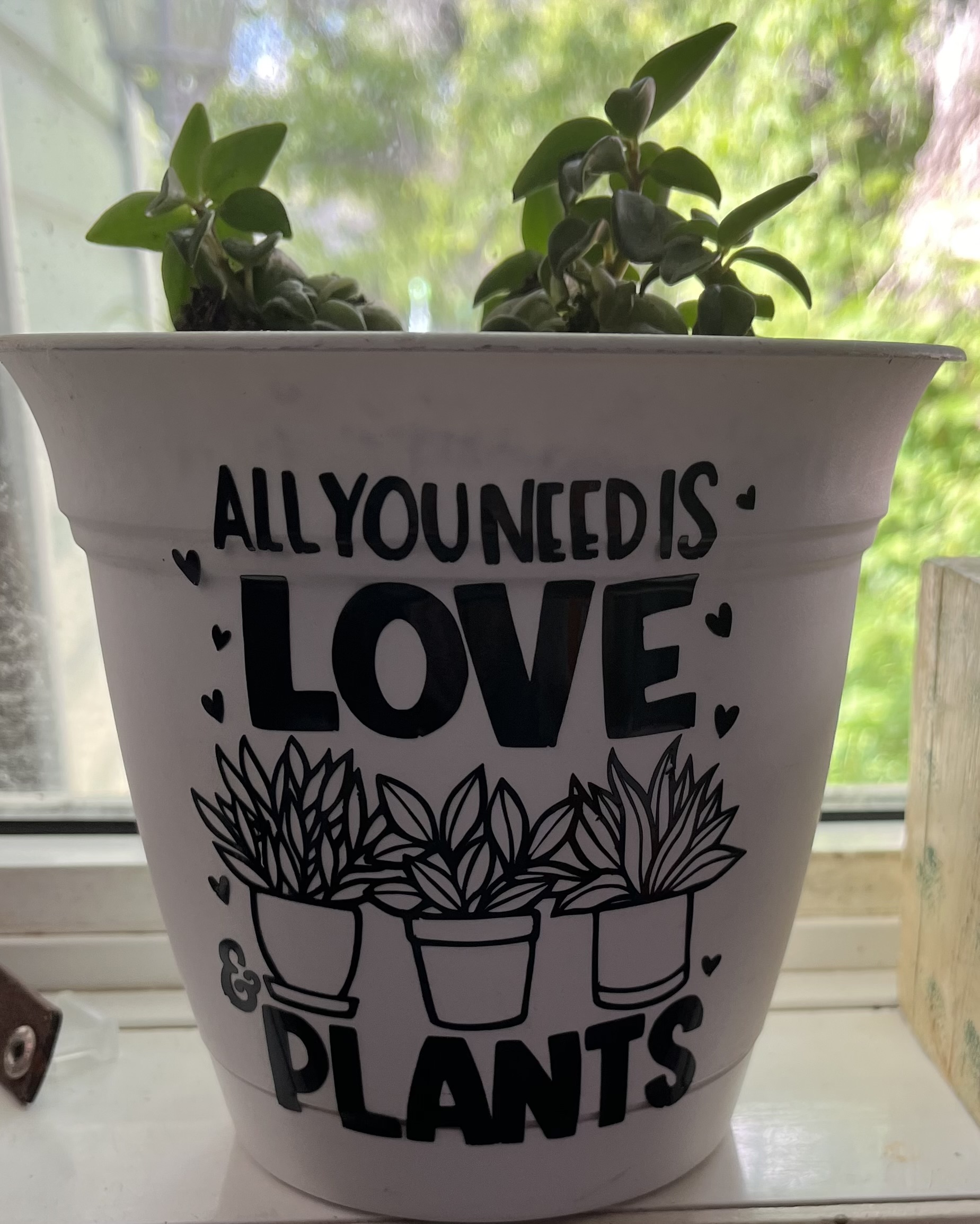
Hi Brittany,
It’s great to hear that you found a helpful resource for your project! I am a visual learner myself, so visual aids can definitely make learning easier, especially for hands-on tasks like this.
Your experience with the vinyl project sounds like a real learning curve, especially with the unexpected challenges like the non-flat surface of the pot. Despite the hiccup with the machine settings, it’s impressive that you were able to adapt and still complete the project successfully. Producing a picture video of your project using Capcut sounds like a fantastic addition to your learning journey. Keep up the great work!
Hello Brittany,
It was very cool to read about your experience of using your Cricut machine to create a design for your flower pot. The curved edges of the pot definitely would have been difficult to deal with but your final result pic looks great! I liked that you created a video using Capcut, it was engaging to watch and showed a little bit of the process it took for you to complete your project. I am excited to see what you explore next with your Cricut machine.
Hi Brittany,
I enjoyed reading your post, and seeing how much progress you’re making. I have a cricut at home that I barely use but after reading your post, its making me want to start up again! Overall, your post was both helpful and engaging!
Hello Brittany!
This is such a smart project to take up as an educator! Some working teachers I have talked to live by and love their Cricut machine for projects at school and home. You seem to be making good progress on this learning project. I am excited to see what projects you take on next!
Hi Brittany! I love what you chose to do for your learning project! I’ve always wanted a Cricut machine, so I will be following your learning journey from now on! Your final result turned out amazing! Can’t wait to see what you create next week!
Looks like you are getting a really good hang of these Brittany! You show your progress in such an inviting way it is so fun to read about. I have seen these used in front of me but I have always been confused, reading your blog helps me understand things a little bit more and intrigues me to learn more.
Your floral design on cardstock looks fantastic! It’s clear you’ve mastered the cutting technique on your Cricut machine. The intricate details really stand out. Amazing Job Brittany!