I spent a while looking around the android and google app store trying to find a good app that could help me improve my drawing skills, but most drawing apps were either regular drawing tools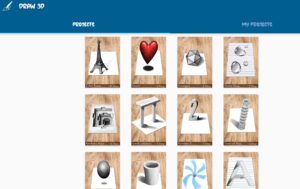 (such as Sketchbook which I already have been using), or coloring books. The new app that I decided to use was called “Learn to Draw 3D Animated”. This app contains a list of tutorials on how to draw certain 3D shapes and objects, as well as how to shade them to get a proper 3D effect. On top of this, the user can use a stylus to draw on their phone/tablet to follow along the instructions with the basic drawing tools they provide.
(such as Sketchbook which I already have been using), or coloring books. The new app that I decided to use was called “Learn to Draw 3D Animated”. This app contains a list of tutorials on how to draw certain 3D shapes and objects, as well as how to shade them to get a proper 3D effect. On top of this, the user can use a stylus to draw on their phone/tablet to follow along the instructions with the basic drawing tools they provide.
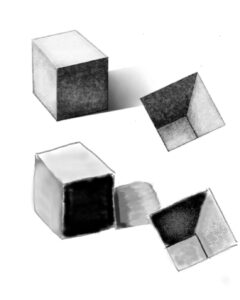 I chose a box next to a hole for my first tutorial to get a feel of how the app works and see how easy to follow the instructions given were (their tutorial cube is above my drawn cube). The app takes the user through the process of creating the image step by step, below is an example of the step by step process the app took me through in order to create a multi-level square hole, with shading from left to right.
I chose a box next to a hole for my first tutorial to get a feel of how the app works and see how easy to follow the instructions given were (their tutorial cube is above my drawn cube). The app takes the user through the process of creating the image step by step, below is an example of the step by step process the app took me through in order to create a multi-level square hole, with shading from left to right.

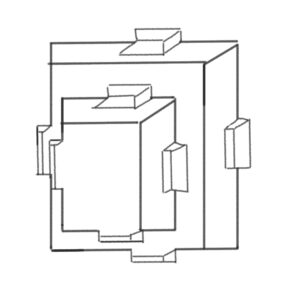


I found the instructions easy to follow for the simpler pieces of art, however the more complex images placed a lot more instructions into a single step making it feel more overwhelming and I found myself wishing that they divided some of their steps into multiple parts for more clarity. Below I have placed some images that appear in steps 1 and 2 in drawing the leaning tower of Pisa. The top two images are from the middle and end of step one, the bottom two images are from the middle and end of step two. These steps playout in a singular animation, and cannot be paused at any point, so to get to an earlier part of the step the animation has to be rewatched over again.
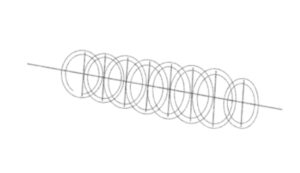
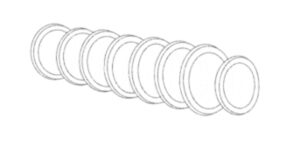


![]()
Next discussion point for the app is how it allows the user to draw with their tablet, so that they can either trace or draw next to the tutorial images. The lefthand side contains options for different tools that the user can switch between, from pens which are darker, to textured pencils, to highlighters, etc. By clicking on a utensil a second time the user then can change the thickness and opacity of the tool being used. The righthand side contained the layers tab, where the user could hide the tutorial so they could see their own drawing better, or could add more layers to the drawing, such as one for each step so they could go back and compare once the tutorial was finished. Along the top of the screen was the undo/redo buttons, the color wheel, the fill option, a ruler, a copy/paste/symmetry tool, a textbox tool, and buttons to hide the various menus on the screen.
![]()
As a drawing tool, I felt the app was slightly lacking as texturing and shading became difficult, as it was based on the opacity of the utensil and how dark the color was set too using the color wheel. Comparing it to Sketchbook, the tool I have been using often for drawing practice, it’s harder to select colors, utensils, and is lacking some tools (such as a single or multi point perspective outliner), but for the purpose of participating in a simple tutorial in shapes and shading it gets the job done.
For the purpose of using this tool in the classroom, it is a quick and easy way to introduce students to how shapes can interact to make more complex 3D objects from a simple starting point, as well as a method of teaching how to shade properly in order to create a proper feeling of depth. Comparing to the SAMR model, this app could be a substitution for physical homework as the student would follow a few designated tutorials and reflect on what it showed them. It could theoretically work as an Augmentation to paper and pencil for drawing as it doesn’t consume physical materials and is easy to reset and erase things (however there are even better tools designed for this such as ProCreate and Sketchbook). For Modification, as it is an app it could be used for online classes and screenshots of progress can be made but this is a bit of a stretch. For Redefinition I don’t believe that it falls under this category as the teacher can’t make their own tutorials, and other than that function paper and pencil can do everything the app does just fine.
While using this tool during the week for my Learning Project I enjoyed seeing how larger complex objects were being broken down into simpler shapes then added upon. I also appreciated getting further practice into shading, which I felt was one of my weaker points last week as I felt I understood how to shade, but getting the direction and where the dark vs the brighter shadows was always difficult and I worked more on instinct before. This tool was also convenient as it was completely focused on teaching how to draw 3D objects and shade them properly, and gave many different tutorials on that subject, but this could also be seen as a weak point as it offers no diversity or motive to use the app. For this reason while I did find it useful this last week, I won’t be using it in future weeks as I move onto different types of drawing exercises focused more on anatomy.