In order to share the garden planner application from my last blog post, Learning & Tech: Garden Planner, I subsequently had to try another application new to me that allowed for me to screencast. Loom is a free screen and video recording application that allows you to record your camera, microphone, and desktop simultaneously. Your video is then instantly available to share through Loom’s patented technology.
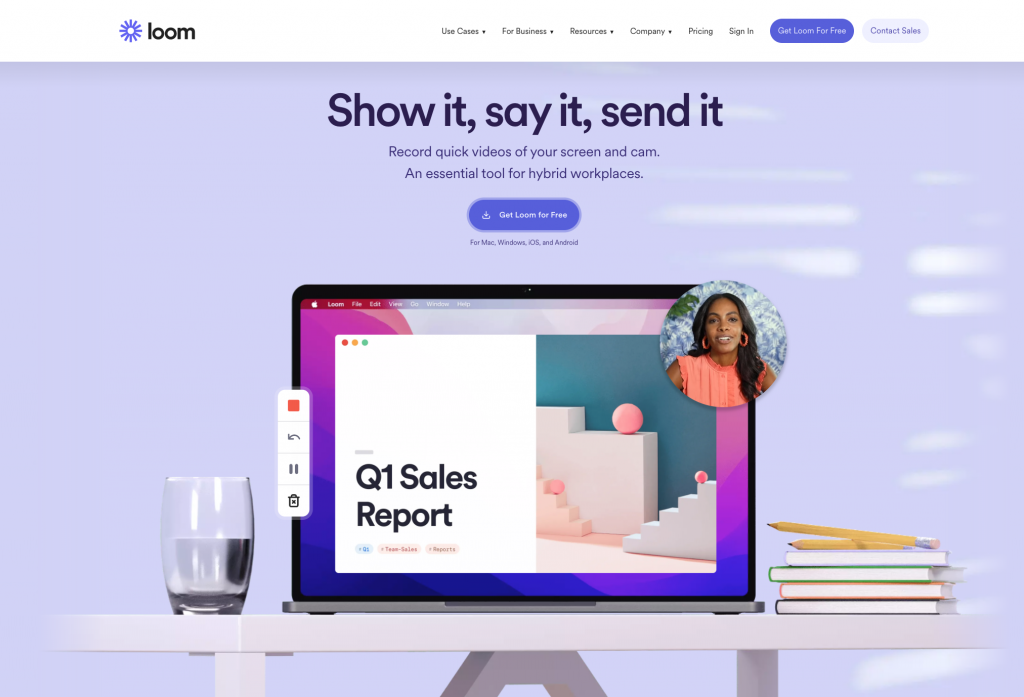
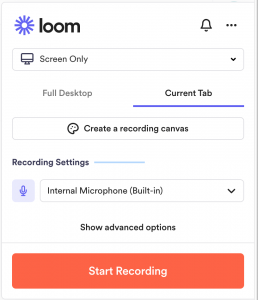
Getting started with Loom was very simple.
1. Create an account – This is especially easy if you are a google user.
2. Download Loom – I use google chrome and it was quite simple downloading the extension to my browser.
3. Record a video – There is an option to record the entire screen, just a tab, record a voiceover, and add a video of yourself while recording the video.
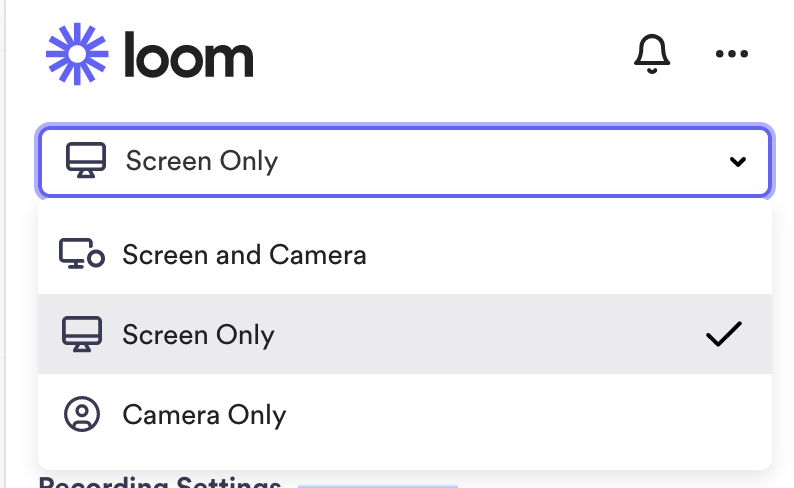
4. Share the video – There are many options that allow you to share the video instantly.
Overall, I really enjoyed using this app. Due to its simple download and recording processes, I believe majority of people would be successful using this application. I appreciated how the app allows you to include a video of yourself as well as voice over the video as you record your screen. Loom has features that makes sharing your recording very straightforward. With only a few clicks, you can share your Loom video on Twitter, LinkedIn, Facebook, or via email. Loom also has features similar to those of a social media platform. You can invite teammates to your Workspace to allow them to be able to few your recordings and comment or react with emoji’s.
The one issue I came across when using Loom was the inability to edit recordings. I made a few mistakes while making the recording and had to start over each time. This ultimately comes down to user error and not the application, however, it would be frustrating if you were doing a longer recording and made a mistake and had to start all over. I would have to do some additional research to find out if the app has any editing capabilities that I may have overlooked. I also had some trouble uploading the finished Loom video to my blog, however, this was once again due to user error. Once I realized I had to embed the finished video and not upload it, the process was a breeze.
I believe Loom would be an excellent tool to use in the classroom. I would imagine it being used mainly by the teacher to show students how to do something on their computer or to record lessons. For example, the teacher could record directions for students learning from home, or to allow students to re-watch a lesson multiple times. If students were using a webpage or application for the first time, the teacher could record a how-to video by recording their screen and walking students through the steps of using that webpage. Teachers could even use Loom as a tool of communicating with families and sending messages home. Overall, I would consider Loom to fit in the augmentation stage of the SAMR model as I think Loom would enhance the learning process without significantly altering the learning tasks. However, I do believe there is room for educators to utilize Loom in a way that would fit into the modification and redefinition steps. In order for it to fit into these categories, I believe the responsibility of using Loom would have to shift to the students.
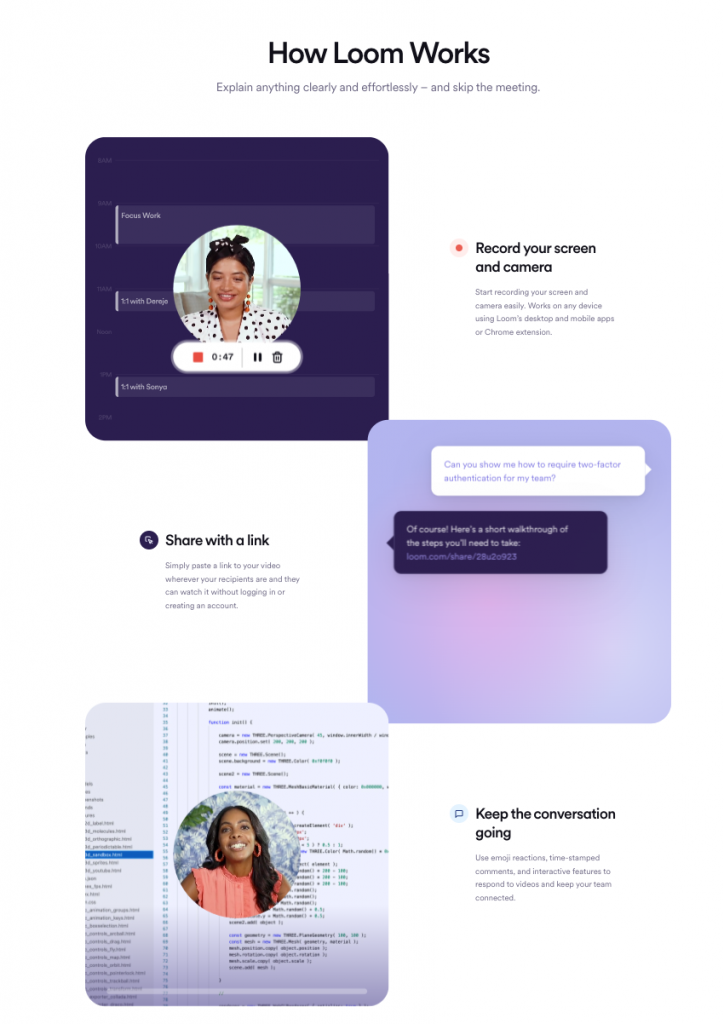

I have never used Loom before, but it looks like a really cool and useful resource. A big thing I ALWAYS look for with different applications is the ability to share to other places. It is really good to know that Loom is an A+ in that department!
Loom looks like an interesting tool and something I could easily see myself using! Thanks for sharing it and providing a useful and in depth explanation of how to use it.