Getting Emotional Over Here
I had a hard time deciding what I was going to do this week. I have tried a lot of technology in my life, so I struggled to find something new to me. I didn’t want to switch up my video editor since I have tried other editors in the past and did not like them as much as iMovie. I have also been making my videos consistent, so I did not want to switch it up in the middle. I thought about maybe using TikTok as I have seen, many people do cool things with ASL on there, and as everyone knows, I love TikTok. After I was excited about this idea, I realized that it was something I already sort of knew how to do, so that wouldn’t work. I settled on trying Screencastify for the first time. After I decided this, I had to decide what I was going to screencast. I didn’t want to screencast a website that people could just easily read. Then, as I was using Quizlet to study for a midterm, inspiration struck. I searched for ASL in Quizlet and was shocked by how many results there were. I had never thought of using Quizlet as a resource for this project. I found a good study set and then decided to get to work.
I added Screencastify to my Chrome and started to go through the tutorials. When you want to screencast, you can choose from a few options. The browser window option will only record the browser you are in. The whole screen option will record the entire screen, and you can even put a little window of you in the corner. It is easy to talk over what you are doing because it records your microphone as you do it. You can turn this off too if you don’t want to narrate what you are doing. Once you press start, there is a 3-second countdown, and then it begins to record. While recording, you can use a tool in the bottom left corner to add a spotlight to your mouse to help guide viewers’ eyes. You can also draw on the recording, and add arrows to relevant information. You can even turn your webcam on and off during a recording, and change the size of the window. When you are done, you click back on the Screencastify button, then hit the big red square button to stop. The free version has a 5 minute limit per video, and you save videos directly to your google drive, or you can post them to Youtube. After you are done your video, you can trim it to how you like.
This week I wanted to focus more on learning emotions. I used the Quizlet to learn some signs for basic emotions like happy, sad, and angry. There were also other good signs in that set such as yes, no, please, and thank you. I screencast my learning of the signs and found out that I am really not good at making a sad face. I also found a worksheet online that helped me to learn a few more emotion signs. The link to the website was broken, but the image on google really helped me. The first few were easy to remember, but I struggle with worried, scared, and embarrassed. These will be what I continue to work on for next week.
What do you guys think about screencastify? Let me know below. Also, be sure to check out Quizlet, you never know what you will find on there! As always, check out the video below and let me know what you think! Have a great week!
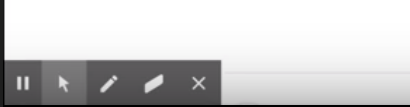
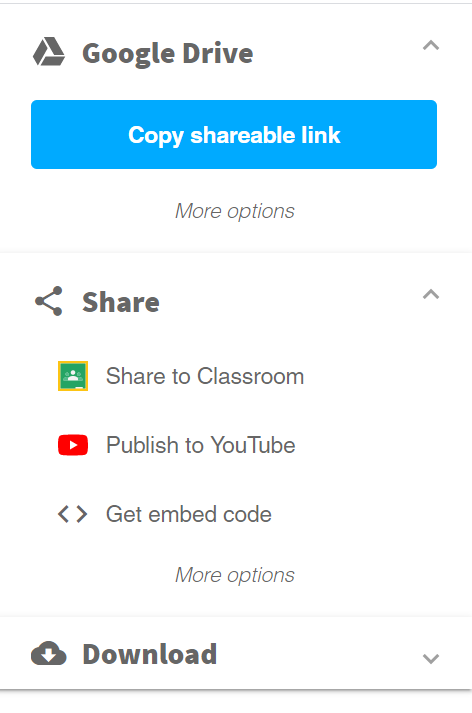
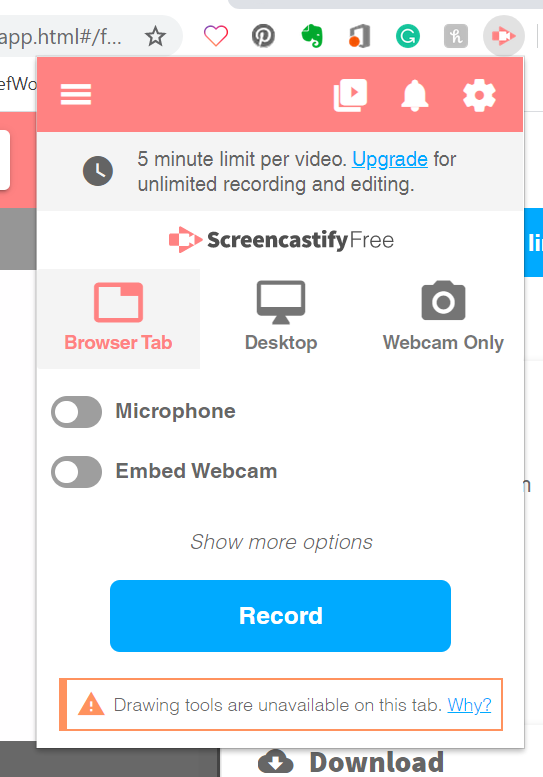
Hi Brooke! Thanks for sharing. I get that it is hard to pick a tool especially if you like to keep things on the same track and not switch it up, I totally get that!! I never have tried screencastify, but I might have to try it out! Awesome work on your progress with ASL.
Wow it sure seems like you learned a lot this week! This seems like a great resource that can be used for multiple things. I love how it has the option of capturing different views whether it’s the full screen or just the webcam. I also noticed on the website that it can be used offline, with no internet…what a great feature to have! Thanks for sharing! 🙂