So I have to start this blog post by apologizing. This is not going to be my best blog post. I am sitting in a hotel room in Edmonton trying to think about things to write but it is difficult because I am not here under the best circumstances. I am not saying all of this to garner sympathy, rather to explain and to obtain understanding.
I have been able to spend a little bit of time playing with padlet.
When I first saw the little origami bird in the above image I wondered if it would be exactly like haiku deck – in fact I wondered if Haiku deck had changed their name and was now Padlet?

However, once I started playing around with Padlet, I realized that they were in fact nothing alike. What is Haiku deck? Haiku deck is a super-duper easy way to make a presentation. It has loads of pictures in its picture bank that are all Creative Commons images so there is no need to add references. But that is it, it is nothing more – it provides a quick and easy way to make a presentation.
Well then what is Padlet? Padlet is a site that allows the user to post and share information. What kind of information? Pretty much anything! The website describes it as “software that people use to make and share content with others.” However, it is so much more. It is a message board, a collaborative tool, it is visually stimulating, it is great for EAL students (as it has 42 languages available in it’s software), it is private, and it looks like a fun place to learn content.
When I first signed up, I wasn’t exactly sure what I was doing – however I was able to find a couple articles that helped me to understand what I am able to do on the site. The first one is: “What is Padlet and How Does it Work for Teachers and Students” by Luke Edwards. The second is: “Padlet Lesson Plan for Middle and High School” by Stephanie Smith Budhai. Both articles are great reads and provide many ideas to get you started in Padlet.
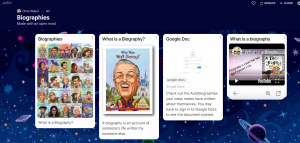
I can honestly see myself using Padlet in a number of different ways. The first way is as a colaborative tool with students. In the first article posted above by Luke Edwards, he says that Padlet is only limited by your imagination. He then goes on to say that you can easily expand it’s capabilities by adding your students because you then have all of their imaginations. Imagine yourself teaching a history class and you want students to look up and post websites, news articles, videos from youtube, or a document or slide show that they created with 5 other friends on Google Docs. Then, they have access and they are given time to explore what others have posted. Imagine all of this being done asynchronously while they are at home and when you come together the next day your entire block is planned and dedicated to having a conversation about the things they discovered. It was not a lecture taught by you, it was information that they found, giving them ownership and a sense of pride.
There are so many different things that you can add to a Padlet:
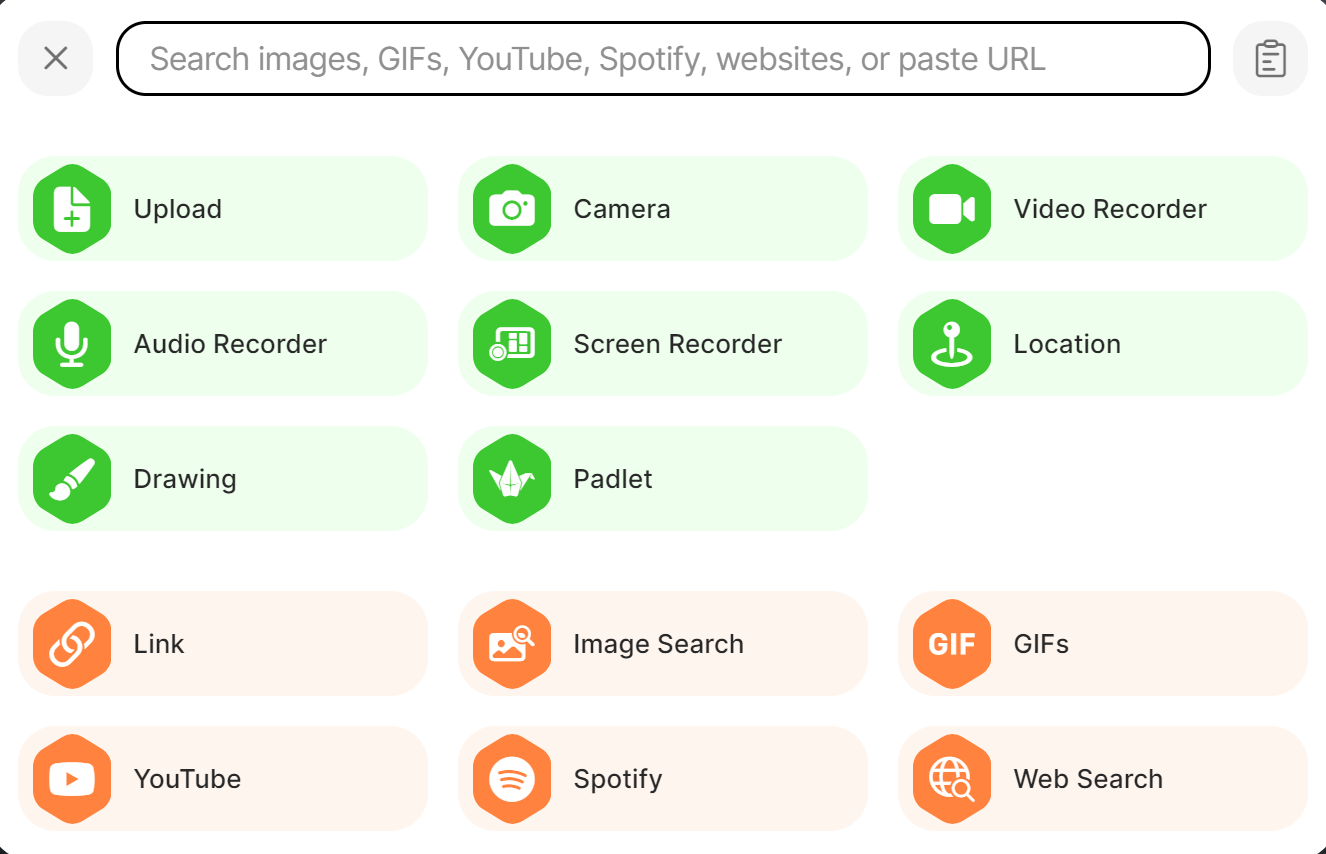
Not to mention the different layouts that are also available to meet your needs:

I have to admit that I am seriously falling in love with this app so I’ll start with cons because I don’t believe there are many.
Cons to Padlet
- With a free account you only get 3 Padlets (however you can always archive one when you are done with it and keep adding more
- You have to pay for more advanced features
- there is no way to regulate what your students post, and since I haven’t been able to test it out with my students I have no idea if it is easy to delete what they post
Pros to Padlet
- It is free to use – although you only get 3 you can archive older padlets so really the number is unlimited – you just have access to 3 workable padlets
- it is really easy to unarchive an older padlet
- just like a google doc your posts are automatically saved therefore nothing is ever lost
- your padlets are shareable
- they look amazing – very visual and enticing
- there are so many different file types you can add
- I read in an article that you can link it to your Google classroom ( I haven’t figured this out yet, however everything else on the site is pretty easy to use I can’t imagine it being to difficult)
- and, as seen in the image above, there are a variety of layouts available to meet your needs
Final Thoughts,
Padlet is amazing, and I will definitely be incorporating it into my lesson design. I tend to be the type of teacher that jumps on trends really quickly without thinking them through entirely. So, before I introduce Padlet to my students, I want to have a well thought out lesson plan and know ahead of time the way that we will use it in a blended learning model. I will take my time and think things through (even though I am really exited about this).
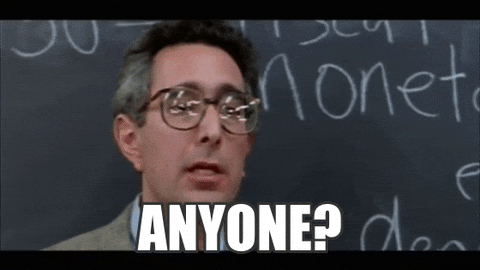


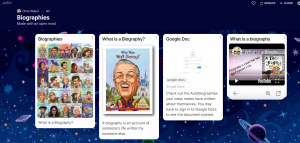
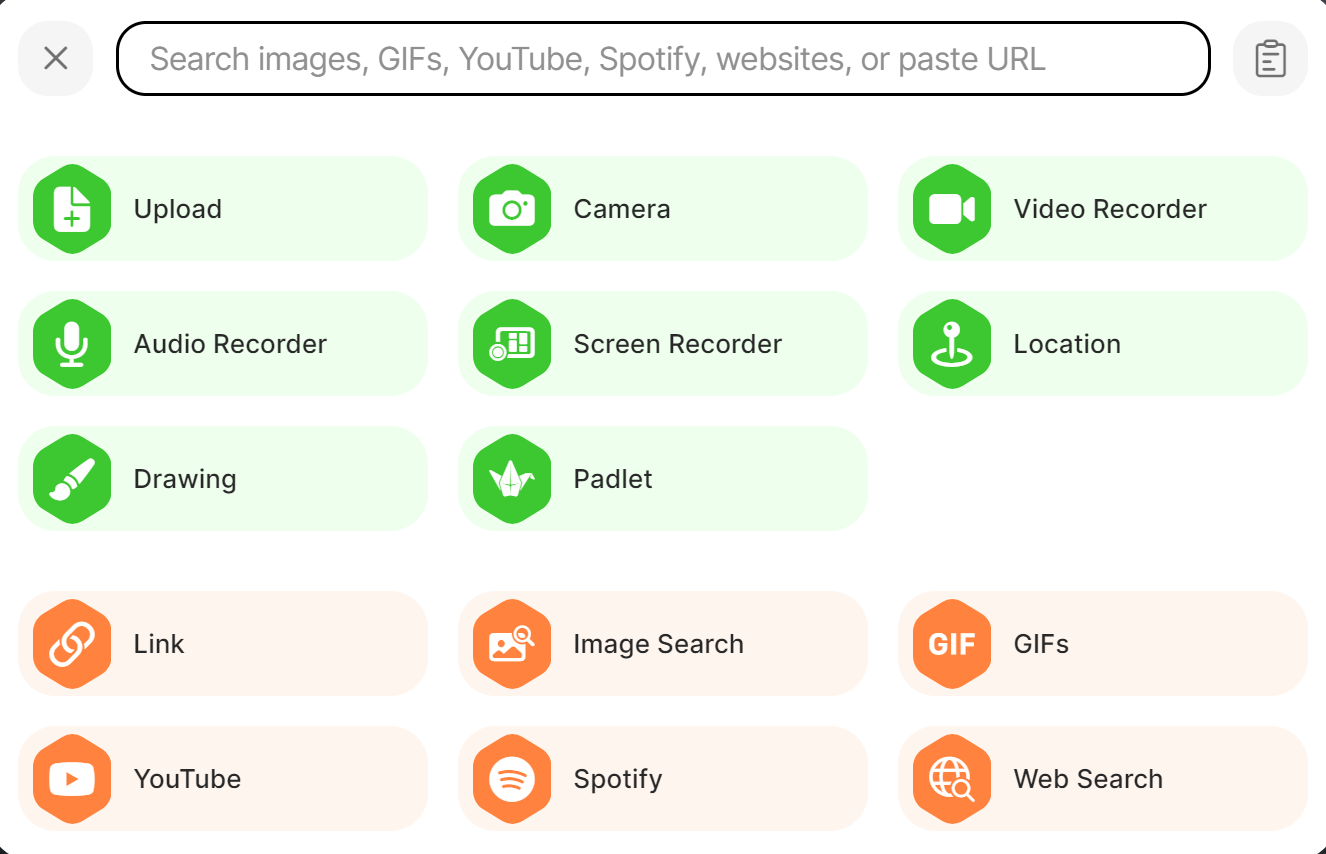

Recent Comments