My first coding was a fun and accessible way to get started and I can say it was quite interesting. I looked through An Hour of Code, Code.org and Scratch and I finally chose to go with Scratch. Scratch was a fantastic option. This visual programming language, created by the Lifelong Kindergarten Group at the MIT Media Lab, allowed me to create interactive stories, games, and animations easily. Here’s a step-by-step guide for creating My first Scratch project.
Getting Started with Scratch
First, head to the Scratch website and create an account. Once I logged in, clicked on “Create” to start a new project. The Scratch editor has three main sections: the stage area, where my sprites will appear and perform actions, the block palette, where I’ll find all the coding blocks categorized by type of action, and the scripting area, where I’ll drag blocks from the palette to build your scripts.
Making Your Sprite Dance
For our first project, let’s make a sprite dance. Follow these steps:
- Choose a sprite from the library or create your own.
- Select the “Events” category, and drag the “when green flag clicked” block to the scripting area.
- From the “Motion” category, drag a “move 10 steps” block and attach it to the event block.
- Add a “turn clockwise 15 degrees” block from the same category.
- Click the green flag to see your sprite move!
Adding Music and Effects
I learned and added music and colorful effects to make my project more exciting. Here’s how:
- Select the “Sound” category and drag a “play sound until done” block. Choose a song from the library.
- From the “Looks” category, drag a “change color effect by 25” block to make your sprite change colors as it dances.
Sharing Your Project
When you’re finished, click “Share” at the editor’s top to make your project visible to others in the Scratch community. You can also check out other users’ projects for inspiration. Below is a YouTube video you can learn from.
Conclusion
Scratch is a fun and interactive way to learn the fundamentals of coding. As you become more comfortable, you can experiment with more complex projects. I had some challenges at stage seven trying to add music styles and pressing up to make a move, which I spent an hour trying to figure out but finally finished all my stages as you can see on the slides below, including my certificate. Coding is all about creativity and problem-solving, so don’t be afraid to try new things and make mistakes. Happy coding!
A Beginner’s Guide to Coding with Scratch

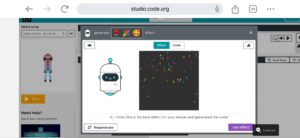
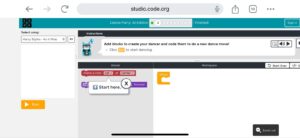
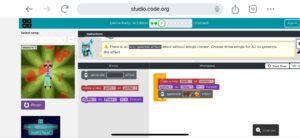
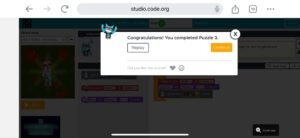
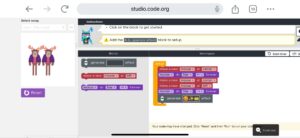
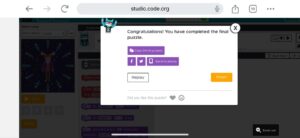
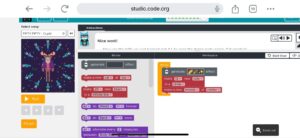
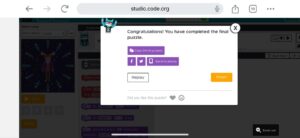

Hi Sandra,
This is a fantastic guide! Scratch makes coding accessible and fun. Your step-by-step instructions and personal experiences highlights the joy of learning to code. Adding music and effects is a great tip to make projects more engaging. Happy coding!!
Thank you for your kind words! I’m thrilled to hear that you found the guide helpful. Happy coding to you too!
Hi Sandra,
Your experience with Scratch sounds incredible! Working through those stages can be tricky, but so rewarding when you finally crack it. Congratulations on pushing through and figuring it out! Happy coding and keep up the great work!
Thanks Rowena. It was really tricky at some point but i am glad i did it.
Hi Sandra,
I love the way you outlined the steps to learning coding in your post. I bet anyone reading your post will immediately learn coding within minutes .
Hi Sandra,
I enjoyed reading your post this week and I love the steps and guide to learning coding that you gave readers.
Thank you for the feedback Ola!