The app that I chose to use and review is YouTube. This is an extremely simple and straight forward way to upload and edit a video. As well, it has the ability to be viewed or shared with specific individuals such as a class or to be placed for public viewing that anyone can watch. The process is simple and walks you through step by step towards a finished product.
Once you open the app, select the “+” sign.
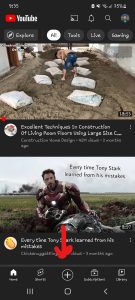
1st Step (Photo courtesy of Screenshot from personal cell phone of Torrin Chorney)
From there you can either upload a video you have already recorded, or create one right from the app. In my case, I uploaded a video that I had already filmed and pieced together on my phone.
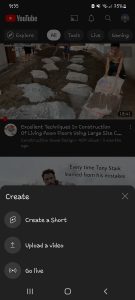
2nd Step (Screenshot courtesy of personal cell phone)
At this point, I had to turn my video into a “Short” in order to see the editor features like audio. This was done by clicking the “Edit into a Short” and the app does the work for you.

3rd Step (Screenshot courtesy of personal cell phone)
At this point, it takes you to the videos saved. You then select the appropriate video where you can adjust its length and add features such as sounds, music, text and filters. I thought adding music to the video would make it more interesting. This process was a little longer since you can’t use copyrighted music and the YouTube audio library choices were not music that was familiar or suited the video. So, I got a sample of an Alan Jackson song, “Hard Hat and a Hammer” and added it to the video. The problem with this is that I couldn’t change the length of the music clip, so it is shorter than I want and doesn’t play for the entire video. As well, you couldn’t change where it started in the video, so it starts playing right at the beginning of the video. I tried adding audio by using both my phone and my computer. I found the computer harder to use and couldn’t get the song I wanted, so I switched to my phone. This would be something I would need to master better if I plan on using it in a classroom.

4th Step
Finally, once I had the video looking and sounding like I wanted, I went to the final steps, where I add the details such as a title and description of the video, and who it will be visible to; public, unlisted or private. Then it was time to hit upload and send it to YouTube.
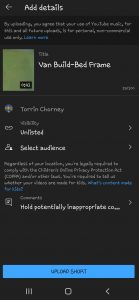
Overall, the app is fairly easy to use. Most of the steps are shown to you and a video can be uploaded for viewing in just a few hours, I think that if you were looking for more professional looking videos, another app may be better. I have not worked with video editing much on my phone or my computer so it was definitely an eye opening experience. I appreciate the “full length” YouTube videos I watch a lot more now.
Since many students are familiar with YouTube videos already, this app would be useful in the classroom for creating lectures, providing instructions to students who are at home or learning online. It could also be used to update parents or give short teaching clips to parents on the subject matter their child is currently studying.
So , besides creating a video and presence on YouTube, I did actually spend some time working on my van build. It involved making some basic measurements so that I can know how much material (wood and hardware) are needed. Since I am making a bed for the van, I need to measure the width of the mattress first to determine the length of the frame boards I needed. In this case, each board needed to be 52 inches. Next, I measured where the bed frame would extend to inside the van. After that, I measured the height of the wheel well to know the width of the boards I needed. Happily, a 2X10 will work perfectly. Finally, I made a list of my initial materials I would need to get started. Next stop…a lumber yard!