Hello!
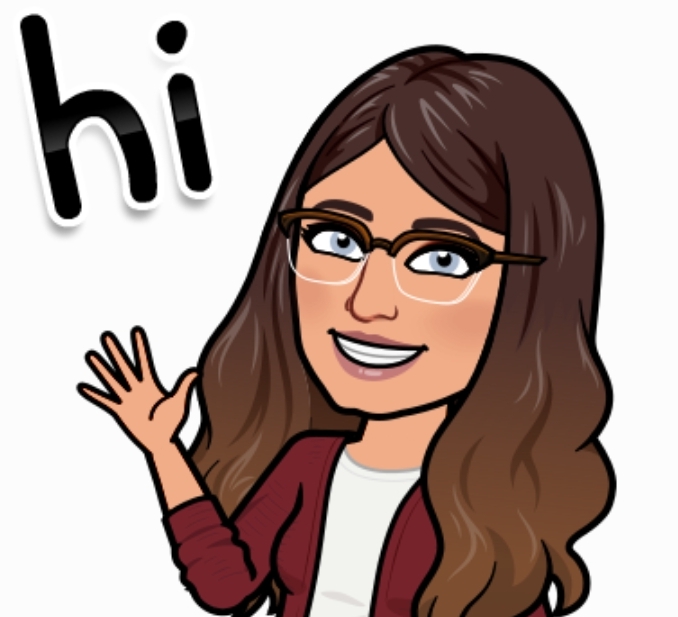
Hi! My name is Jordan Wenger. I would like to start off by saying welcome to my blog and I am glad you could make it.
You can learn a little more about me on my home page, however, here is a bit of insight to who I am:
I am beginning my second year in the elementary education program at the University of Regina. I was born and raised in Regina, Saskatchewan and am proud to call it my home. I am a loving dog mom to my three-year-old boxer named Gunner and I love to read. I am also excited to start blogging for the first time.

I am beginning my second year in the elementary education program at the University of Regina. I was born and raised in Regina, Saskatchewan and am proud to call it my home. I am a loving dog mom to my three-year-old boxer named Gunner and I love to read.
My Experience with Educational Technology
I have fairly limited experience with educational technology. Everything that I know about educational technology has been gained from using it in elementary school, high school or helping my younger siblings with their school work. I am familiar with using the following programs from a student’s perspective: SeeSaw, Kahoot, Google Classroom, Desmos, and Khan Academy.
3 thoughts on “Hello!”
Hey, Jordan Nice to meet you! Your Blog is adorable! i love how you included your bitmoji!!!! How do you do that? I wanna be cute too! My sister has two pit bulls and I know they’re not the same but very similar, is your just as sucky as hers?
Thanks Olivia!
You can include your Bitmoji in your posts by doing the following:
1. Open the Bitmoji app on your phone (or download it if you don’t have it already). If you don’t have Bitmoji downloaded yet, all you have to do is sign in using Snapchat or create an account.
2. Select the Bitmoji you want to use in your post.
3. I have a Samsung Galaxy Note 9, so I just use my pen to crop the image and forward it to my Google Drive. It’s super easy. However, if this is not an option, you can take a screenshot on your phone.
4. Then in your photos/gallery app, crop the screenshot to show just the Bitmoji.
Now you will have an image of your Bitmoji that you can insert on your blog like any other image! I like to write blog posts from my computer, so I forward the image to google drive and download it to my computer from there. I’m sure there is a way to do this on the computer too, however, it is so easy to do it from my phone that I haven’t bothered.
P.S. Yes, my dog Gunner is such a suck! He follows me around wherever I go and constantly needs attention, but I love it!