This week we have been tasked with trying out a new app or tool. The tool I chose to experiment with is called “Canva.”
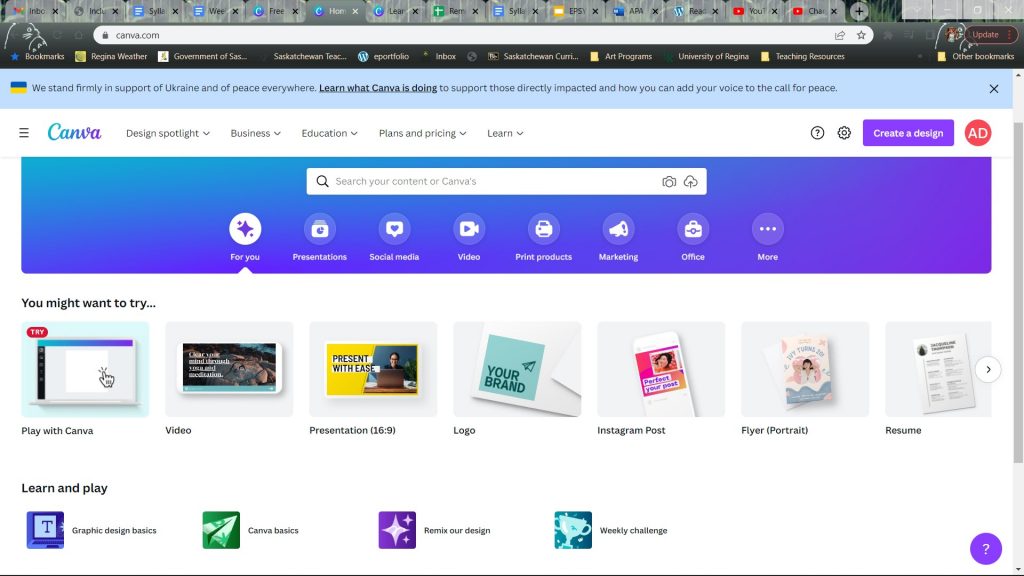
Canva is a web based tool, it has many different templates you can create such as slideshows, videos, resumes, logos, flyers and more. I decided to try out the presentation tool and create a presentation as a way to document the progress of my learning project.
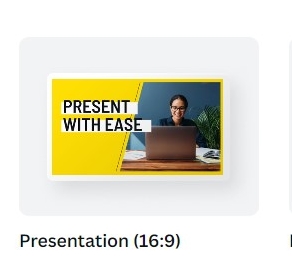
The program seems very user friendly, it is easy to navigate, the basic program is free to use, and it even has a guide when you first open it. After entering the site, it prompts you to create an account, after this you are ready to start creating. To create a presentation getting started is simple. After clicking on the presentation icon it opens a blank presentation, on the side it gives you options of premade templates and layouts available for you to use.
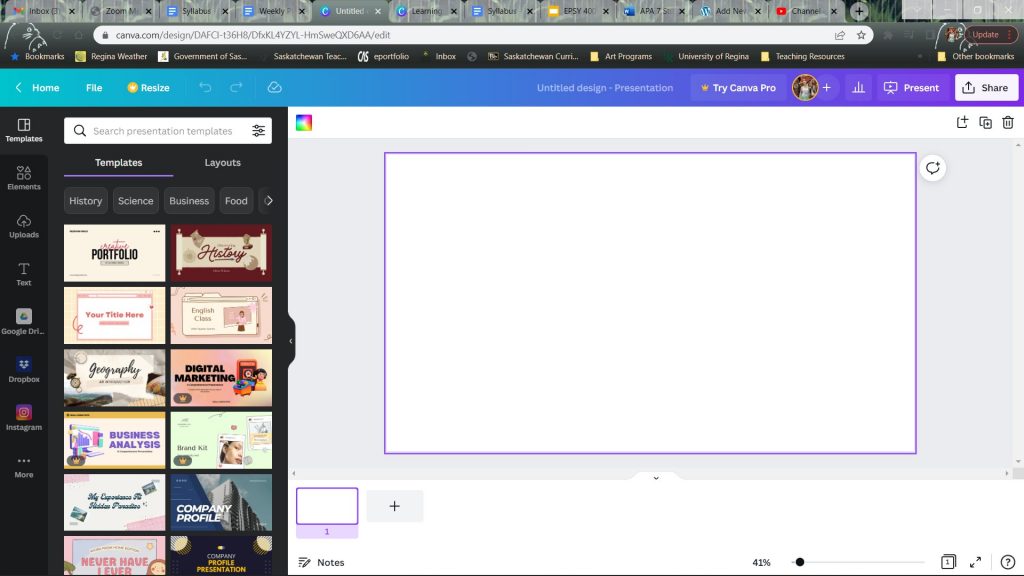
Below is a quick walkthrough of some of the features you can use while making a presentation.
Making lessons using the presentation tool would be a great time saver, it is so simple and fast to use. Anything you need to add to your lesson such as images, audio, and videos can easily be added. This tool could be used to substitute programs like Microsoft powerpoint. I found it to be easier to use and a lot more user friendly than powerpoint. It would enhance the planning experience for the teacher as well as the learning experience for the student.
I started using the presentation as a way to track my progress for my learning project. Each slide represents what I have worked on for the week and includes images and videos of my progress. This week I managed to practice everyday for at least ten minutes, and I have also started to work on the song “I See Fire,” by Ed Sheeran.
Next week I will post a video of my progress of “I See Fire,” stay tuned!
Recent Comments