Animoto, Not Your Average Video Editor.
For this weeks assignment we were asked to explore a new piece of technology to document our learning project. I searched and searched and finally decided to try my luck on the app Animoto. I knew I wanted an app that would allow me to make videos and this one does just that! In the past I have mainly used iMovie so I was a little apprehensive when it came to learning a new form of video editing. Buuut… I did it anyways.
After trying out this app I came to the conclusion that Animoto is a great video editing app. It allows its users to create short videos using images, pictures, videos that can be clipped, text, music and animations. These videos can be created for any occasion or subject. There is also a plethora of themes and templates in which you can choose from.
So let’s begin the tutorial…
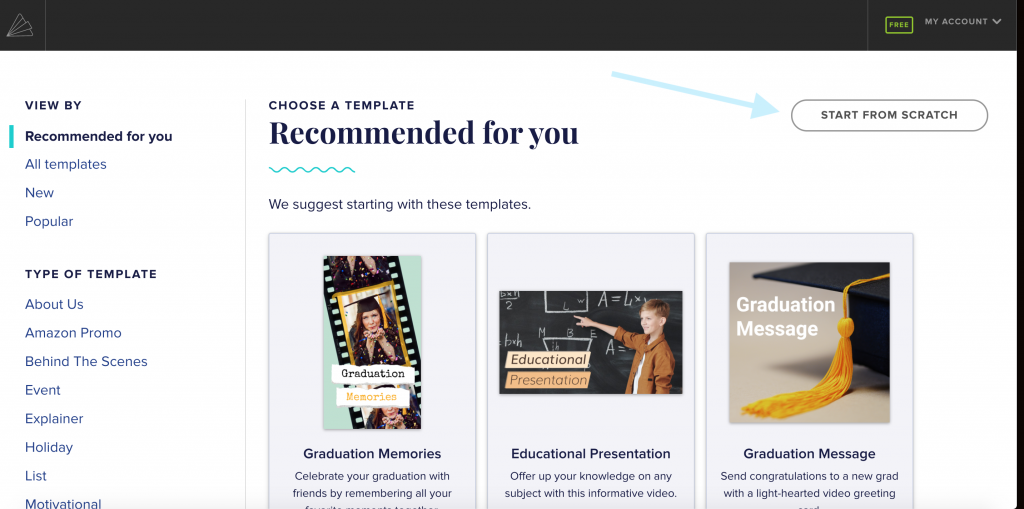
First you have to sign up, which is completely free. Just use your email and create a password and you’re on your way! Once you have signed up you will see the home screen. This is where you choose your template or you can start from scratch and create your own template. The user is provided so many templates to choose from (give yourself a good bit to scroll through and look through them all). For this demonstration I decided to start from scratch which you can find in the top right corner. I added the blue arrow to make it easier to locate.
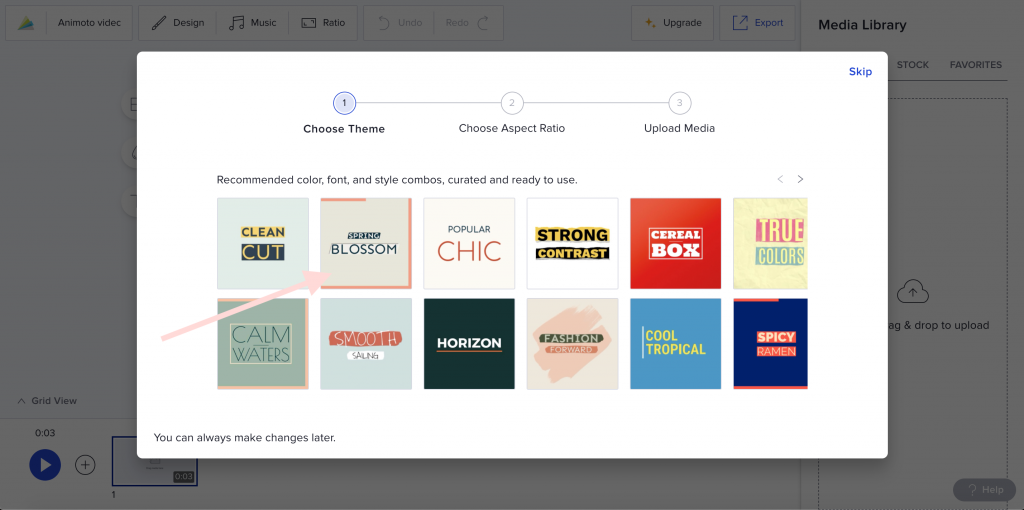
Next is the theme options. Again there are many to choose from so just scroll until you find the one that makes you happy. For this demonstration I decided to go with spring blossom which I have noted with the pink arrow in the above picture.

Now you choose the video ratio, I liked this part because it explain which format would be best for the different forms of social media. I knew my video was shot vertically so that was the one I decided to choose. It is located where the pink arrow is pointing in the picture above.
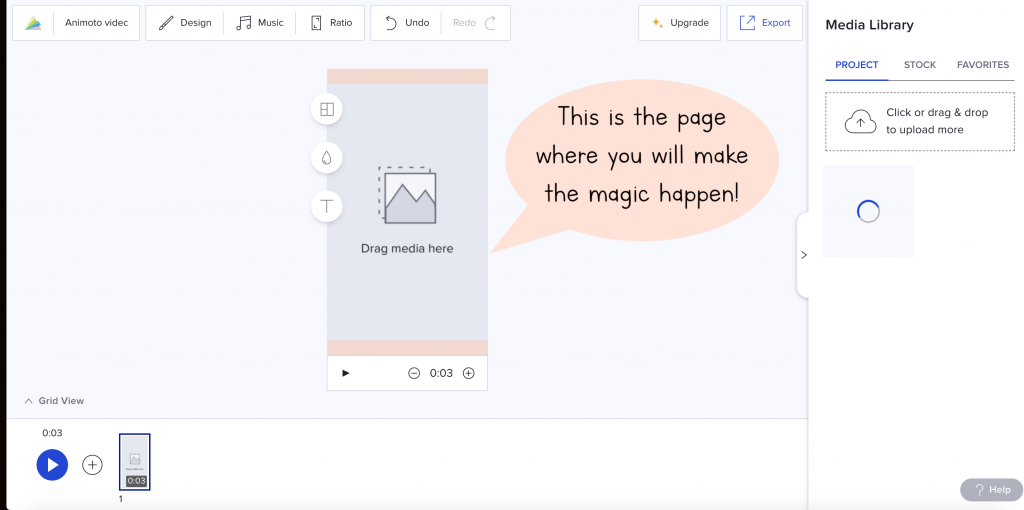
This is the editing screen. This is where you will make the magic happen. For this portion I have created a short video tutorial explaining what you can do on the editing screen. View this below.
I apologize my voice is so low, I was not sure how loud I had to talk while screen recording ?. Beginners mistake, we all have them!
Lastly, once the video is all finished you can save it, download it or share it. This was a very easy and simple process. What would have taken me probably an hour to edit on iMovie took me maybe 20-30 minutes on Animoto. Check out my Learning Project Blog Post for the finished product!
There are some drawbacks however that I must mention. The loading time is long! While it does allow you to drag and add your own videos and images, depending on the length/size it takes a fair bit for it to load onto the website. another drawback is when you want to preview your video before saving it, this also takes around 15-30 seconds to load the preview video maybe longer again depending on length/size. Lastly I gives you the option to use an embedding link, yet when you try to link the video it says it does not work, I was really hoping this would work so I didn’t have to upload it to YouTube, but such is life and technology! Other than these 3 things I think Animoto is a fantastic resource to use when creating or editing videos. If you were to use it what would it be for? school, work, family, friends or just plain fun? Let me know in the comments below!
When it comes to Animoto and the classroom I believe this to be a super beneficial tool to utilize. It is so simple that it would be easy to teach its usage to your students. This would be great to use for creating online instructions or simple lesson introductions, it can even be used for students to create portfolios or presentations in any subject area. This resource would fit in perfectly with the A (augmentation) in the SAMR model.
In what ways would you find this useful in your classroom? And if you missed it before check out my video created using Animoto of my ASL learning journey so far!!
I loved your step by step instructions! Video editors scare me, so I really appreciate the visuals along with the detailed instructions and the how-to video! I might even have to give this one a try!
I am thankful the tutorial was useful/helpful for you. I encourage you to give it a try! It really is a simple and easy way to edit videos!
I previously had never heard of this video editor but I am definitely happy you chose it. The images along with the descriptions really helped me follow along and understand the app features. I can definitely see this editor being used in classrooms considering how easy you made it seem to use.