Hello everyone!

I hope you had a wonderful Thanksgiving and took some time for yourself. My Thanksgiving weekend was kind of amazing because my parents surprised us with a puppy! We now have an 8 week old mini Labradoodle and a 1 year old mini Aussiedoodle. To say it is a little hectic in my house right now is an understatement.
For this week’s blog post, we were challenged to try a new tool. I looked at the list of tools on our course weekly plans and decided to update you on my learning project through a newsletter! I think that this tool could be super handy for my non-profit or sending updates to parents. Creating a newsletter is also a great alternative to writing an essay and gives students a different opportunity to demonstrate their learning.
SAMR is a technology integration model that helps us evaluate the use of technology and if it is enhancing or transforming the learning experiences of students. It stands for substitution, augmentation, modification, and redefinition.
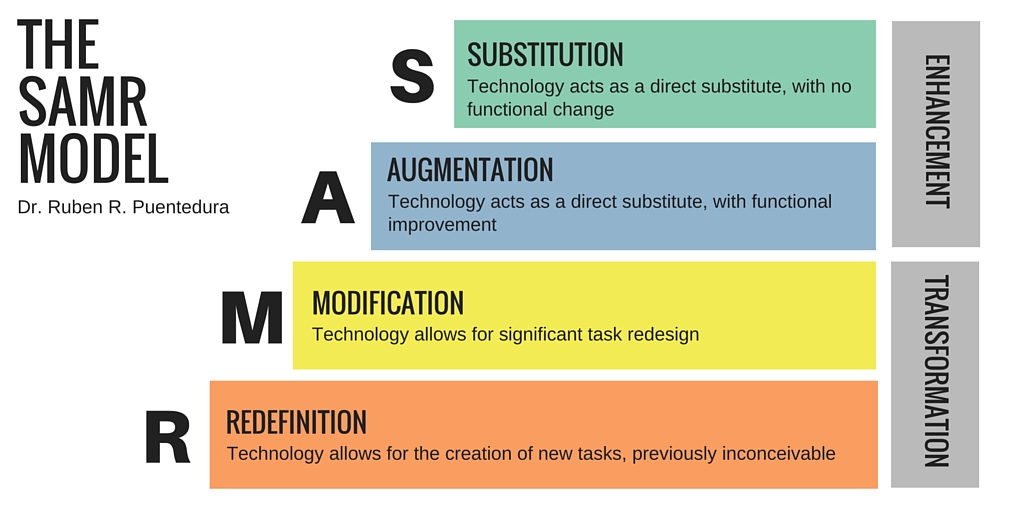
At the substitution level, technology acts as a direct substitution with no functional change. An everyday example would be typing notes instead of using pen and paper. A e-newsletter like this could be substituted for a paper newsletter to parents informing them of school events.
At the augmentation level, technology still acts as a substitution, but there is some functionality added. For instance, students could begin an online journal where others could comment. Augmentation could be demonstrated with creating an e-newsletter as Students could create and easily share them with one another to study from.
At the modification level, technology begins to transform the learning experience and allow for task redesign. A general example is using google docs to collaborate with classmates or even another class. An e-newsletter could act as a portfolio to show a student’s work, and could be sent to numerous friends and family members so that it could be shared with numerous people instead of just the people at home.
At the redefinition level, the learning experience is transformed into something previously inconceivable. For example, students could attend a virtual field trip. An e-newsletter like this could allow this level of technology integration if it was used to create some social change or awareness in the community by being shared on social media or the news. Additionally, students could create a voiceover and share the newsletter with sound for those who are visually impaired or have a difficult time reading.
I used Smore to create my newsletter because it was suggested on the tool list I chose from. It is very user friendly and easy to navigate. The free version of Smore limits the user to creating only 3 newsletters, but there is a discount for educators if you want to upgrade and use the website actively.
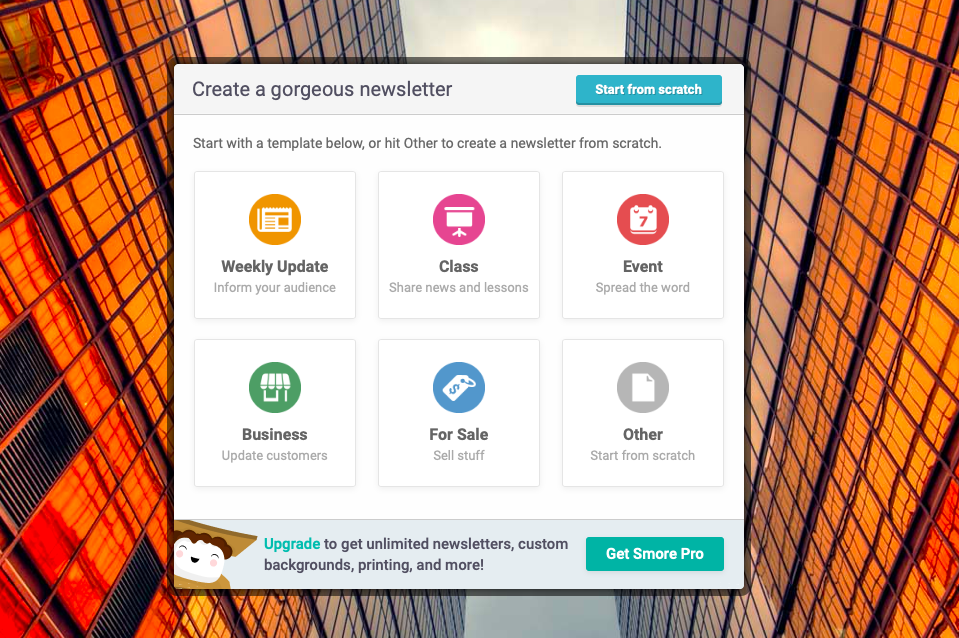
When you first begin to create your newsletter, you can create one from scratch or use a template. There are templates available for the following categories: Weekly Update, Class, Event, Business, For Sale, and Other. I chose the class template! From there, you can begin to add your text. The pre-made text boxes make it super easy to add your own content. Similar to our WordPress blogs, you can add different blocks for texts, pictures, events, etc. This way you can choose how you want to display your content.
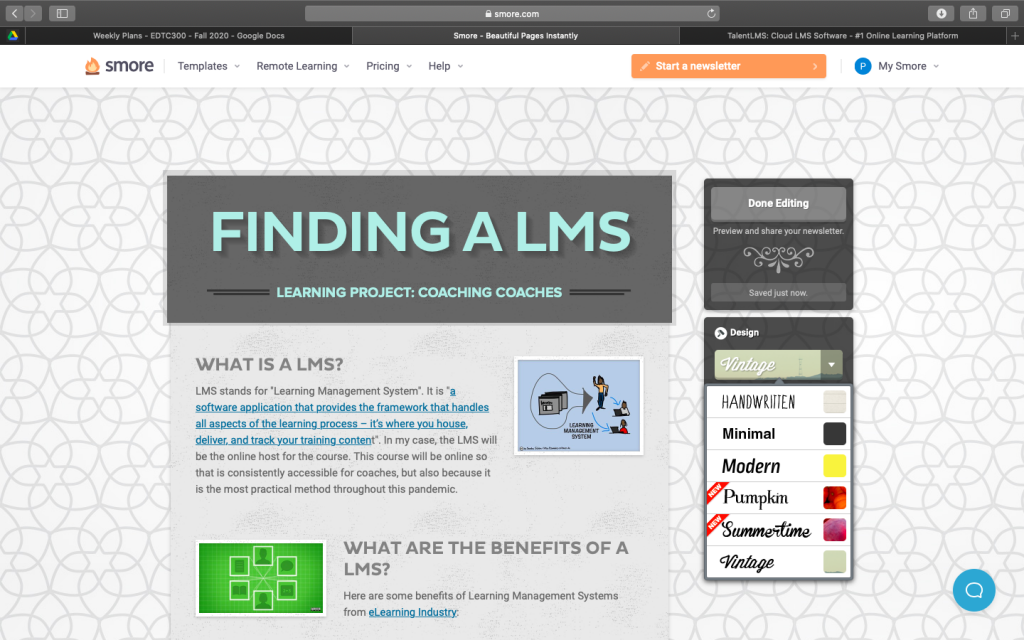
The customization on Smore is fairly limited, which I believe makes it more user friendly. I also think the lack of customization is perfect for classroom use, as students will be forced to focus on the content rather than endless customizations. When customizing your newsletter, you must choose a theme. Out of the six possible themes available, I used “vintage”. You can also choose your background, colours, and fonts from a limited selection.
After adding content and designing the newsletter, it is time to export! There are more options for exporting if you are a paid user. For instance, only paid users can download their newsletters in pdf format. As a free user, you are able to email the newsletter, copy the link, and copy an embed code. Because I wanted to display my newsletter on this post, I decided to use the embed code. This is where I struggled.
Smore has a feature that easily lets you copy the url or code, so I used that. Once I had the embed code, I was a little unsure of what to do since I have really only embedded links before. I tried to use both the “code” and “embed” widgets, but that was not working. I asked my classmates but they were not sure either, so I resorted to Google. It took me a while to find what I was looking for. I found a ton of articles that really just confused me more, and the first four videos I watched were from old versions of WordPress. But then I found this video and it was like the angels started singing. All I had to do was use the “Custom HTML” widget… who knew?! Once I pasted the code into that widget, I was good to go! I mean look at how gorgeous my newsletter is sitting up there.
Before this week, I really had zero clue what a LMS was. All I really knew is that I would need some sort of online platform to host this course. Now I atleast have a basic knowledge of what a LMS is and some of the differences between them. I started to look at a few LMS online to figure out which one to use. I looked at Canvas, but I had to set up a phone call to get more information so I don’t have much of an opinion yet. I also looked at TalentLMS which I really liked. It seems to be very user friendly and have a ton of different features. I think I am going to set up a free account to see if it is something I will be able to use in the future.
Thanks for reading!
x Paige Hamann