This week I will be reviewing a website called FlipGrid. I have used the site once before in my ECS 300 class however, that was as a student and I was curious as to what the program could offer for educators. FlipGrid is a video recording website used for educational purposes and is very easy to set up. Once you have signed up using your email you will be prompted with a screen asking you about the community and subjects for your account.
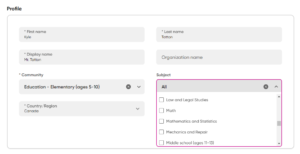
This is excellent for organization if you are using this in multiple way or for multiple classes. There are several options from math, law, and science, to art, music, and language. Once you have set up your account it is time to make a group. 
On the left hand side of the home screen you will see a camera tool, a spot where you can view videos that you have created, a purple plus sign with group next to it, and underneath that you can view all the groups you have either created our are a part of. For today we will be creating a new group and after clicking on the purple plus button a drop down will appear (as shown in the image), we will click on create group.
You will then be given a screen that askes you to select a grade level for this particular group. Again this is very handy for organizational purposes.

Following the selection of the grade level you will be able to customize your home page. I have titled this group Woodworking Project, however for a teacher is might be beneficial to name it something like Math Grade 6, or building project February 2024. Not only does this help keep you organized but also helps your students navigate the program if they are in more than one FlipGrid group.
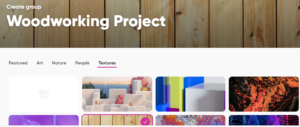
I have also chosen a background that pertains to the topic of the group. The website offers some stock examples however they are limited. With that being said there is an option to upload your own images to the program.
Now that we have set up our group it’s time to look at what FlipGrid has to offer. The main premise is that the teacher will create a topic which the students are able to access and respond to in video form. Some of the stock examples that are generated when you first create an account are shown below.

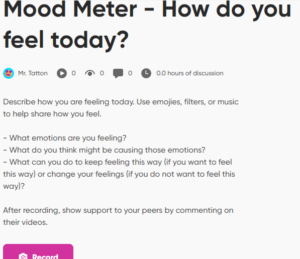
Creating a topic is very easy. Simply click on the purple topic button that can be found on the home screen. It will take  you to a page where you can give your topic a title, and a brief description about what you would like to students to discuss in their video. One of the features that I find super interesting is the time limit for recording. It ranges from 15 seconds to 10 minutes and I think it is an excellent way for your students to stay on track while answering. If you have a shorter time limit it forces the students the really think about what is important in their response and only share the key details.
you to a page where you can give your topic a title, and a brief description about what you would like to students to discuss in their video. One of the features that I find super interesting is the time limit for recording. It ranges from 15 seconds to 10 minutes and I think it is an excellent way for your students to stay on track while answering. If you have a shorter time limit it forces the students the really think about what is important in their response and only share the key details.
I have created a topic as an example for how FlipGrip might be used in the classroom. I have titled to topic “What’s in your Shop?” and the prompt is asking the student to create a video describing some of the tools and materials they have available to them, what they are going to build with it, and what is going to be their biggest challenge.
After clicking on the record button the students are brought to a screen where they can create their video. There are several options to choose from including a backdrop selection, the choice between video or audio only and a number of text and drawing features that add a level of creativity to the recording.

Jumping ahead slightly, but after you have created your video there are a few editing options such as, trimming your clip and adding ambient music. Something else that is think would be super helpful for students is the ability to access the prompt while record. As shown in the image below.
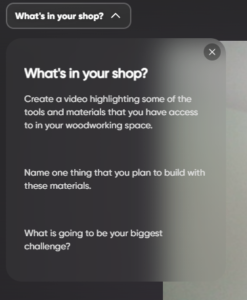 This saves students from having to write the prompt down and look at their paper while record, or have to redo their recording because they forgot what they were supposed to talk about.
This saves students from having to write the prompt down and look at their paper while record, or have to redo their recording because they forgot what they were supposed to talk about.
Overall I think this is an excellent website to use in classrooms. It gives students an alternative to journal writing or other small writing tasks. It could also by a tool used for accessibilities if a student has difficulties with writing or if English is their second language they may be able to express themselves more thoroughly this way than on paper. I could also see myself using this a lot in art classes as students create their own songs and dances as well as skits for drama. The interface is easy to navigate and all topics and groups are given a code which is great for easy sharing. A new topic can be added at anytime which makes this a very interact process. The teacher can also record a video that can be view by the students for an example.
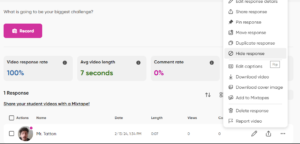
While exploring this program I had a thought that students may not want their peers to be able to view their videos. I think for some assignments it is important to share with classmates, however something like journal responses can be quite reflective and vulnerable. There is a solution for this! Once a video has been uploaded to the topic, the educator can click on the three dots at the far right of the video (can be seen at the bottom right of the above picture). This will bring up a menu with several options. Clicking on hide response, will only make that submission visible to the educator.
I have created an example video responding to the “What’s in your Shop?” topic that can be viewed by clicking this link. Once again I think this is a great tool that will definitely be seeing some use in my future classrooms. I highly recommend checking it out. I am also going to link two YouTube videos one for teachers, and one for students that visually walk you through the steps of setting up an account and provide a more in depth look at how to use some of the additional creative features while recording.
Thanks, see you next week!
FlipGrid sounds like a tool I’d like to try! It looks like it would be perfect for journal responses, and the feature that allows the prompt to be viewed while recording is so valuable! Great post!
Your review of FlipGrid is incredibly detailed and insightful. It’s clear that you’ve thoroughly explored the platform and its features. The way you’ve explained the setup process, the customizable options, and the ease of creating topics is very helpful. Your examples of how this platform can be used in various subjects and the potential for students to express themselves in different ways, such as through videos, songs, or skits, are fantastic. Your review provides a comprehensive understanding of FlipGrid and its potential in educational settings. It’s evident that this tool will be a valuable addition to your future classrooms. Thanks for sharing this insightful review!
I’ve heard good things about FlipGrid, so it’s nice to see it in action and get an educator’s perspective.