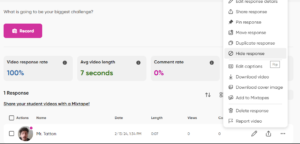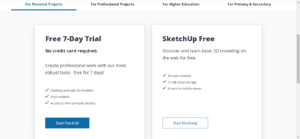I have been putting off this form of learning for a while now, due to the fact that in other areas of my life, I tend to gravitate towards this form of learning. That is of course the humble YouTube tutorial. I have used it in some ways during my learning project such as, to help with the learning of programs or to gain inspiration, but this week, I wanted to see how it would go if I built something alongside the video, in real time.
Throughout this experience, I have been trying to make practical items that I will be able to use every day and this week is no exception. As I was looking through YouTube to gain some ideas, I came across a video talking about coasters. I thought this would be a perfect build as it is not something that I currently own and I believe it is another approachable project for someone who is just getting started with woodworking.
There were two videos that I decided to follow, the first was by Ben Grimsley Woodworking.
This was an great place to start for building the coasters. I decided to make some modifications to the size as I did not like how thick these coasters were but that was a simple enough adjustment. In the video Ben is using a hardwood, which I did not have available to me so I used some old scrap pieces of pine we had around the shop. As you can see from the thumbnail of the video the coaster holder is very basic. I wanted to challenge myself a little more with a more appealing design. Lucky for me a video appeared in my recommended feed from Keddie Woodshop which had exactly what I was looking for.
Something I found challenging at first was the fact that my coasters were one measurement and the coaster holder was a different measurement. I almost made the mistake of copying each video exactly as they were, but I am glad I caught this before it resulted in a lot of frustration.
Keddie Woodshop’s video also finally inspired me to create a crosscut sled for the table saw.

https://www.familyhandyman.com/project/table-saw-crosscut-sled/
They are very easy to make and in addition to making all your future cuts much easier, it adds a slight level of safety as your hands have more surface to hold onto while you push the board through the table saw. I constructed mine on my own however if you are interesting in building one yourself, Jay Cork with Family Handyman is an excellent website to check out. He has an instructional video as well as a step by step walk through with images on the website for you to follow along.
Overall the coasters turned out really well! As I anticipated watching a step by step YouTube video is my preferred way of learning a new skill. Being able to see exactly what the individual is doing helps a lot when you are trying to replicate it yourself. You also have the luxury of pausing at anytime so analyze the image further or even replaying certain steps if you did not fully understand the first time.

I am enjoying the process of exploring other methods of learning online, but I think myself and instructional YouTube videos will forever have an unbreakable bond.
Until next week,
Kyle
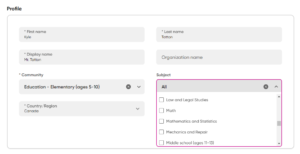


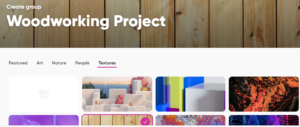

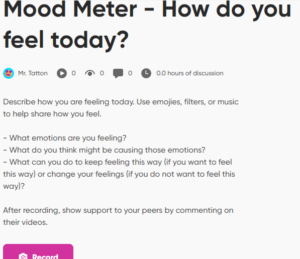
 you to a page where you can give your topic a title, and a brief description about what you would like to students to discuss in their video. One of the features that I find super interesting is the time limit for recording. It ranges from 15 seconds to 10 minutes and I think it is an excellent way for your students to stay on track while answering. If you have a shorter time limit it forces the students the really think about what is important in their response and only share the key details.
you to a page where you can give your topic a title, and a brief description about what you would like to students to discuss in their video. One of the features that I find super interesting is the time limit for recording. It ranges from 15 seconds to 10 minutes and I think it is an excellent way for your students to stay on track while answering. If you have a shorter time limit it forces the students the really think about what is important in their response and only share the key details.
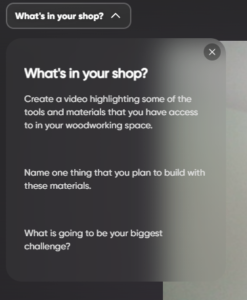 This saves students from having to write the prompt down and look at their paper while record, or have to redo their recording because they forgot what they were supposed to talk about.
This saves students from having to write the prompt down and look at their paper while record, or have to redo their recording because they forgot what they were supposed to talk about.