The challenge this week was using an application or tool that we have never used before to document the progress of the Learning Project over the last week. I decided to use Animoto as the tool I would use to document my learning. If this is your first time reading my blog I have chosen to work on different types of drawings and techniques. To be completely honest I am not very good but I think it is important to work on it and it will be useful for me as a Elementary Teacher.
Overview and Review of Animoto
Animoto is a tool that allows users to produce videos that blend photos, video clips, text and music together to make a professional product. Not everything is free on this tool but a it is definitely usable and effective with the free version.
I am sure that you all want to know how this tool works so I will post screenshots and text about it below.
The first step is putting your email address in and then make a password to create an account.
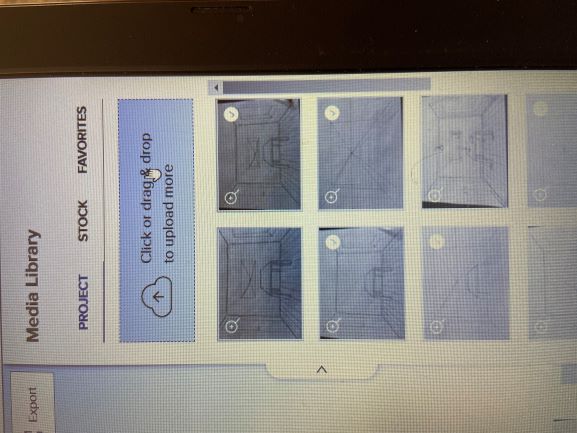
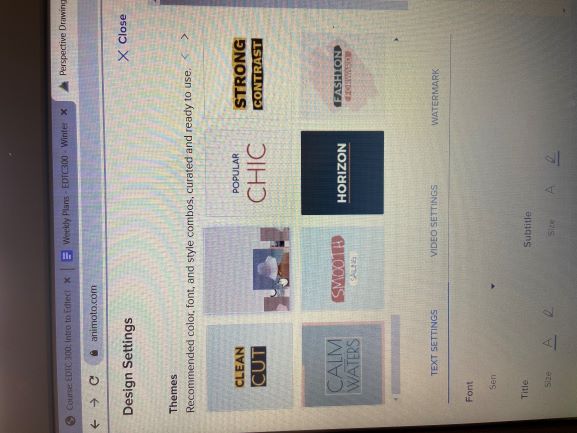
Then I picked one of the many available themes that were free.
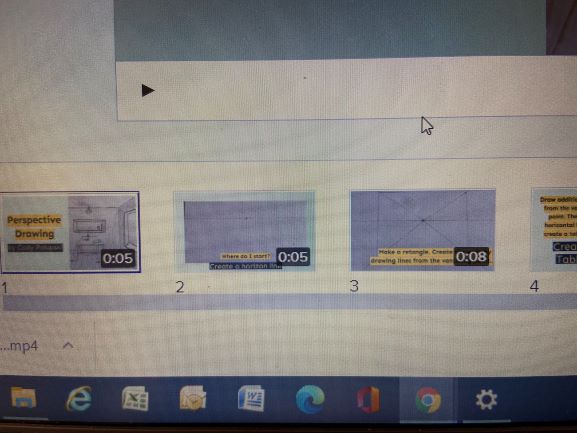
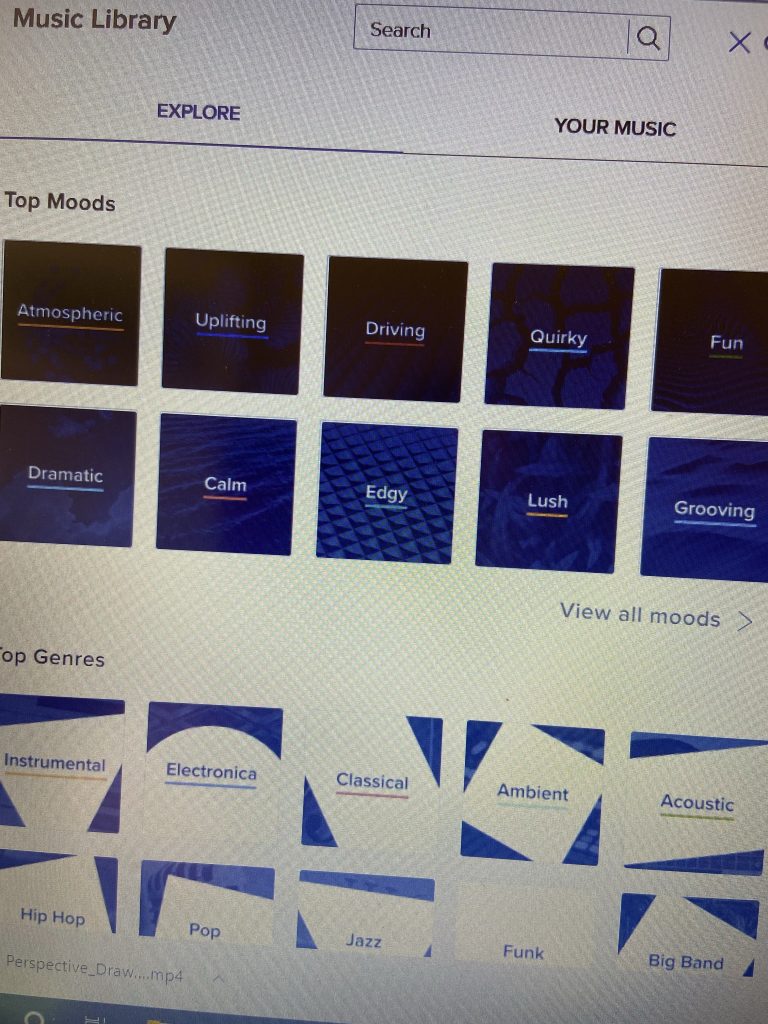
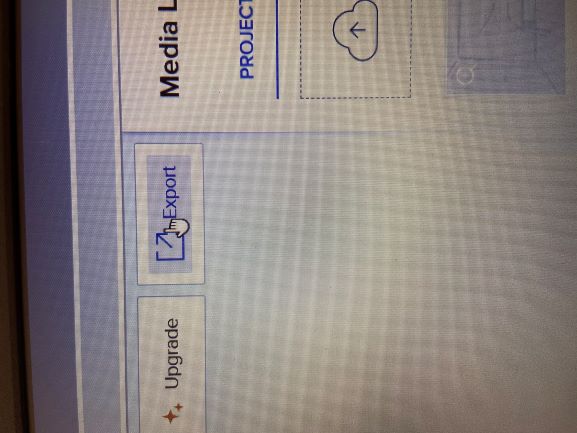
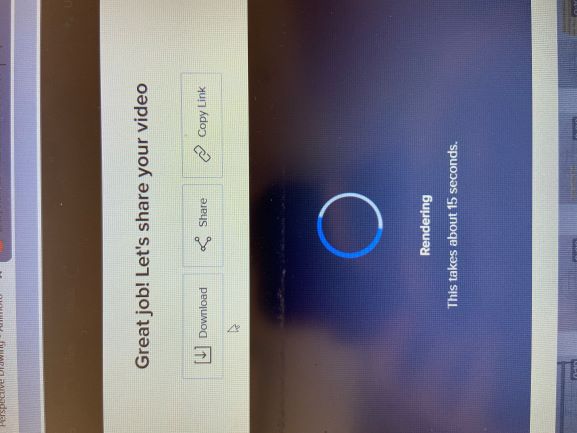
Classroom Application
This can be used in any grade level from Kindergarten to even Post Secondary. It is able to be used for pretty much any subject but I do think it would be harder to use in Math and Phys Ed. I believe this just because it takes people different amounts of time to answer a question or do a specific amount of repetitions of an exercise.
Animoto can be used for teachers that want to create introductions/recaps, educational videos or any other type of instructional video for students. I envision using it for introductions or quick recaps for the students. Students can use this tool to create projects or promote higher leveled thinking to classroom.
Learning Project using the Animoto
What is your go to video creator tool or application for creating educational engagement?
Hey Cody,
I also used Animoto for this week’s blog/learning project post. I found it easy to use, and I actually found it quite fun making an instructional cooking video. I think it would be a great alternative to using PowerPoint in the classroom, and I think students would enjoy using this kind of program, instead of PowerPoint, to make their own class projects.
Great job on your video!
-Branden
I was so shocked with how easy it was to use. I also believe that it is a great alternative for teachers and students. I think that variety keeps the students engaged. Thanks for your comment.
Hi Cody!
I have been creeping around everyone’s blogs this week looking for people who used video editors bahaha. I have used a couple different ones to make my weekly videos but I haven’t found one that i’m really satisfied with. Maybe I will have to give Animoto a try! Can you do voice overs on it? or just the text?
Thank you for the comment! Not that I have been able to find. The one thing that I have not tried yet is putting in a video that has audio as part of it.
Hi Cody,
I have never heard of Animoto before! Thank you for walking through the steps that you took and sharing your final project! It is definitely a tool I will have to look into for future reference!
It looks like your making good progress on your learning project! Keep up the good work!
Thank you for following along on my Learning Project!
It is a tool that I had never heard of before and I definitely see myself using it again in the future. This class has made me go out of my comfort zone but at the same time has opened my eyes to how technology is essential for all ages more than I did before.
Hi Cody,
I just heard about Animoto from another blog and I thought of using it as a resource. I was just going to google how to use Animoto, but I think I’m going to use your post instead.
It was way easier to use than I would of thought going in. Thank you for the kind words about my explanation. Thanks for the response!
Hey Cody,
I really enjoyed reading your post. I liked how easy it was to follow along with the screenshots. I am planning on using Animoto next week for my blog so this information will be very helpful for me. Do you think Animoto can be used in any grade?