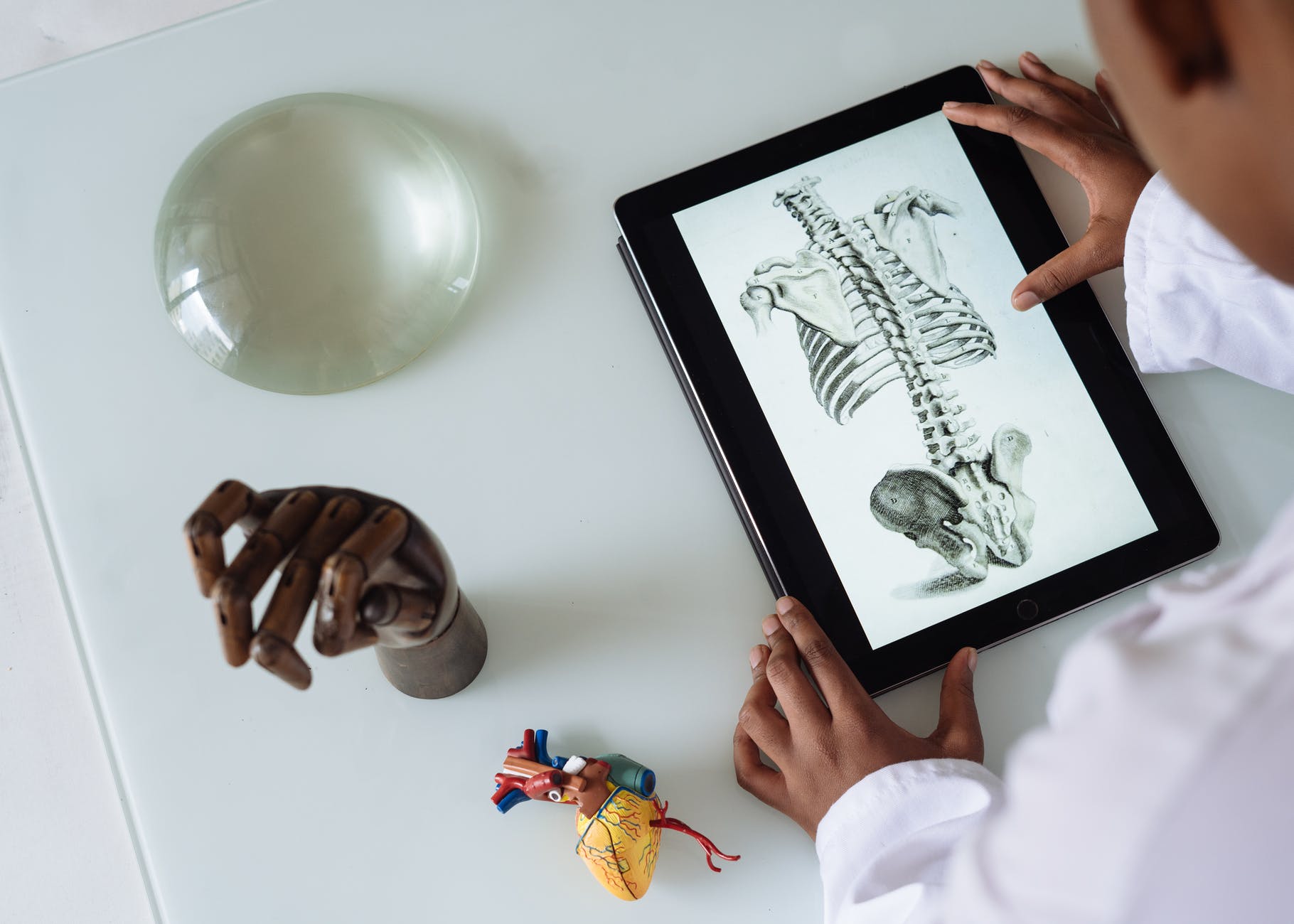“…students are often not learning to be safe and responsible Internet users at home, so schools and teachers must make sure that students are acquiring these skills in the classroom; otherwise we are putting young people at risk.” -Page 7
“If we want students to be lifelong learners, they should see learning as something that can happen at any time, but by keeping technology out of the classroom, we send the message that school is separate from “real life.” ….Incorporating digital worlds and digital citizenship into the curriculum helps bridge the gap between school and home.” -Page 9
Digital Citizenship in Saskatchewan Schools – Policy Planning Guide

Ribble’s Nine Elements of Digital Citizenship – Reflections.
Here are some of my own notes and takeaways of the main points from the guidelines;:
-Respectful and appropriate communication to and with others
-Allowing children to fully participate in digital society
-Understanding ethics, laws and legalities
-Understanding the implications of digital communications and digital footprint
-Teachers must develop their own digital literacy capacities first; then they can pass this important knowledge on to students
-How money is spent online, taking care and cautions, and avoiding scams
-Exploring freedom of expression and protection from bullying and harassment online
-Balancing physical and emotional health and wellness with internet use
-Protection of personal data, protection from viruses
-Bring your own device policies and programs: There are benefits to letting kids use their own devices!
As Educators, we must:
-Always be teaching at age and grade appropriate levels, embedding knowledge within various subjects whenever possible and appropriate
-Be familiar with outcome and indicator goals and incorporate appropriate teaching and learning within these contexts
How to connect Ribble’s nine elements of digital citizenship with grade levels, subjects, outcomes and indicators?
-Introducing digital literacy as a core learning goal, at the beginning of each school year
-Use of multi-disciplinary learning: For example, embedding digital literacy practices into other subject areas. E.g. As learning increasingly uses more digital software and platforms, digital literacy practices accompany.
-As the class becomes more familiar, asking them to draw upon their knowledge and share with classmates and teachers what they have learned and are practicing
-Children learn to analyze, and explain the purposes of digital literacy practices, breaking it down into step-by-step practices and purposes
-Schools become digitally literate, and it becomes a common school language
-Children understand the knowledge and expectations appropriate for their age and learning level, and are able to apply these skills in the classroom.
How can you integrate digital citizenship into your future classroom?
-Have regular, open-ended discussions with students
-Keep a list of goals and priorities on the wall
-Allow students to reflect and grow on their digital experiences
-Teach scenarios: “What is the worst that can happen?” and “What does healthy digital citizenship look like?”
-Create mini workshops and tutorials for parents to help keep them updated, educated and informed
Student’s need to develop twenty-first century skills!
Apollo Research Institute’s 10 key skills critical for the future workforce are:
-sense-making
-social intelligence
-novel and adaptive thinking
-cross-cultural competency
-computational thinking
-new-media literacy
-transdisciplinarity
-design mindset
-cognitive load management
-virtual collaboration
Supporting digital fluency will help nurture the development of these skills.