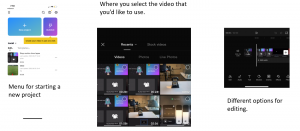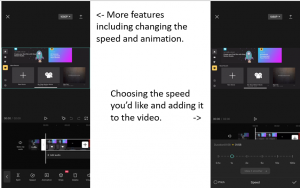Well, my stop motion project has finally come to an end and I have learned a lot along the way… mostly patience. There is a lot more that I’ve learned while working on this project. I learned to embrace my creativity a bit more. I’ve never really thought of myself as a creative person, but this project has really helped me realize that sometimes I can think of some creative ideas and that once I get ideas rolling, a tend to branch off of them quickly. I’ve learned how to use YouTube as a research tool for University rather than to simply look up funny videos. I’ve also learned how to connect with my students a little more through this project as I assign a “Genius Hour” project to my students every year. Now I can truly reflect on the work my students do and can give them better advice and feedback based on my own experiences with a similar project.
I’ve already shared my final project when it comes to Stop Motion, but I would like to share with you a full summary of my journey through the past 3 months.
Learning Project week 1 – Where do I start?!
When I started this project, I really had no clue what I was going to do. I didn’t have much of a plan and I really didn’t know where to start. I figured that if my students in grades 6 and 7 could do good work with Stop Motion, how hard could it be?!
I ended up watching some YouTube videos and looking at a few articles to get me started, but it was slow going to begin.
Learning Project week 2 – Here. We. Go! (Joker voice)
During week two I found my most important resource for this project, the Stop Motion Studio app. This app was easily my most used tool. I used it to create all the videos I made as well as for many learning purposes as it provides many tutorial videos on it which helped so much for a beginner such as myself.
Learning Project week 3 – Lights, Camera, timelapsespinACTION!
Week three I finally got to it and made my first stop motion video. I watched a lot of tutorials through the Stop Motion Studio app and tried my best at something super basic. I made a video of a Lego figure spinning. It was a good start and gave me some confidence moving forward.
Here was my first video: Spinning Harry
Learning Project week 4 – A LOUD Wedding
In week four I really focused on adding sound effects to my stop motions. I looked through the sounds that the Stop Motion Studio app offers and even added in some of my own sounds. This was a fun experience and I felt confident in my abilities to add sounds after this week.
Here was the video I made for week 4: Happily Married
Learning Project week 5 – Nothing to see here… but a lot to talk about
This week, while I didn’t make any new videos, I spent a lot of time researching about stop motion and how to make better videos and to find new resources. I read a couple articles, watching some videos. I tried to find some blogs about it but had no such luck finding anything that really enriched my learning. This was a good week to take a step back and figure out how I could refine some skills that I already learned.
Learning Project week 6 – The Many Faces of LEGO Stop Motion
This was the week that probably challenged me the most. Using the Stop Motion Studios app allows you to add faces to blank LEGO characters. This sounds really neat, and in all honesty, it is a really cool aspect of LEGO stop motion… However, it is quite challenging to be good at. It takes a lot of practice and patience, I hope one day to get better at this aspect of stop motion. I did create a video using the different faces the app offers while also continuing to add my own voice to the video.
Here is my week 6 video: Faces of Motion
Learning Project week 7 – Walkin’ Towards Progress
During week 7 I learned how to make LEGO mini figures appear to be walking which is really cool to watch come together. It takes 9 images alone just to create 1 walking rotation of 2 steps. Makes a full length video with a lot of walking would be incredibly tedious just to create the walking animations. This shows how much time and work can go into a simple motion a LEGO stop motion video. I made a short video illustrating a walking sequence with a LEGO mini figure.
week 7 walking video: Storm Trooper walking video
Learning Project week 8 – The Beginning of the End
During week 8, I really started to focus on my final project and how I could bring everything together. I got my students to help me come up with a story line and started putting together some sort of script. I realized that it was going to take a lot of work but I was excited to get started on my final piece of work.
Learning Project week 9 – Jack of All, Master of None
This was the last progress post that I made. I was really struggling to actually get going on my project, mostly because I had such grand ideas but was struggling to figure out how I was going to realize those goals. I was often comparing my work to stop motions that I saw on YouTube and how well done they were. I had to take a step back and admit to myself that the people making those videos most likely had a ton of experience and I was very much a beginner still. I settled to the fact that I just need to focus on what I CAN do and not the skills that would take much more practice and mastery.
All in all
As this project comes to a close, I am very happy with my final product. I learned so many skills that I didn’t have before this project started. I really learned about all of the time and effort that goes into these projects and other stop motion pieces. I spent upwards on 12 hours to create a 5 minute video, which compared to other, more sophisticated LEGO stop motions, was a very average work. This is just an example of how much work and time goes into the really well done LEGO stop motion movies. I hope to one day reach that level of creative work if I keep on working on these skills.
Here is the link to my final product, which was combined with my Summary of learning for EDTC300:
Final Learning Project and Summary of Learning
Enjoy!


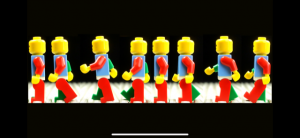
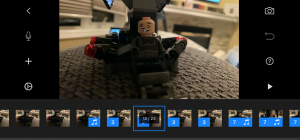
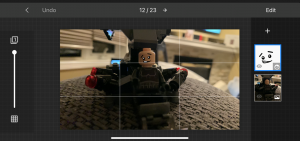
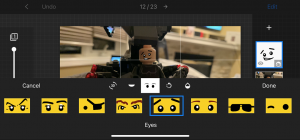
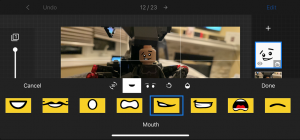
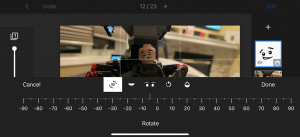
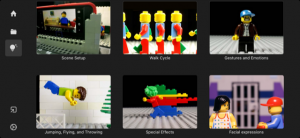 These video are super helpful as they walk you through exactly where to go on the app to add which effects. I am learning that there is so much time and effort that goes into the short video clips. I’m excited but also a little bit nervous when it comes to starting my final project.
These video are super helpful as they walk you through exactly where to go on the app to add which effects. I am learning that there is so much time and effort that goes into the short video clips. I’m excited but also a little bit nervous when it comes to starting my final project.
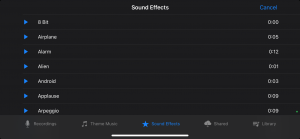 At the end of my video, I found a clip for a crowd cheering so I could emphasize the end of the of the wedding. In the screenshot that I took you can also see some of the other options for sounds.
At the end of my video, I found a clip for a crowd cheering so I could emphasize the end of the of the wedding. In the screenshot that I took you can also see some of the other options for sounds.