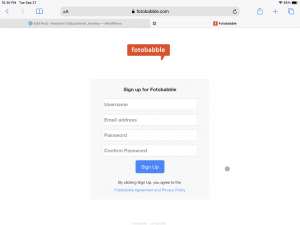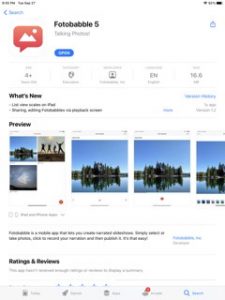
This week I took the time getting to know the online tool and downloadable app called Fotobabble. Fotobabble allows you to upload photos and then audio record overtop of them. It is perfect for storytelling, experience sharing, and may be even useful for recording lessons.
As a teacher, I could see myself introducing the tool to students and then inviting them to create a story or share an experience using the app. If used in this way, Fotobabble would become a modification tool in reference to the SAMR model. The task of creating, writing, and illustrating a story remains the same but the way in which students approach the task via an app rather than pen and paper modifies the way students will present their stories to others.
Overall, I enjoyed how quick and easy it was to use as well as the fact it lets me describe what’s happening in the picture. Another cool feature about it is that you can edit your photos within the app or browser. I played around with the blur and focus feature which can be seen in the pictures featuring the beetle.
For an example of what Fotobabble does, you can check-out how my learning project, Tiny Terrarium Talks, went this week as I the app as my primary method of documentation.
If you are interested in using Fotobabble, check out the steps outlined below.
1. Decide if you want to use the online version or app version.
Inside Tip: If you are using a mobile device such as an iPad or tablet, I recommend having the browser version open as well as having the app downloaded. The app will easily allow you to upload photos and audio record over your project. However, the browser is better for uploading and sharing your completed project.
2. Sign up for a free account.
3. Once logged in, click the red button with a white plus symbol. This will allow you to create your first Fotobabble.
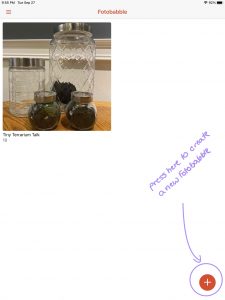
4. You should then be prompted to insert photos from either your gallery, files or camera. Choose the option that best suits you.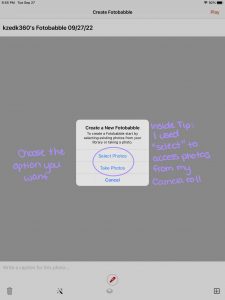
5. Select up to 10 images you would like to include in your project.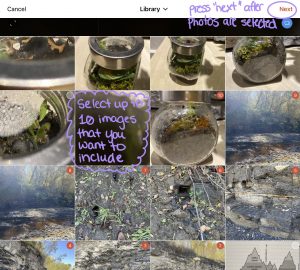
6. After uploading your images, choose the image you would like to record over. To start recording, press the microphone icon. You will need to create a separate recording for each image. To preview your entire post press play in the top right corner. To review the audio on a singular photo click the image instead.
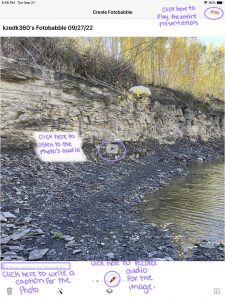
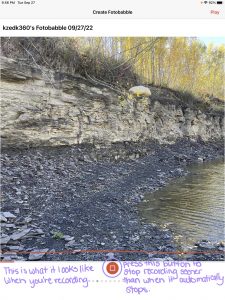
Inside Tip: I only had thirty seconds available to record audio for my project. Try to have what you want to say planned ahead in a concise manner.
7. When your project is complete, you can keep it listed as private, or share it. To share it, click the share button. This will then post it too your Fotobabble account. You can then click on it again and go to share it from your browser. It will provide you with a link which others can use to access your project.