What is SlidesAI?
SlidesAI is an AI-based presentation extension made for Google Slides.
If you’re already a Google Slides user, SlidesAI could be a potential option for you. If you are not familiar with Google Slides, it may be difficult to use. SlidesAI is simple and focuses on generating image + bullet-point slides. Most people use AI-generated presentations as a starting point, which makes this structure more than enough in most cases. SlidesAI is easy to try due to the free tier and low-cost paid options that are offered.
There are a couple of ways to install the extension.
- Go to Google Slides and start a new deck.
- Press the “Extensions” drop-down, select “Add-ons” and click “Get add-ons”. This will trigger the Google Workspace Marketplace pop-up.
- Search “SlidesAI” at the top, select the add-on and install it

Tell SlidesAI what kind of presentation you want
This is where you provide SlidesAI with a prompt, the AI will then create your slides. You can provide a short brief, but SlidesAI works best with longer text input, and recommends at least 500 characters for the best results. This window has two sessions:
- Text: This is where you input the prompt, and select the number of slides and type of presentation. You may be tempted to write the prompt in the same way as you would for ChatGPT but SlidesAI works best if you just paste text that you want to turn into slides.
- Themes: Here you can customize the look and feel of your presentation in the same way that you can pick themes in Google Slides. You can also choose your bulletpoint style for additional customization.
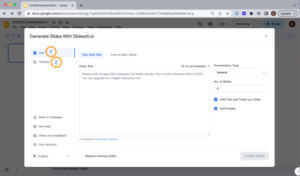
Using SlidesAI, here are some ways teachers could leverage this tool in their respective classrooms:
1. Time Efficiency:
- Teachers can save time on creating visually appealing slides by using SlidesAI’s AI-powered generation. This is particularly beneficial for educators who need to prepare presentations regularly.
2. Visual Engagement:
- The tool can help in creating visually engaging slides with images and bullet points for someone who may not be creative. This visual appeal is aimed to capture students’ attention.
3. Content Starting Point:
- AI-generated presentations can act as a starting point for teachers. Educators can use the slides as a foundation and then customize them according to the specific needs of their lessons.
4. Consistent Formatting:
- SlidesAI can help maintain a consistent and professional formatting style across all presentations. This is especially useful for teachers who want a consistent look for their teaching materials.
5. Ease of Use:
- Since SlidesAI is a plugin for Google Slides, teachers who are already familiar with Google’s presentation tools will find it easy to integrate into their existing workflows. If educators are not familiar with Google Slides, their the SlidesAI demo videos are really clear and easy to follow.
6. Free and Low-Cost Options:
- The availability of a free tier and low-cost paid options makes it accessible to educators with varying budget constraints. This affordability can be especially advantageous for teachers in resource-limited settings.
While AI tools like SlidesAI can be powerful aids, it’s crucial for educators to review and customize the generated content to ensure accuracy, relevance, and appropriateness for their specific educational context. Additionally, maintaining a balance between automated tools and personalized teaching is key to effective education.
It is important to always consider the educational goals, the needs of the students, and the pedagogical approach when incorporating AI tools into teaching practices.
Personal Stance
I believe AI has the potential to personalize learning experiences by adapting to individual students’ needs and learning styles. This could lead to more effective and tailored educational experiences for all students. Adaptive learning paths, engaging learning environments, real-time feedback and assessment are a few things that have been popular topics when researching how AI is being used in the classroom.
While the potential positives are significant, it’s important to continually address challenges such as data privacy and the ethical use of AI. Additionally, educators play a crucial role in interpreting AI-generated insights and collaborating with AI systems to provide a complete and well-rounded education.
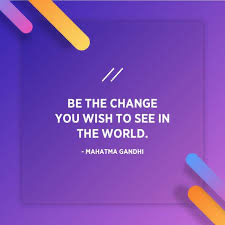
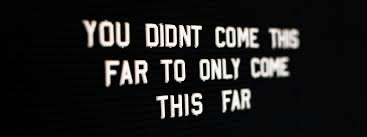
Hey Curtis,
I really enjoyed reading this – and just wanted to point out that you have a very neat looking blog. For the life of me, I could not figure out how to format my site even remotely as nice as yours is, so great job there.
Throughout my experiences of doing internships, I have relied heavily on Google Slides. If you’ve used Slides in a classroom, you know how important the formatting of your slides are for the accessibility of your students. Making pictures and text the right size, and having them in the right spot are actually very important to the effectiveness of your slides. Having a tool that can assist in that is something that I think is very useful. Thanks for sharing!
Well thank you for the kind words, this is definitely a tool worth looking into as it will help your google slides usage!
Hey Curtis,
This is a really good post and well explained. I have never heard of SlidesAI but I will definitely have to look into it as I have used google slides frequently.
I am not sure where you are at in your teaching journey but would you say you have used this to help create any slides or lessons for yourself? If so, to what extent do you feel that it helps you prepare? I used an AI tool called Diffit and I found that it provided great discussion prompts but definitely lacked in other areas such as descriptions and testable information, etc. So, teachers would still need to prepare quite a bit outside of my AI tool.
Evan
I have indeed tried out this tool, I found it did a great job of summarizing a large chunk of text onto slides, I did however go in after and change some design aspects of of the slides. If there is a way to pre set slide designs through the tool, the I think it would make the process much smoother and more efficient.