The iMovie Learning Curve
What is a good digital tool to use when documenting learning ASL? This was quite tricky for me to figure out. Since there is not much talking with ASL, this puts a strain on my choices. As well, I am not necessarily creating anything, so documenting the process is different. After a long time spent considering my options, I decided to go with iMovie. I chose this because as I learn and do the alphabet, a visual representation is the best choice.
Now, you might be wondering how iMovie actually works. Well, let me show you!
It’s important to note that iMovie is compatible with Apple products and should already be downloaded to your Macbook. I am pretty sure products other than Apple cannot use iMovie.
The first thing to do before using iMovie is locating it on your laptop. For me, it was located on my desktop menu after clicking F4 on my keyboard.
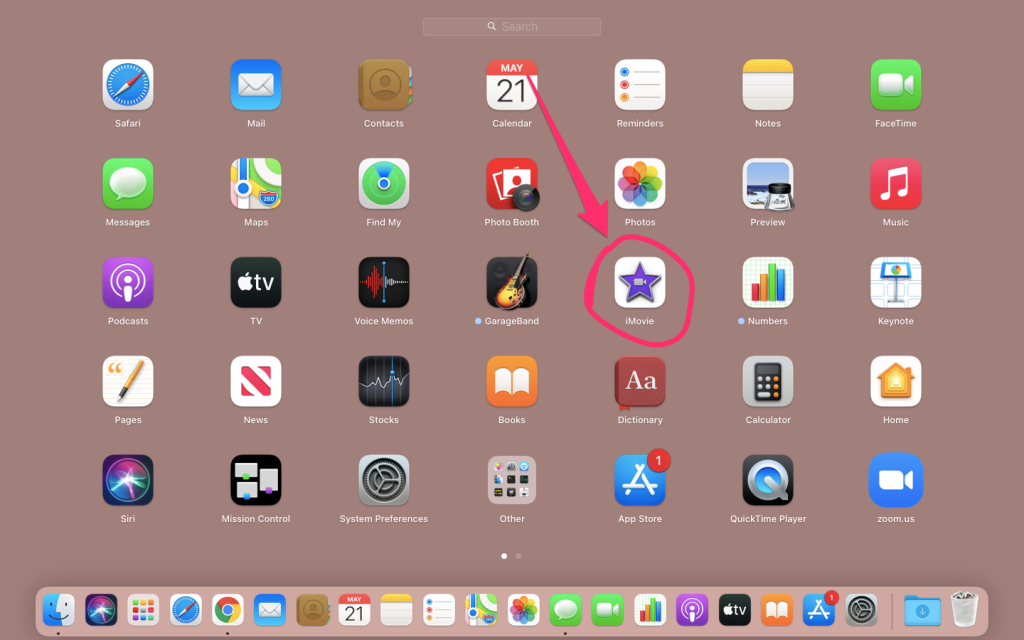
Okay, great. Fingers crossed that we have all been able to locate iMovie in the menu after clicking F4.
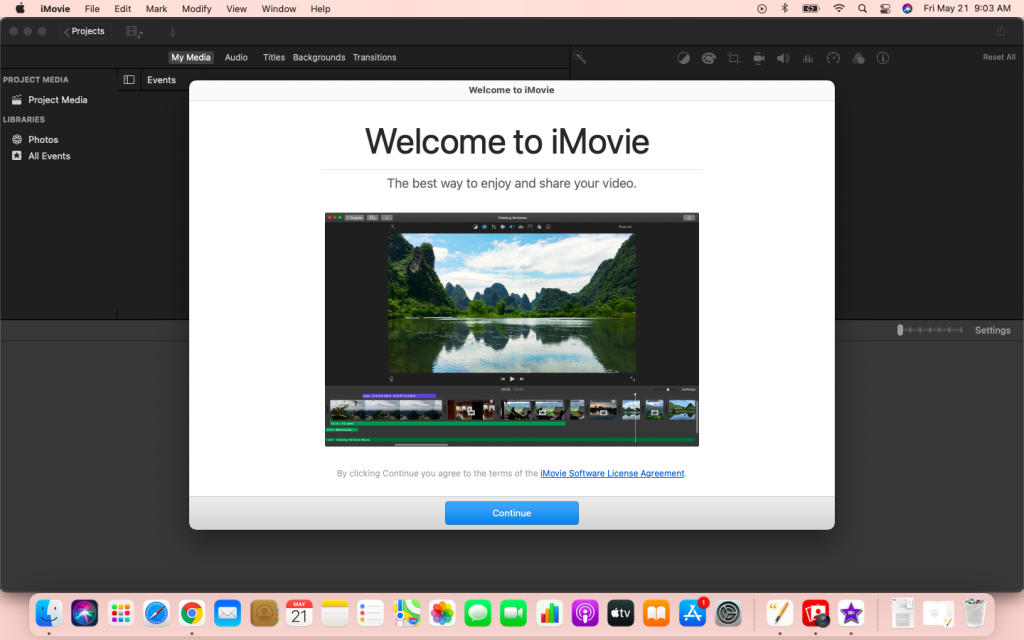
Next is actually opening to app and beginning to use the software. Once I open the app, a short introduction is given. After reading the introduction, it’s go time.
Not going to lie, it is a bit overwhelming when I first look at the layout of iMovie as here are so man different things to use. Where do I even begin? This question stumped me for awhile. Eventually, I thought about how most videos beginning with a title.
Knowing this, I clicked on the “Titles” button a choice a design that I liked. Once I liked a design, I clicked it and dragged it down the bottom half of the iMovie page. After this, I was able to edit what the title page says and made it say “The ASL Alphabet”.
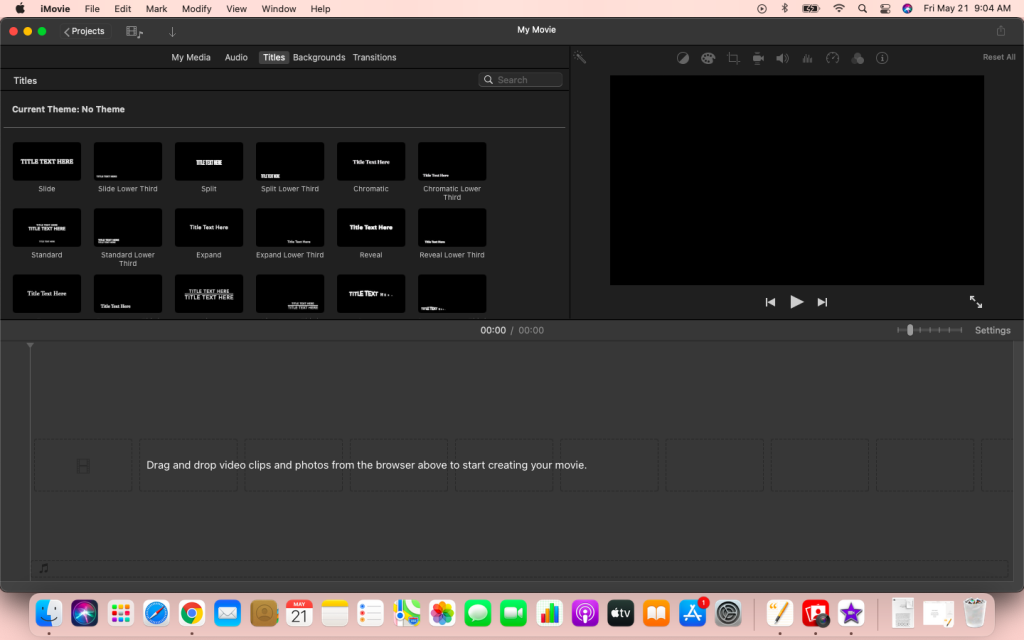
As I did the title page, a question arose. The default background colour is black, which I was not a fan of. I absolutely LOVE when things have colour, it catches the attention wayyy more. For some reason, I was unable to change the background colour. The only thing I was able to edit for my title was the actual text size, colour, and font. I am not sure if I am just doing something wrong, or if iMovie itself does not allow for background colours to change. I may need to look into this, or if anyone has any answers, please let me know!
Anyways, let’s get back to the iMovie tutorial.
After I added a title page, I felt like music is super necessary for a video at the start. So, I clicked “Audio” and drag a sound down to the bottom that I felt suitable. the sound was much longer than needed, but I can shorten it. I did this by simply cutting off a portion of the sound in the bottom “drag” portion of iMovie.
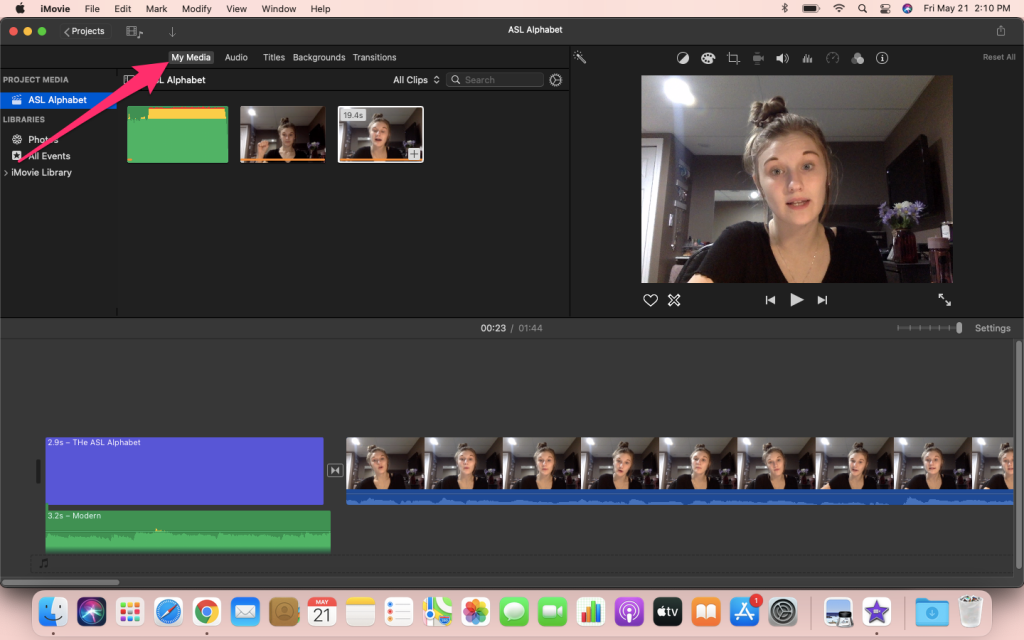
As I did this, I noticed another way to import media.
Of course, videos need to be added. To do this, I clicked “My media” at the top and then was able to import my pre-recorded videos.
While browsing iMovie, I clicked “File” at the top and noticed something. I can click “Import media” and do it from here as well.
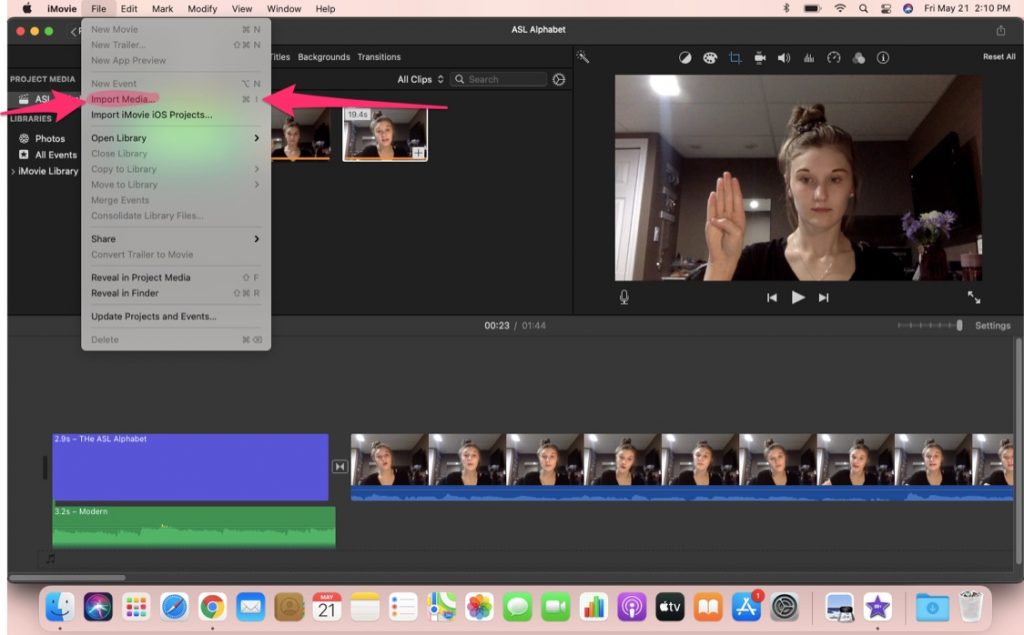
After importing my media, I dragged the videos in order to the bottom of the screen. Once they were here, I was able to manipulate them as needed. By manipulate, I mean that I could trim a video at the beginning or end if there was too much extra video footage.
For this post, I focused on documenting my ASL alphabet journey. To add onto this video in the future, I might look at incorporating some basic ASL for basic words or common sentences to be said. Once I am completely finished my ASL learning project, I plan to post the final iMovie video on YouTube through my blog for fellow classmates to view.
I found iMovie easy to use for the most part, but there were also some challenging aspects (such as the changing background colours for the title). Some overall tips I have are to be patient and take your time. when I tried to rush through something on iMovie, I made a mistake that was hard to fix. As well, pre-recording the videos is super helpful. This way, I just had to import videos in without also needing to record them at this time. Since I am a new user of iMovie, I have not figured out too many tips yet (if anyone would like to share some in the comments, that would be greatly appreciated).
Now, where would iMovie fit into the classroom? I am in the Pre-K to 5 program with a plan of teaching grade one in the future. Therefore, allowing the students to use iMovie on their own might become extremely challenging. However, we could use this tool for various subjects. For example, as a class, we could write a short scene acting something out for drama in Arts Education. then, these parts could be recorded and made into one large video through iMovie. This would be so cool because we could send the finished video to parents, or even the school administration.
In my opinion, the usage of iMovie in the classroom could fall into the modification section of the SAMR model. Since the students will be acting out their script, recording their parts, and working together to use iMovie, this lesson plan is re-imagined in many ways. I feel like using this in the classroom would be a great step towards educational technology in the classroom for the students. As well, it might interest more students to participate who may not usually like to act things out in drama class since a digital portion is incorporated.
Overall, I am quite happy with iMovie and I look forward to using it more in the future.
Hi Ashley! I love using iMovie; it has certainly been a staple for me for university education projects & for some personal activities as well.
To answer your question, on the top bar is the category “backgrounds”– there you can insert a background from the app or you can use your own picture imported from your library. Then, you can click and drag to move a title on top of your picture!
One other feature that I use very frequently is voice-over. It allows you to record audio to layer on photos and/or videos at any point in the timeline. In my own video I made this week, there were a couple video clips where I didn’t want the background noise to be heard in the video, so I muted that sound and overlapped it with my voice-over. With this particular feature, you can get students to record answers to questions (instead of writing an essay perhaps) or even treat it more like a podcast. There are so many great directions you can take this app in!
Hey Ashley!
Good for you for figuring out iMovie! I was going to use that but I didn’t have the patients to work through what I didn’t know as it did seem complicated a bit like you said! Your ideas about incorporating coming words or sentences sound great and interesting! I can’t wait to see what you continue to do with it!
Ashley,
Thank you for your detailed steps to using iMovie. I have not used it either so I decided to get my iPhone out and follow along with your directions/ instructions. There seem to be a few minor differences from the iPhone to the laptop however, I was still able to make my own little movie by following your directions.
I LOVE your ideas on incorporating iMovie into the classroom. I am in arts education and we videotape everything! (I usually use DaVinci Resolve as my movie editor). iMovie is much more user-friendly than DaVinci, however, DaVinci is much more powerful and you can do far more with it. I think iMovie is a great start to learn video editing!
And ASL, fabulous!
Thanks for your post!